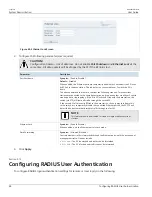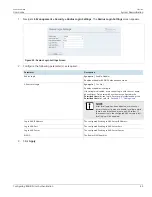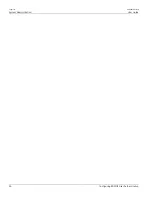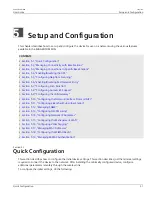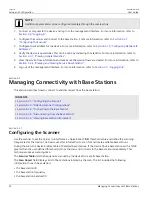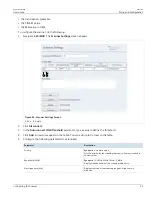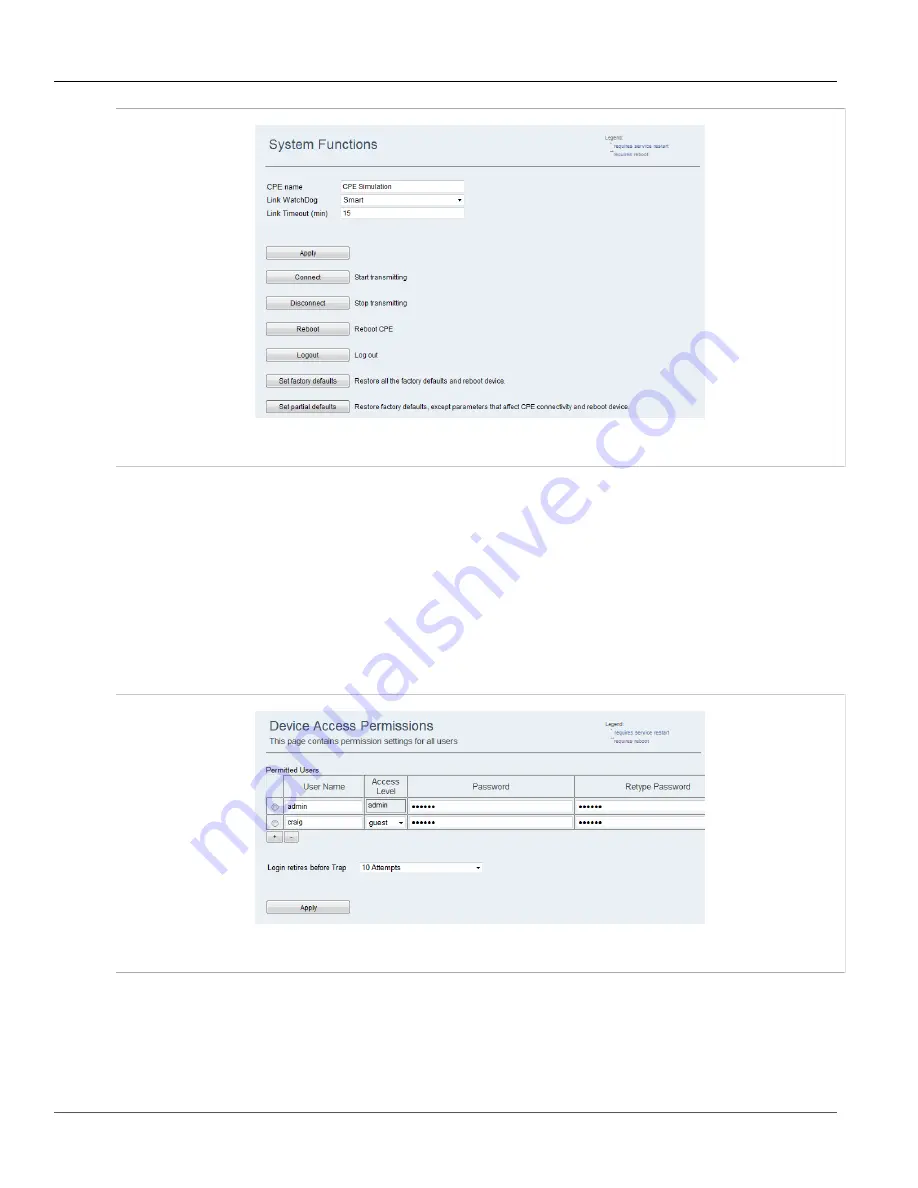
Chapter 4
System Administration
RUGGEDCOM WIN
User Guide
38
Changing the Administrator Password
Figure 31: System Functions Screen
2. In the
Link Timeout
list, type the number of minutes for the timeout. The default value is 15.
3. Click
Apply
.
Section 4.3
Changing the Administrator Password
To change an administrator password, do the following:
1. Navigate to
Management » Access Permissions
. The
Device Access Permissions
screen appears.
Figure 32: Device Access Permissions Screen
2. In the
Password
parameter, type the new password. The default password is
generic
.
3. In the
Retype Password
parameter, retype the new password.
4. Click
Apply
.
Содержание RUGGEDCOM WIN5151
Страница 10: ...Preface RUGGEDCOM WIN User Guide x Customer Support ...
Страница 26: ...Chapter 2 Using WIN v5 0 RUGGEDCOM WIN User Guide 16 Accessing Developer Mode ...
Страница 60: ...Chapter 4 System Administration RUGGEDCOM WIN User Guide 50 Configuring RADIUS User Authentication ...
Страница 108: ...Chapter 5 Setup and Configuration RUGGEDCOM WIN User Guide 98 Changing the Client Certificate Private Password ...