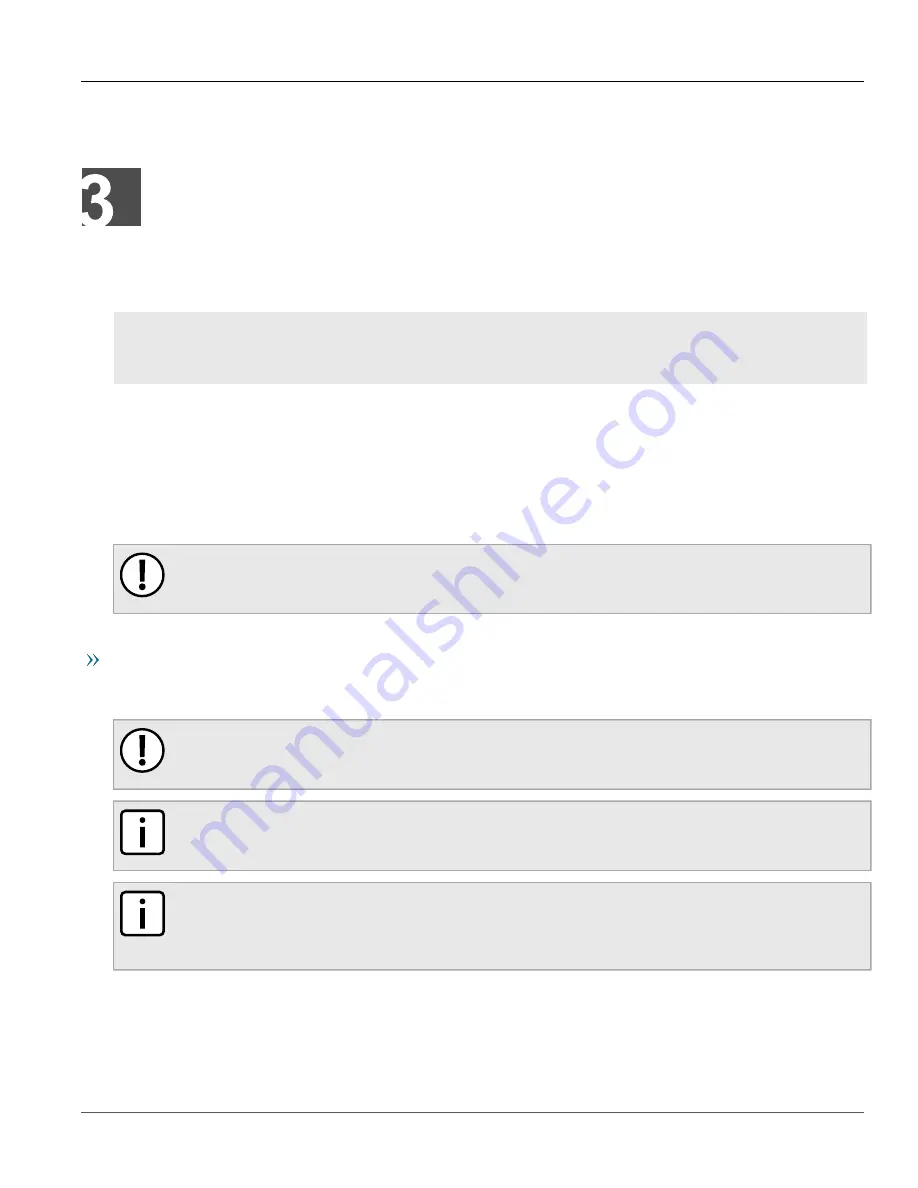
RUGGEDCOM RSL910
Installation Guide
Chapter 3
Device Management
Connecting to the Device
17
Device Management
This section describes how to connect to and manage the device.
CONTENTS
•
Section 3.1, “Connecting to the Device”
•
Section 3.2, “Configuring the Device”
Section 3.1
Connecting to the Device
The following describes the various methods for accessing the RUGGEDCOM ROS console and Web interfaces on
the device. For more detailed instructions, refer to the
RUGGEDCOM ROS User Guide
for the RUGGEDCOM RSL910.
IMPORTANT!
Ethernet cables should be only be connected/disconnected in a non-hazardous area, or when the
device is not energized.
Console Port
Connect a workstation directly to either the serial or USB Type-B console port to access the boot-time control and
RUGGEDCOM ROS interfaces. The console port provides access to RUGGEDCOM ROS's console interface.
IMPORTANT!
Console ports are intended to be used only as a temporary connection during initial configuration or
troubleshooting.
NOTE
When the USB Type-B console port is in use, the serial console port will echo the console output but not
accept any user input.
NOTE
For Microsoft Windows users, the RUGGEDCOM USB Serial Console driver must be installed on the users
workstation before connecting via the USB Type-B console port. For more information, refer to the
RUGGEDCOM ROS User Guide for the RUGGEDCOM RSL910.
Содержание RUGGEDCOM RSL910
Страница 4: ...RUGGEDCOM RSL910 Installation Guide iv ...
Страница 10: ...Preface RUGGEDCOM RSL910 Installation Guide x Customer Support ...
Страница 16: ...Chapter 1 Introduction RUGGEDCOM RSL910 Installation Guide 6 Supported Fiber Optic Cables ...
Страница 30: ...Chapter 3 Device Management RUGGEDCOM RSL910 Installation Guide 20 Configuring the Device ...
Страница 38: ...Chapter 4 Communication Ports RUGGEDCOM RSL910 Installation Guide 28 SFP Transceivers ...
















































