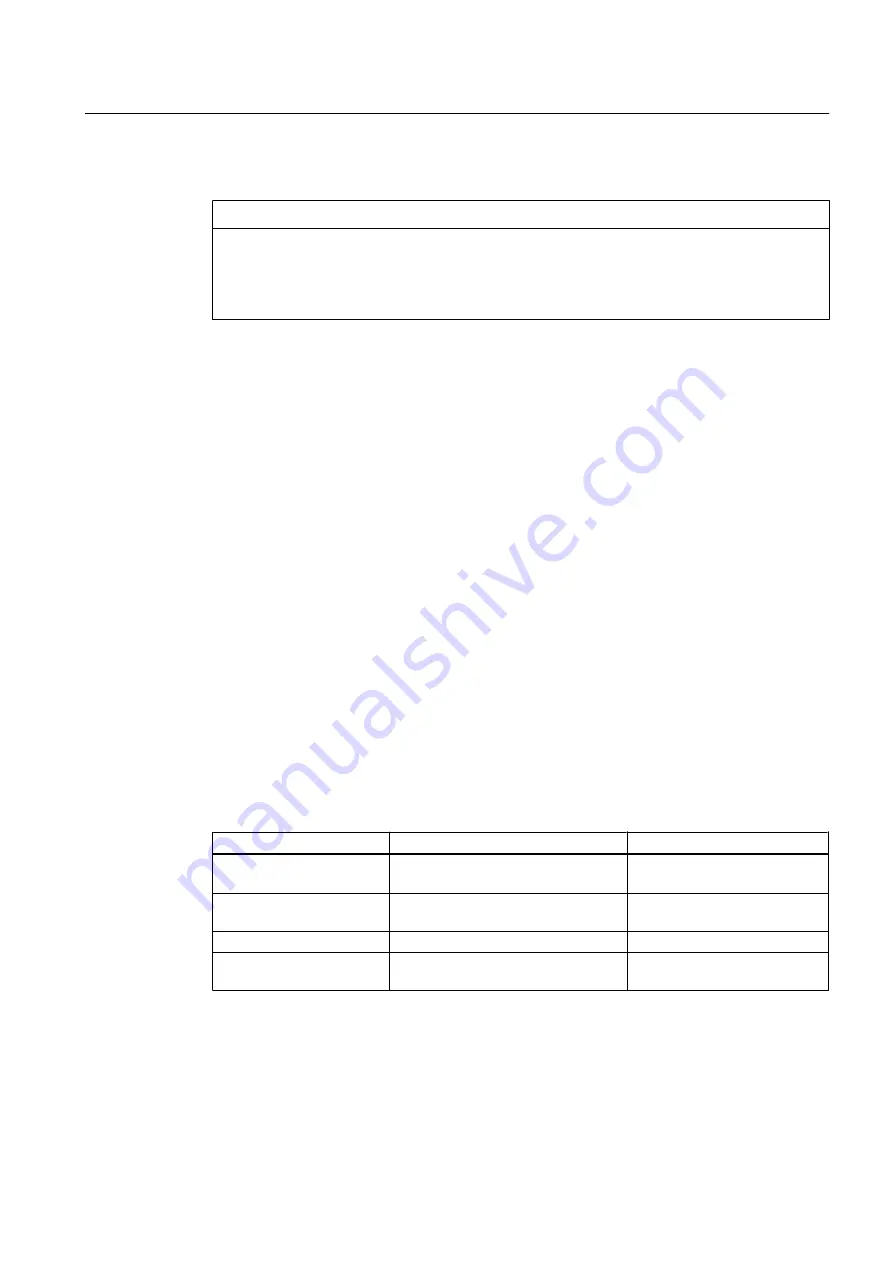
Performing the firmware update
NOTICE
Note the following:
● With the next steps, all data on your CP are deleted and cannot be recovered!
● Do not cancel a download operation once it is started. The CP may no longer be usable
if you do this and you will have to send it in for repair.
1. In the Siemens SIMATIC programs Start menu, select: STEP 7 > NCM S7 > Firmware
Loader.
The dialog box of the firmware loader opens.
2. Click "Continue".
3. In the "Step 1" dialog box, set the path for the update file
– Click the "Browse" button.
– Use "Select file" to select the desired file ("<drive>:\TEMP\Cp4435ex.fwl", for example).
– Click on the "Open" button.
4. Click "Next" to confirm the next three dialog boxes until you reach "Step 4: Perform Load
Operation".
5. Read the information in the dialog box for "Step 4: Perform Load Operation".
In the table below you will find the download operation states that are displayed.
6. Switch off the power supply of the rack.
7. Click "Cancel" to close the dialog box.
8. Reestablish the original PROFIBUS connection.
9. Switch on the power supply for the module.
The CP performs a self-test and is then ready for operation.
States of the download operation
Where
Display
State
On the PG/PC in the
Firmware Loader dialog box
The bar in the dialog box changes.
Download procedure is running.
On the PG/PC in the
Firmware Loader dialog box
The message "Download completed
successfully" is displayed.
Download procedure is
complete.
CP 443-5 Extended
The CP RUN LED flashes.
Download procedure is running.
CP 443-5 Extended
The CP STOP LED is lit.
Download procedure is
complete.
Ensuring Availability
3.3 Hardware update
Service support and diagnostics (V8.0)
Service Manual, 03/2012, A5E02779775-02
47






























