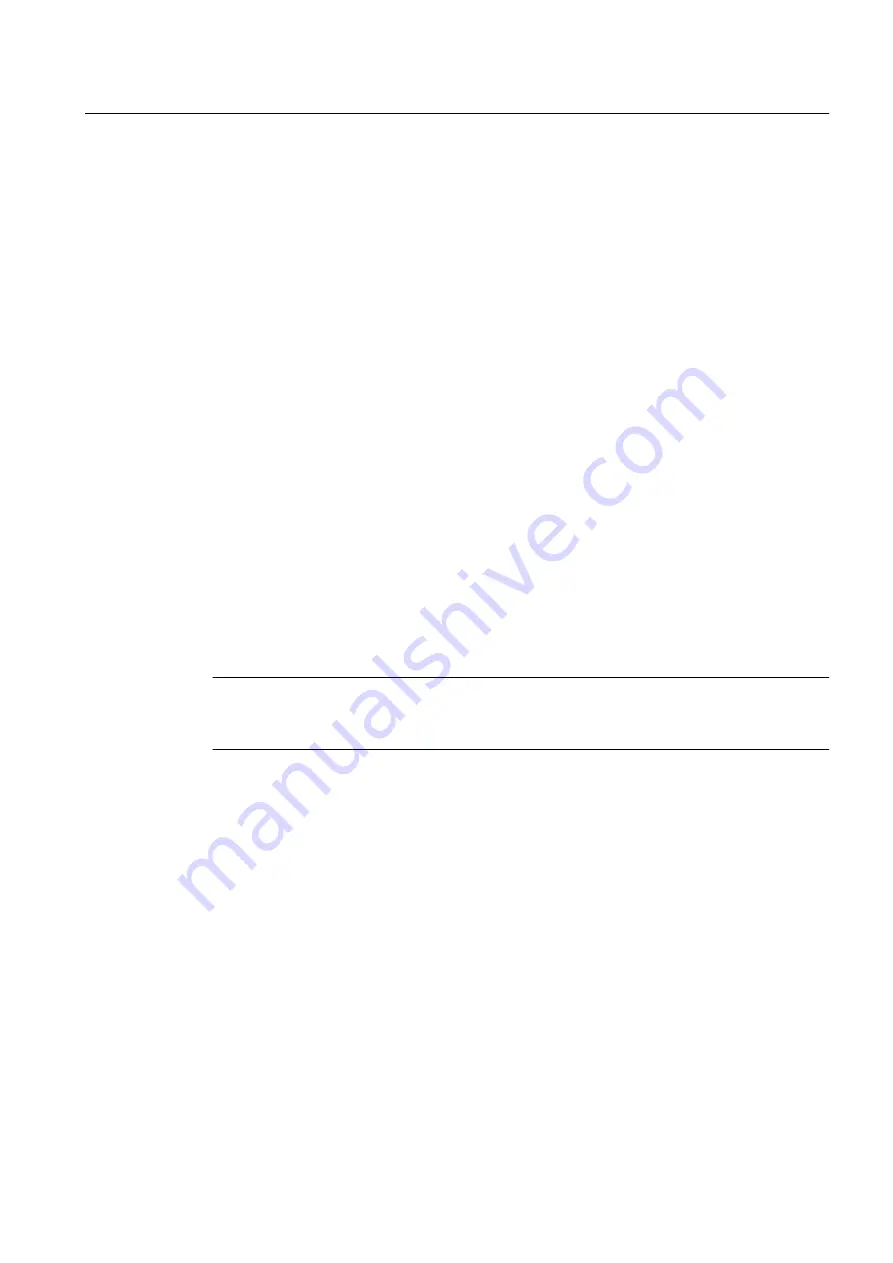
3. Double-click the "Hardware" object in the detail window.
HW Config opens.
4. Double-click on the CP whose firmware is to be updated.
The "Properties" dialog box of the CP opens.
5. Select the "General" tab.
6. Click "Parameters ...".
The dialog box for the configuration interface opens.
7. Select the menu command Options > Firmware Update ...
– If the CP is available, the firmware version of the current module firmware is indicated
(Vx.y.z).
– If there is no firmware on the CP, a message to that effect is displayed. This can occur,
for example, if the firmware update was aborted. The old firmware is deleted in this case.
You must download a firmware.
8. In the "Firmware File" group, specify the folder where you placed the file for the firmware
update. To search for this, open an Explorer window by clicking "Browse".
The version of the selected firmware is displayed under "Selected FW version".
9. Switch the CPU to STOP.
10.Click "Download Firmware" to start the download procedure to the CP.
11.Click "Download Firmware" to confirm the download procedure.
If you click "Cancel", the download is aborted. The module will not be operational if this
happens.
Restart the firmware download to make the module operational again.
Note
Before deleting the older firmware, the CP checks if the order number of the firmware to be
downloaded is permitted.
Result
The new firmware is installed in the operating system memory of the CP. The progress of the
installation is indicated by a progress bar and a percentage under "Done". Once the firmware
update is complete, the module is ready for immediate operation.
3.3.5.3
How to perform a firmware update of the CP 443-1
Preparation
● Compare the type and version of the modules you are using with the information in the
document
PCS 7 Released Modules.
● If you need to replace the CP, contact your Siemens representative.
Ensuring Availability
3.3 Hardware update
Service support and diagnostics (V8.0)
Service Manual, 03/2012, A5E02779775-02
43






























