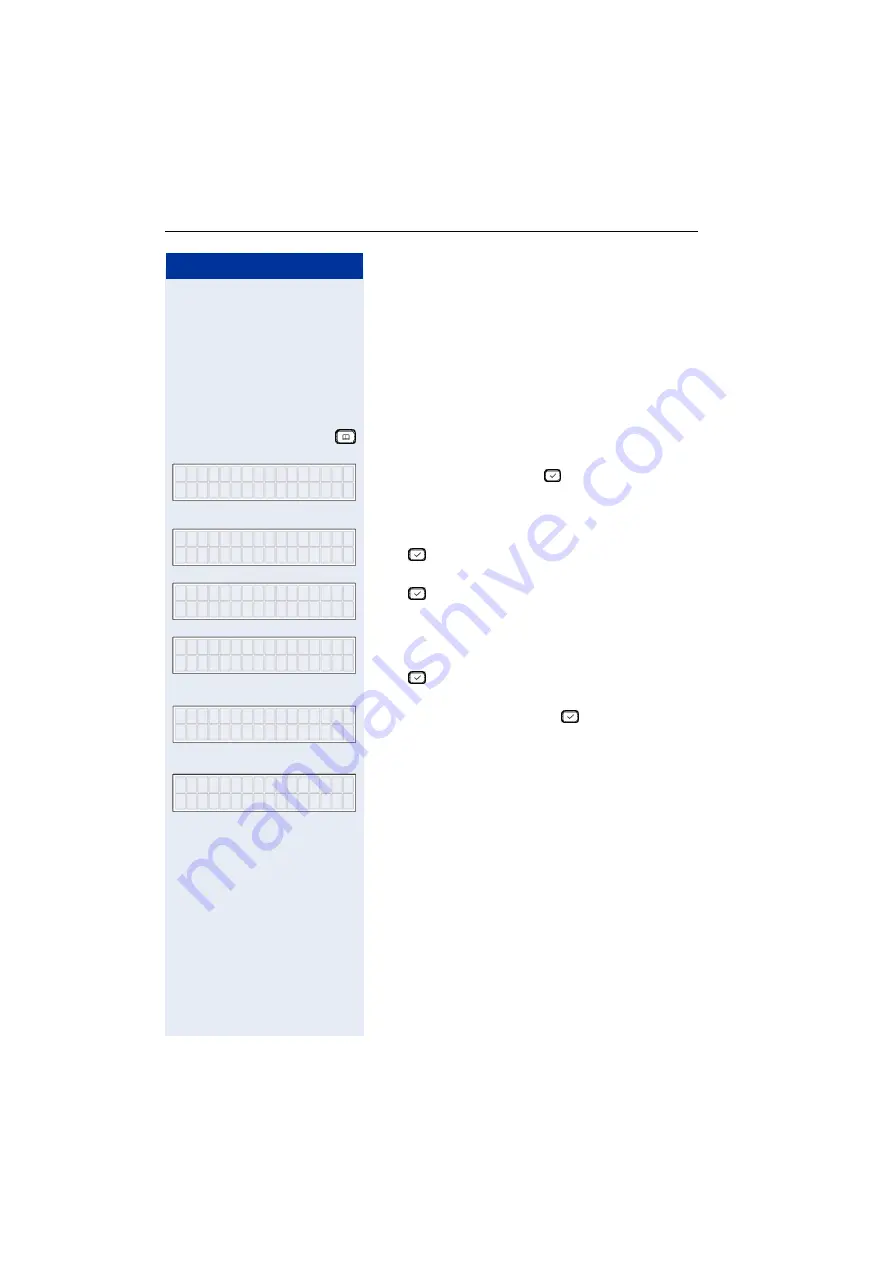
Step by Step
Making Calls – Enhanced Functions
20
Editing the Phone Book
You can save, edit, and delete names and telephone
numbers in a phone book. You can also transfer phone
numbers from call logs
Adding an Entry to a Phone Book
Press this key.
If there are no entries, press
to confirm your selec-
tion.
or
The first entry (name and phone number) is displayed.
Press
to confirm your selection.
Press
to confirm your selection.
Enter the name. For more information on character in-
put, see
Press
to confirm your selection.
Enter the phone number. Press
to confirm your se-
lection.
The entry is saved in the phone book.
C r e a t e E n t r y ?
N o E n t r i e s
2 2 9 3 0 9 4 4 5
A d a m
G r e e n
Ø
1 . N e w
E n t r y
Ø
P h o n e B o o k
P e t e r _
N a m e :
> A b c
2 8 8 3 0 4 _
N u m b e r :
S a v e d
P e t e r
J o h n s e n
Содержание optiPoint 150 S
Страница 1: ...optiPoint 150 S User Manual ...
Страница 39: ...Web Based Management Tool 39 Backup Settings System ...






























