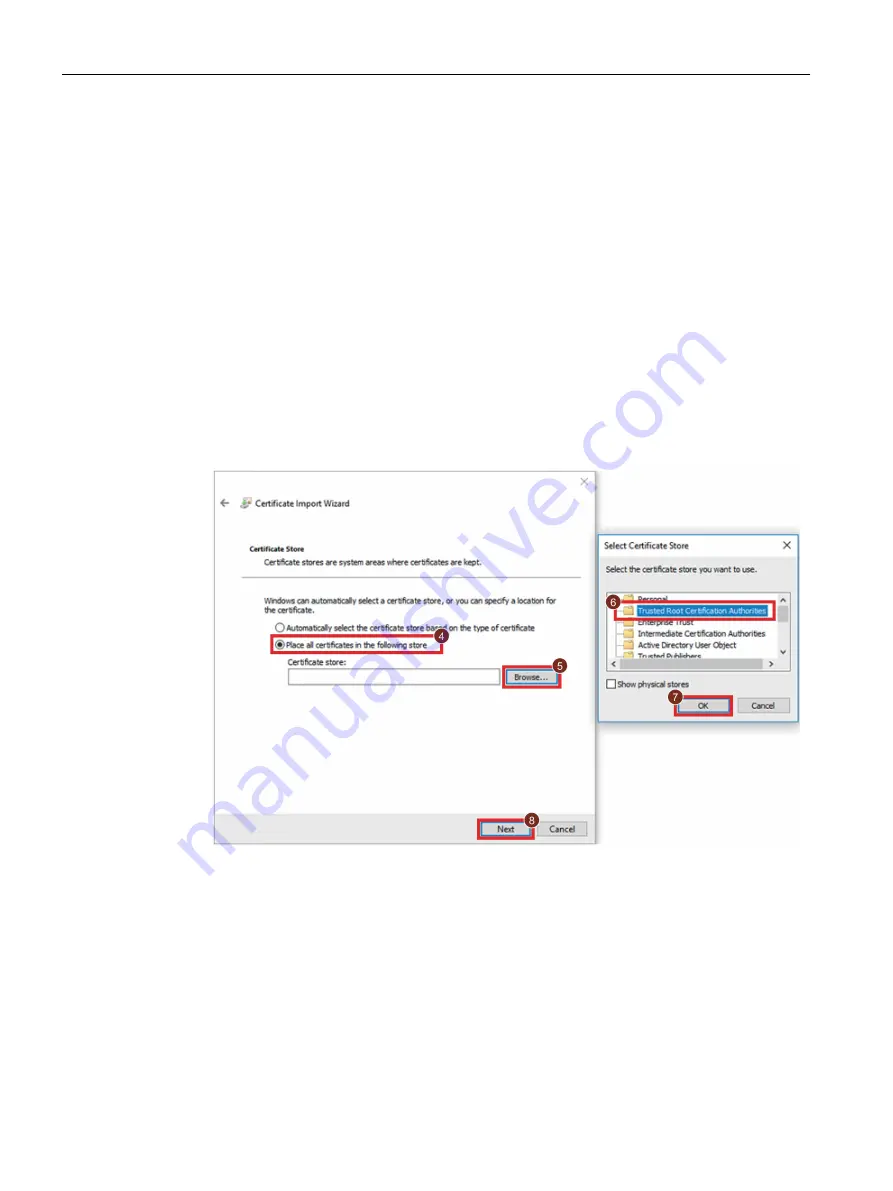
Web-based configuration
5.2 Downloading and installing the certificate
LOGO! CIM
42
Operating Manual, 10/2021, A5E51250518-AA
5.2.2
Installing the certificate for Windows
Install the certificate for Windows
1.
Double click the certificate to start the installation.
2.
Check the certification information in the pop-up window, then click "Install Certificate" to
continue.
3.
On the certificate import Wizard welcome page, select the "Store location", then click "Next".
–
If you select “Current User”, the certificate is only valid for the current user.
–
If you select "Local Machine", the certificate is valid for all users on this PC. Only the
administrator can install the certificate as "Local Machine".
4.
Select the check box of
④
and click
⑤
to store the certificate.
5.
Trust the certificate by selecting
⑥
in the pop-up window and then clicking
⑦
.
6.
Click
⑧
to continue.
7.
In the "Certificate import wizard" window, click "Finish" to confirm your selection.
8.
In the security warning window, click "Yes" to confirm the installation.
Import the certificate to Firefox
If Firefox still cannot trust the certificate after you have installed the certificate, follow the
instruction from Firefox to import the certificate to Firefox under the guidance of the system
administrator.






























