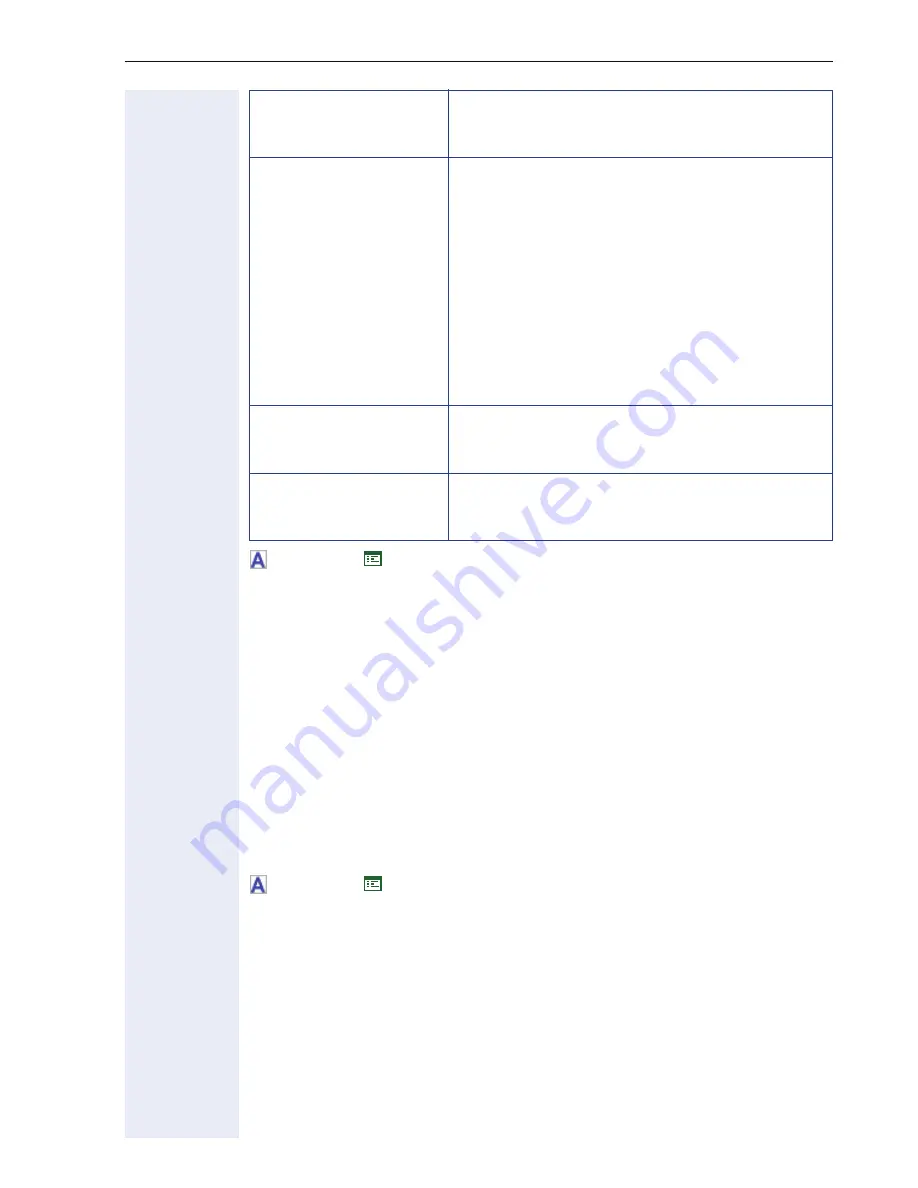
Alphabetical Reference
197
Æ
page 68
Æ
page 128
Line key operation mode
Select the according line key operation mode:
•
Hold
: If a call is initiated to a phone, and speech path is established and
then the primary or secondary line function key is pressed then the oth-
er phone is set to hold and the phone now is in idle state with two op-
tions:
– To press the primary or secondary line key that now flashing and re-
connect to the other phone or
– To initiate another call.
•
Release
: If a call is initiated to a phone, and speech path is established
and then the primary or secondary line function key is pressed then the
other phone is cleared.
Æ
page 69
Æ
page 123
Shared line type
A line that may be accessed by multiple SIP
endpoints INVITEs to a shared line are FORKED
to all SIP endpoints sharing the line.
Primary line
The line that characterises the oP410/420 phone
(user) . Every keyset will have a primary line.
This line can be expected to use the public DN
of the optiPoint 410/420 family S V7.0 phone
(user). There is only one Primary line instance
per optiPoint 410/420 family S V7.0 phone. A
primary line on a different phone may appear as
a secondary line on the optiPoint 410/
420 family S V7.0 phone. The line type may be:
• Private line type
• Shared line type (i.e. secondary line on other
SIP endpoints)
Secondary line
Any line on the Keyset that is a shared appear-
ance of a Primary line (on another Keyset) but
not the Primary line for the Keyset.
Phantom line
A line that is not characteristic of any specific
SIP endpoint (i.e. not a primary line on any SIP
endpoint). May be shared or private.
Содержание HiPath 8000
Страница 1: ...HiPath 8000 optiPoint 410 S V7 0 optiPoint 420 S V7 0 Administrator Manual ...
Страница 106: ...Extended Administration 106 in the SIP Registration 1 tab in the IP Phone Configuration Gateway Server area ...
Страница 114: ...Web Interface 114 Network IP and routing Network Addresses Æ page 57 ...
Страница 115: ...Web Interface 115 SIP environment Configure System Information Æ page 61 ...
Страница 116: ...Web Interface 116 SIP features SIP Features Æ page 64 Transfer on Ringing ...
Страница 117: ...Web Interface 117 Quality of Service Quality of Service QoS Æ page 58 ...
Страница 118: ...Web Interface 118 File transfer optiPoint 410 420 standard advance Software Update Transferring Files Æ page 74 ...
Страница 120: ...Web Interface 120 Time and date Configuring Date and Time Æ page 67 ...
Страница 121: ...Web Interface 121 SNMP Use SNMP Æ page 92 Speech Change Speech Parameters Æ page 93 ...
Страница 122: ...Web Interface 122 Ringer settings Configure Ringer Settings Æ page 94 ...
Страница 124: ...Web Interface 124 Function keys Function Key assignments Æ page 74 ...
Страница 126: ...Web Interface 126 Function key Select a function optiPoint 410 420 economy economy plus ...
Страница 128: ...Web Interface 128 Function key Line key optiPoint 410 420 advance standard Multiline Æ page 68 ...
Страница 132: ...Web Interface 132 Dialling Properties optiPoint 410 420 advance standard Dialling Properties Æ page 71 ...
Страница 137: ...Web Interface 137 Address Book Address Book Æ page 162 WAP WAP Settings Æ page 81 ...
Страница 141: ...Web Interface 141 RTP Statistics These parameters are used for development only ...
Страница 142: ...Web Interface 142 QoS Data Collection These parameters are used for development only ...
Страница 145: ...Web Interface 145 Restore factory settings Restore Factory Settings Æ page 98 Port Control Port Control Æ page 99 ...
Страница 146: ...Web Interface 146 FPN Port Settings Only available in Web Interface ...
















































