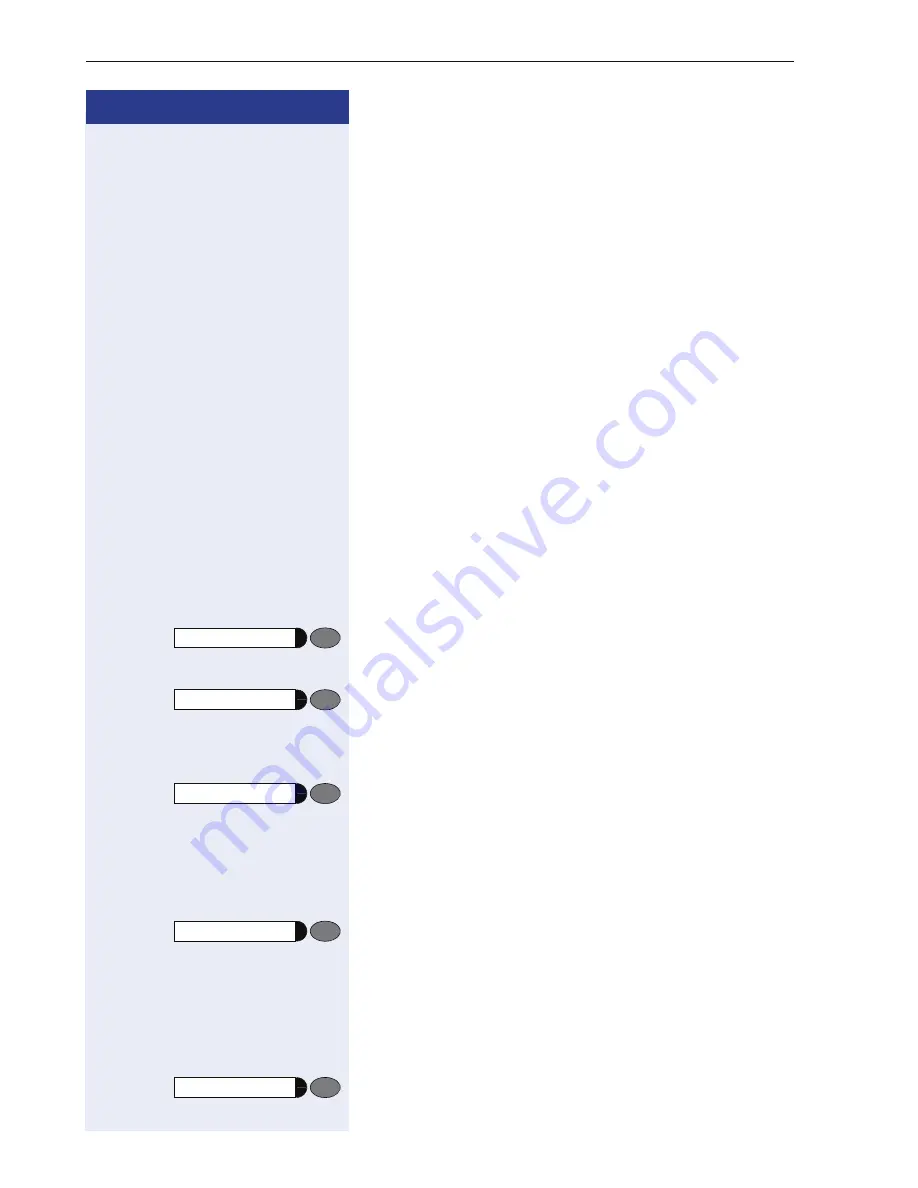
Step by Step
Basic Administration
54
Manual Configuration
If your network does not use a DHCP server, you must
disable the DHCP IP assignment manually and specify
the phone’s IP address and subnet mask and the net-
work gateway IP address (default route) for the phone.
Entering the administration area
e
d
g
Press the keys
simultaneously
or
v
u
q
j
Press the keys
successively
.
o
Enter admin password
(default:
123456
).
r
Terminate the operation.
You are now in the
Administration Area
(all LEDs
flash).
The top two function keys take over the following func-
tions in this area:
1
st
Function key
Press 1
st
function key to make settings.
2
nd
Function key
Press 2
nd
function key to view settings. (ASCII results
codes see
Æ
Seite 160)
Configure basics
Press 1
st
function key.
dd
Enter code
d
Switch
the DHCP IP assign
off
.
r
Terminate the operation.
Press 1
st
function key.
de
Enter code.
o
Enter
IP address
of the
optiPoint 410 entry
(to edit see
Æ
Seite 160).
r
Terminate the operation.
Press 1
st
function key.
<PROG>
<VIEW>
<PROG>
<PROG>
<PROG>
Содержание HiPath 8000
Страница 1: ...HiPath 8000 optiPoint 410 S V7 0 optiPoint 420 S V7 0 Administrator Manual ...
Страница 106: ...Extended Administration 106 in the SIP Registration 1 tab in the IP Phone Configuration Gateway Server area ...
Страница 114: ...Web Interface 114 Network IP and routing Network Addresses Æ page 57 ...
Страница 115: ...Web Interface 115 SIP environment Configure System Information Æ page 61 ...
Страница 116: ...Web Interface 116 SIP features SIP Features Æ page 64 Transfer on Ringing ...
Страница 117: ...Web Interface 117 Quality of Service Quality of Service QoS Æ page 58 ...
Страница 118: ...Web Interface 118 File transfer optiPoint 410 420 standard advance Software Update Transferring Files Æ page 74 ...
Страница 120: ...Web Interface 120 Time and date Configuring Date and Time Æ page 67 ...
Страница 121: ...Web Interface 121 SNMP Use SNMP Æ page 92 Speech Change Speech Parameters Æ page 93 ...
Страница 122: ...Web Interface 122 Ringer settings Configure Ringer Settings Æ page 94 ...
Страница 124: ...Web Interface 124 Function keys Function Key assignments Æ page 74 ...
Страница 126: ...Web Interface 126 Function key Select a function optiPoint 410 420 economy economy plus ...
Страница 128: ...Web Interface 128 Function key Line key optiPoint 410 420 advance standard Multiline Æ page 68 ...
Страница 132: ...Web Interface 132 Dialling Properties optiPoint 410 420 advance standard Dialling Properties Æ page 71 ...
Страница 137: ...Web Interface 137 Address Book Address Book Æ page 162 WAP WAP Settings Æ page 81 ...
Страница 141: ...Web Interface 141 RTP Statistics These parameters are used for development only ...
Страница 142: ...Web Interface 142 QoS Data Collection These parameters are used for development only ...
Страница 145: ...Web Interface 145 Restore factory settings Restore Factory Settings Æ page 98 Port Control Port Control Æ page 99 ...
Страница 146: ...Web Interface 146 FPN Port Settings Only available in Web Interface ...






























