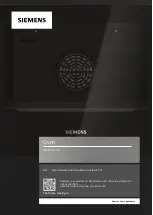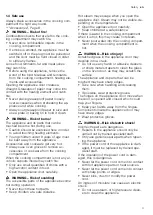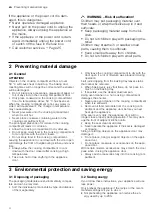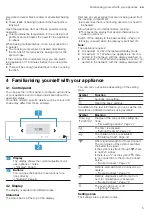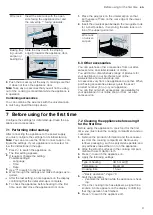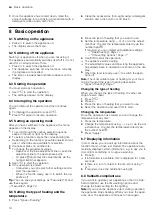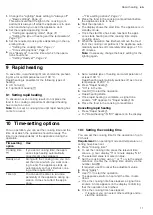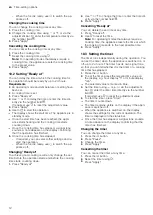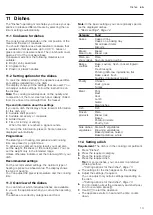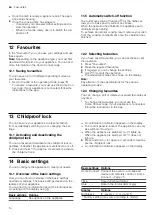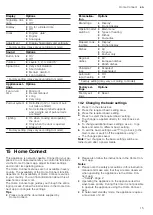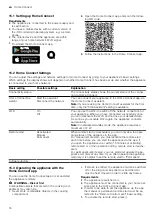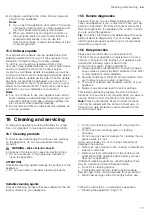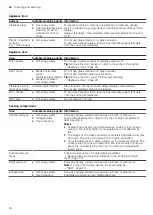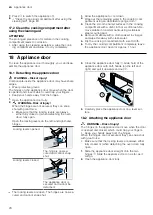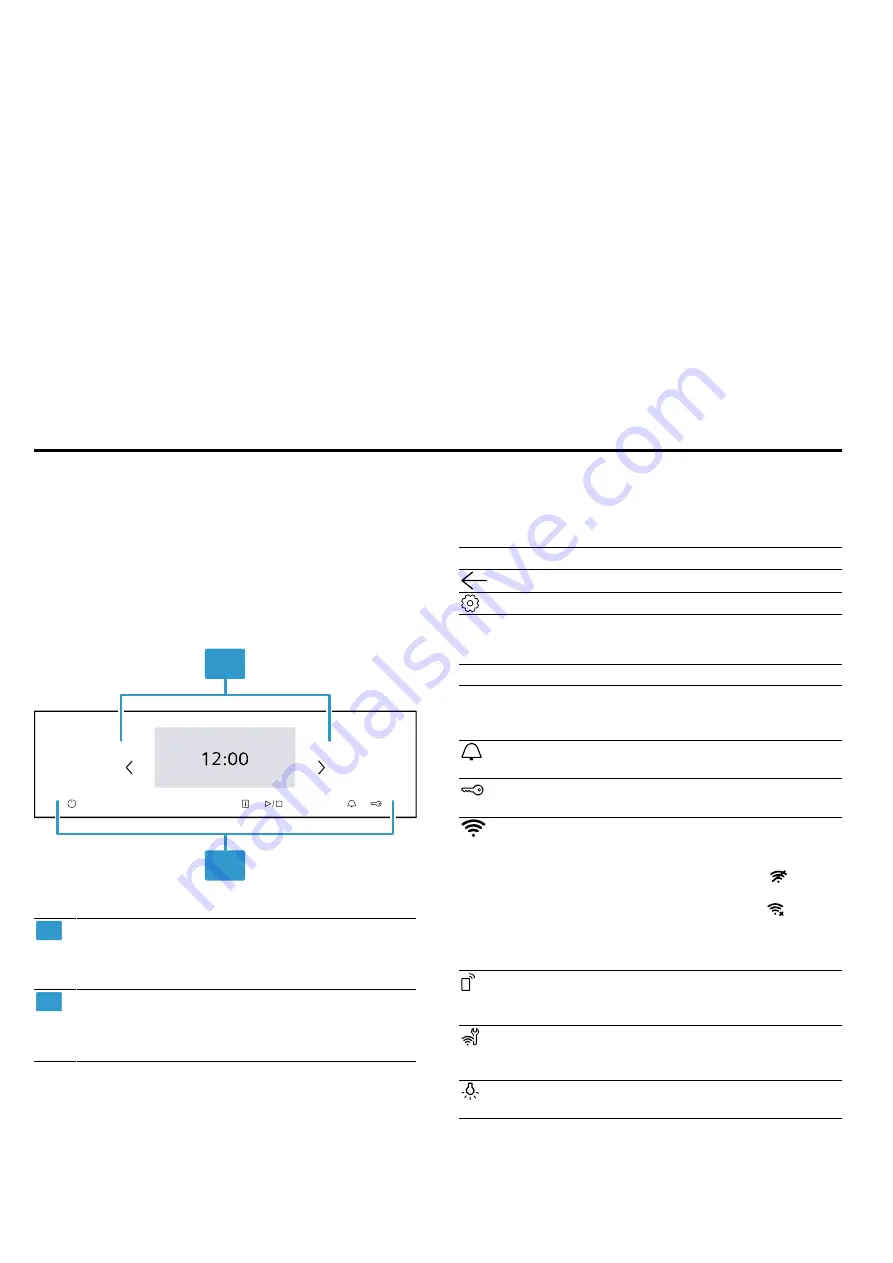
Familiarising yourself with your appliance
en
5
Use dark-coloured, black-coated or enamelled baking
tins.
¡
These types of baking tin absorb the heat particu-
larly well.
Open the appliance door as little as possible during
operation.
¡
This maintains the temperature in the cooking com-
partment and eliminates the need for the appliance
to reheat.
When baking multiple dishes, do so in succession or
in parallel.
¡
The cooking compartment is heated after baking
the first dish. This reduces the baking time for the
second cake.
If the cooking time is relatively long, you can switch
the appliance off 10 minutes before the cooking time
ends.
¡
There will be enough residual heat to finish cooking
the dish.
Remove any accessories that are not being used from
the cooking compartment.
¡
Accessories that are not being used do not need to
be heated.
Allow frozen food to defrost before cooking.
¡
This saves the energy that would otherwise be re-
quired to defrost it.
Switch off the display in the basic setting →
¡
Energy is saved when the display is switched off.
Note:
The appliance requires:
¡
A maximum of 2 W in networked standby mode
¡
A maximum of 1 W when the appliance is not con-
nected to the network, with the display switched on
¡
A maximum of 0.5 W when the appliance is not con-
nected to the network, with the display switched off
4 Familiarising yourself with your appliance
4.1 Control panel
You can use the control panel to configure all functions
of your appliance and to obtain information about the
operating status.
On certain models, specific details such as colour and
shape may differ from those pictured.
1
2
1
Display
The display shows the current adjustment val-
ues, options or notes.
→
2
Buttons
You can use the buttons to set various func-
tions directly.
→
4.2 Display
The display is divided into different areas.
Status bar
The status bar is at the top of the display.
You can carry out actions depending on the setting
step.
Symbol
Function
Go back one setting.
Open the basic settings.
In addition to the text information, you can see the cur-
rent status of different functions using symbols.
Symbol
Meaning
Time, e.g.
"12min10s"
Display of the current time-setting op-
tions.
→
"Time-setting options", Page 11
The timer is activated.
→
The childproof lock is activated.
→
Wi-Fi signal strength for Home Connect.
The more lines of the symbol are filled,
the better the signal.
If the symbol is struck through
, there
is no Wi-Fi signal.
If there is an "x" at the symbol
, there
is no connection to the Home Connect
server.
→
Remote start with Home Connect is ac-
tivated.
→
Remote diagnostics with Home Con-
nect for maintenance is activated.
→
The oven light is on or off.
→
Settings area
The settings area is shown in tiles.