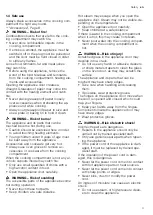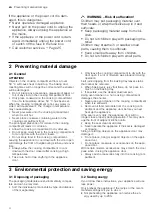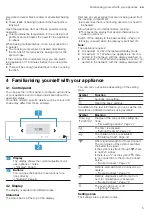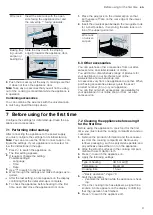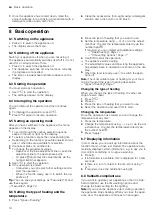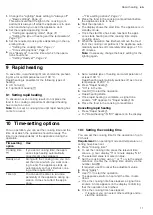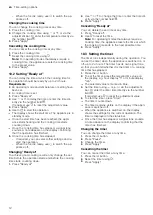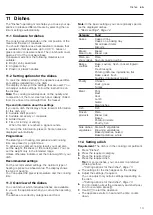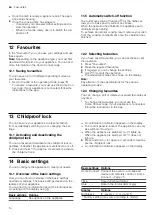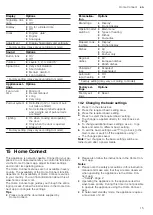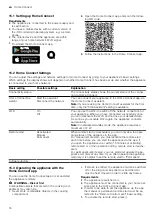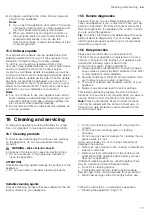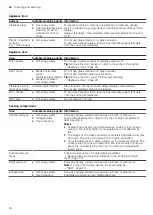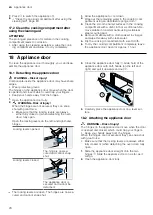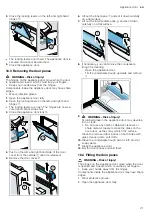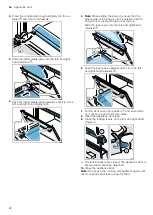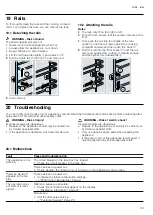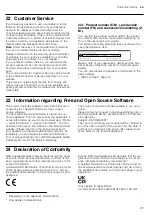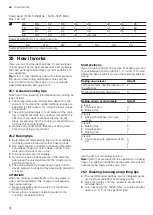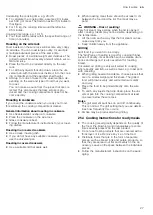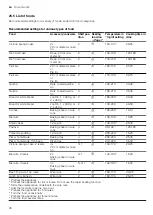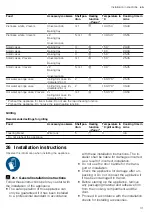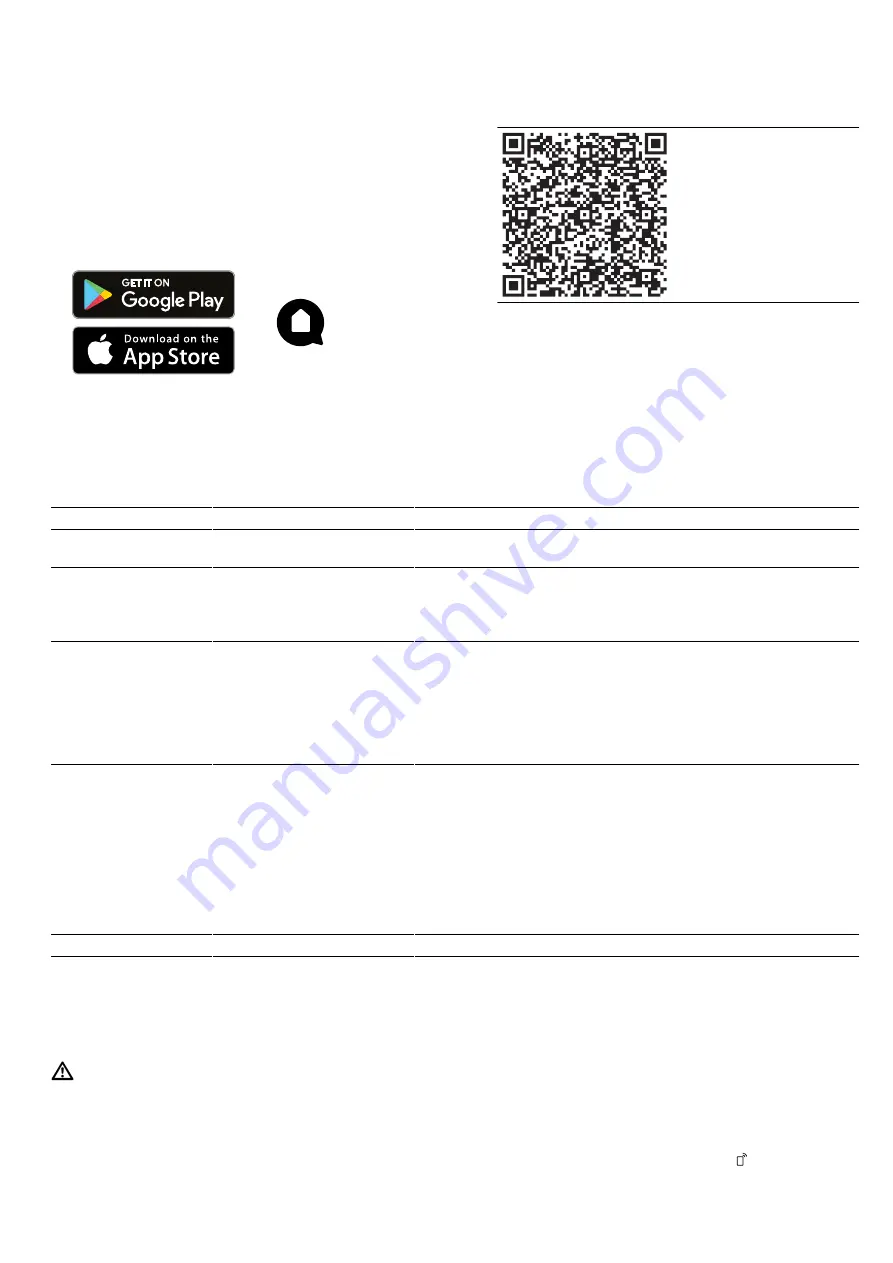
en
Home Connect
16
15.1 Setting up Home Connect
Requirements
¡
The appliance is connected to the power supply and
is switched on.
¡
You have a mobile device with a current version of
the iOS or Android operating system, e.g. a smart-
phone.
¡
The mobile device and the appliance are within
range of your home network's Wi-Fi signal.
1.
Download the Home Connect app.
2.
Open the Home Connect app and scan the follow-
ing QR code.
3.
Follow the instructions in the Home Connect app.
15.2 Home Connect Settings
You can adjust the settings and network settings for Home Connect by going to your appliance's basic settings.
Which settings the display shows will depend on whether Home Connect has been set up and whether the appliance
is connected to your home network.
Basic setting
Possible settings
Explanation
Connectivity status
-
The connectivity status shows the current status of the connec-
tion to Home Connect.
Home Connect as-
sistant
Start the assistant
Disconnect the network
You can connect your appliance to the Home Connect app via
the Home Connect assistant.
Note:
If you are using the Home Connect assistant for the first
time, only the "Start assistant" setting is available.
Wi-Fi
On
Off
You can use the Wi-Fi to switch off the network connection for
your appliance. When you have connected successfully once,
you can deactivate the Wi-Fi and not lose your detailed data.
As soon as you activate Wi-Fi again, the appliance connects
automatically.
Note:
In networked standby mode, the appliance requires a
maximum of 2 W.
Remote start
Deactivated
Manual
Permanent
When remote start is deactivated, you can only view the oper-
ating status of the appliance in the app.
For manual remote start, you must activate the remote start
each time before you can start the appliance via the app. If
you open the appliance door within 15 minutes of activating
remote start or of the operation ending, remote start is deactiv-
ated.
For permanent remote start, you can start and operate the ap-
pliance remotely at any time. If you often operate the appliance
remotely, it is helpful to set the remote start to "Permanent".
Software update
-
-
15.3 Operating the appliance with the
Home Connect app
You can use the Home Connect app to set and start
the appliance remotely.
WARNING ‒ Risk of fire!
Combustible objects that are left in the cooking com-
partment may catch fire.
▶
Never store combustible objects in the cooking
compartment.
▶
If smoke is emitted, the appliance must be switched
off or the plug must be pulled out and the door
must be held closed in order to stifle any flames.
Requirements
¡
The appliance is switched on.
¡
The appliance must be connected to your home net-
work and to the Home Connect app.
¡
In order to be able to set the appliance via the app,
the manual or permanent remote start must be se-
lected in the "Remote Control Level" basic setting.
1.
To activate the remote start, press .