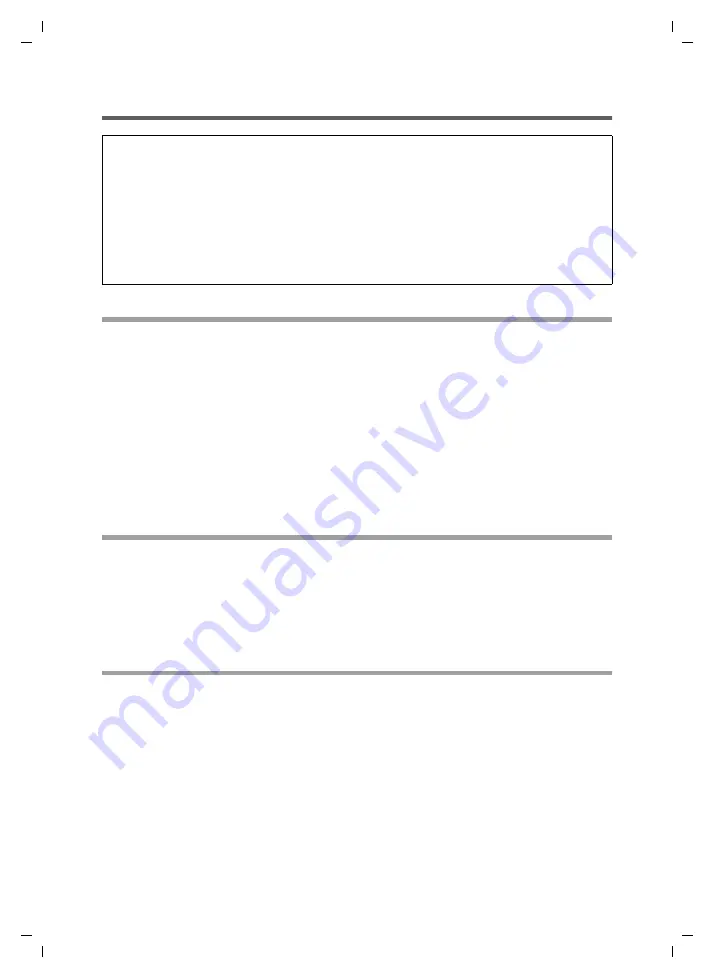
16
First Steps
Gigaset SE365 WLAN / englisch / A31008-M1064-R101-1x-7619 / first_steps.fm / 19.09.2007
Sc
hablone 2
005_0
7_2
7
Connecting the Gigaset SE365 WLAN
Connecting to the mains power supply
ì
Set up the Gigaset SE365 WLAN at the required location.
ì
Insert the round plug into the connection socket marked
12V DC 1A
on the
Gigaset SE365 WLAN.
ì
Plug the mains adapter into a socket to which no other devices are connected.
Please remember:
Never plug the mains adapter into a mains power socket if you are not sure that it com-
plies with the values on the nameplate. The mains adapter and device could be
destroyed and you might be injured.
Setting the operating mode
Repeater operating mode is set on delivery.
ì
Choose the desired operating mode for your Gigaset SE365 WLAN via the
Mode
but-
ton on the back panel (see page 4). Press the button for at least two seconds to
switch to the next operating mode. The
Mode
LED shows the operating mode cur-
rently set.
Connecting devices wirelessly via WPS
If you use WPS (see page 7) you can connect wirelessly to other WLAN devices quite sim-
ply via the registration button.
Repeater operating mode
ì
Press the registration button on the device’s back panel to start WPS registration
with an access point.
ì
Within two minutes, activate the registration button at the access point. The Gigaset
SE365 WLAN gets the security data for the access point (SSID and pre-shared key)
and is thus registered.
Note:
An installation wizard is provided on the product CD guiding you through all neces-
sary steps.
u
If the autostart function is activated on your PC, the installation wizard will open
automatically when you insert the CD.
u
If the wizard does not start automatically, open the CD drive within Windows
Explorer and start the
start.exe
file by double-clicking it.
This chapter provides you with additional information, if necessary.






























