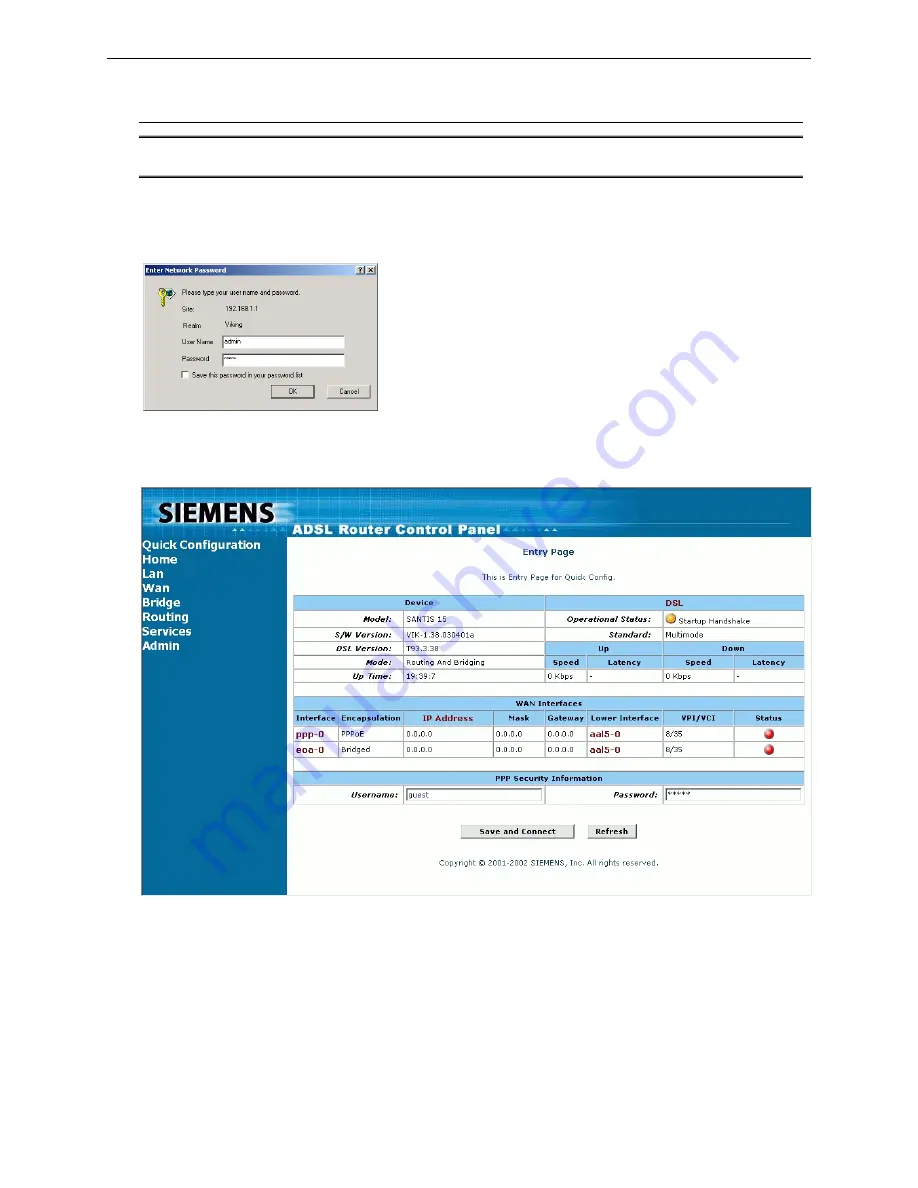
Chapter 3: Configuration
Advanced Configuration via Web browser
Note:
Please follow carefully the instructions in the whole chapter in order to be sure that your PC and
your ADSL Router are working properly.
For advanced configuration click to
Advanced Configuration
.
You will be prompted to enter username and password. By default, the username is
admin
and the
password is
admin
.
If you login successfully, the main page of the
ADSL ROUTER CONTROL PANEL
appears. From now on the
ADSL Router acts as a Web server sending HTML pages/forms on your request. You can fill in these
pages/forms and apply them to the ADSL Router.
Rev:01_040220
33






























