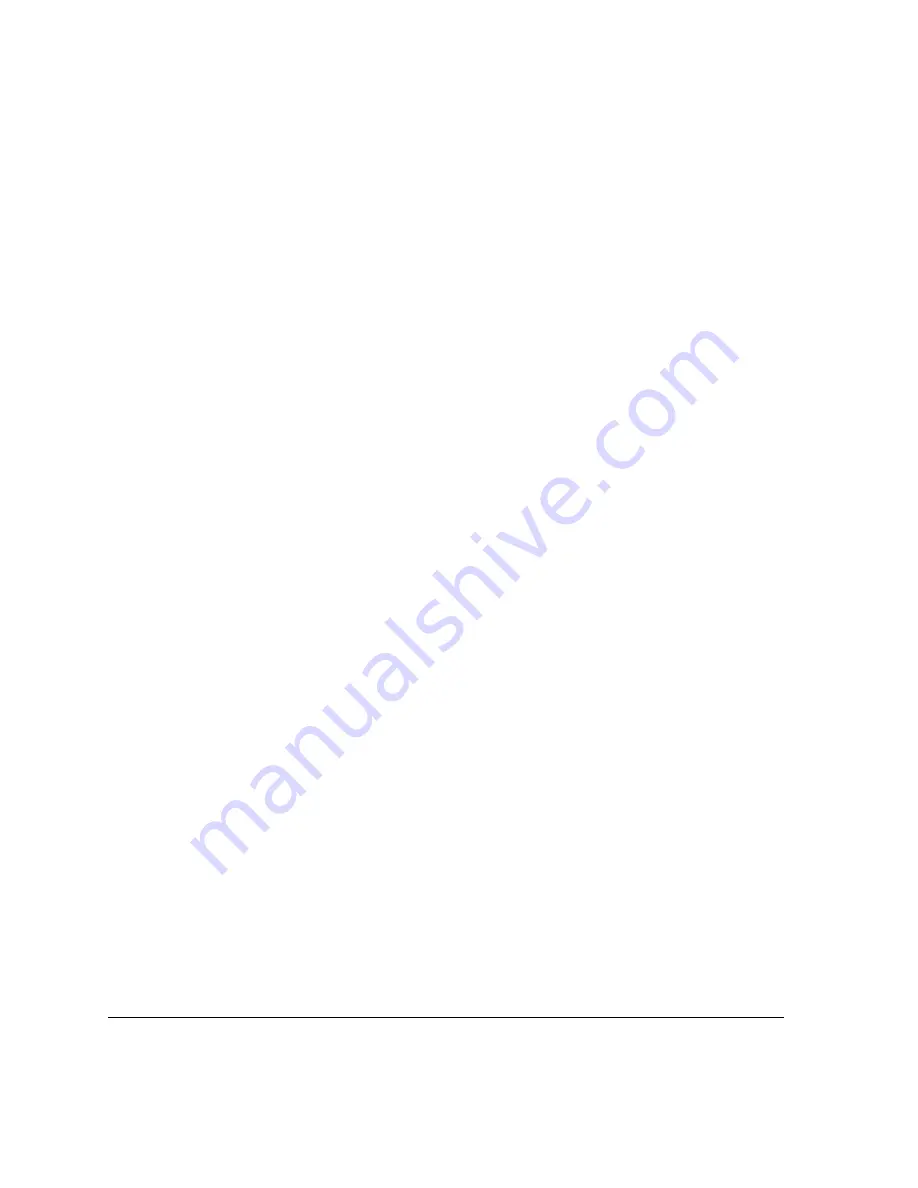
Transferring Studies
9-18
ACUSON Cypress™ Operator’s Manual
4.
For each type of format, select the destination. Multiple destinations (where
available) can be selected.
5.
Select the network where you want to send the images from the pull-down
menu.
6.
Select the data (
Report
,
Images
) to be transferred for each format. Click the
corresponding radio button to specify sending the
Entire Study
or
Only
Flagged loops
.
NOTE When the
Entire Study
or
Only Flagged Loops
options are selected,
the system automatically checks the Images box. If you don’t want to
transfer any images, remove the check mark from the Images box.
NOTE When sending images in a
DICOM
format, select a
DICOM
Compression setting (see Table 43 on page 9-19 for details). The
DICOM
format also lets you send cardiac reports in a tabular format
The tabular format may be useful when interfacing with workstations
that use Optical Character Recognition (
OCR
) to accept reports. To
send a report in this format, check the
Tabular (Cardiac)
box on the
Send screen.
7.
To remove the name and ID from the images, click the
Remove Name, ID
from Images
checkbox. If you want to keep the name and ID with the
images, leave the box unchecked. To permanently delete the studies after
they have been transferred, click the
Remove Study After Transfer
check-
box. If you want to keep them on your Cypress system, leave the box
unchecked.
8.
Click [
OK
].
A green light in the upper right corner of the screen indicates the transfer is
in progress. An arrow will appear on each study indicating the study has
been designated for transfer.
A red light in the upper right corner of the screen indicates an error has
occurred during the transfer. Check the
Shutdown
tab for an error mes-
sage. To cancel the transfer of a single study, highlight the study and click
[
CANCEL
]. To cancel the entire transfer, click [
SELECT ALL
] to highlight all of
the studies and then click [
CANCEL
] to stop the transfer.
A yellow light in the upper right corner of the screen indicates the transfer
has been temporarily paused while the Cypress performs another function.
NOTE If the Cypress system is in an imaging mode (active, frozen, or view)
while data is being prepared for transfer, the system may pause
during the transfer preparation process. Press
PATIENT
or
SETUP
to
exit the imaging mode and to allow the transfer preparation process
to continue.






























