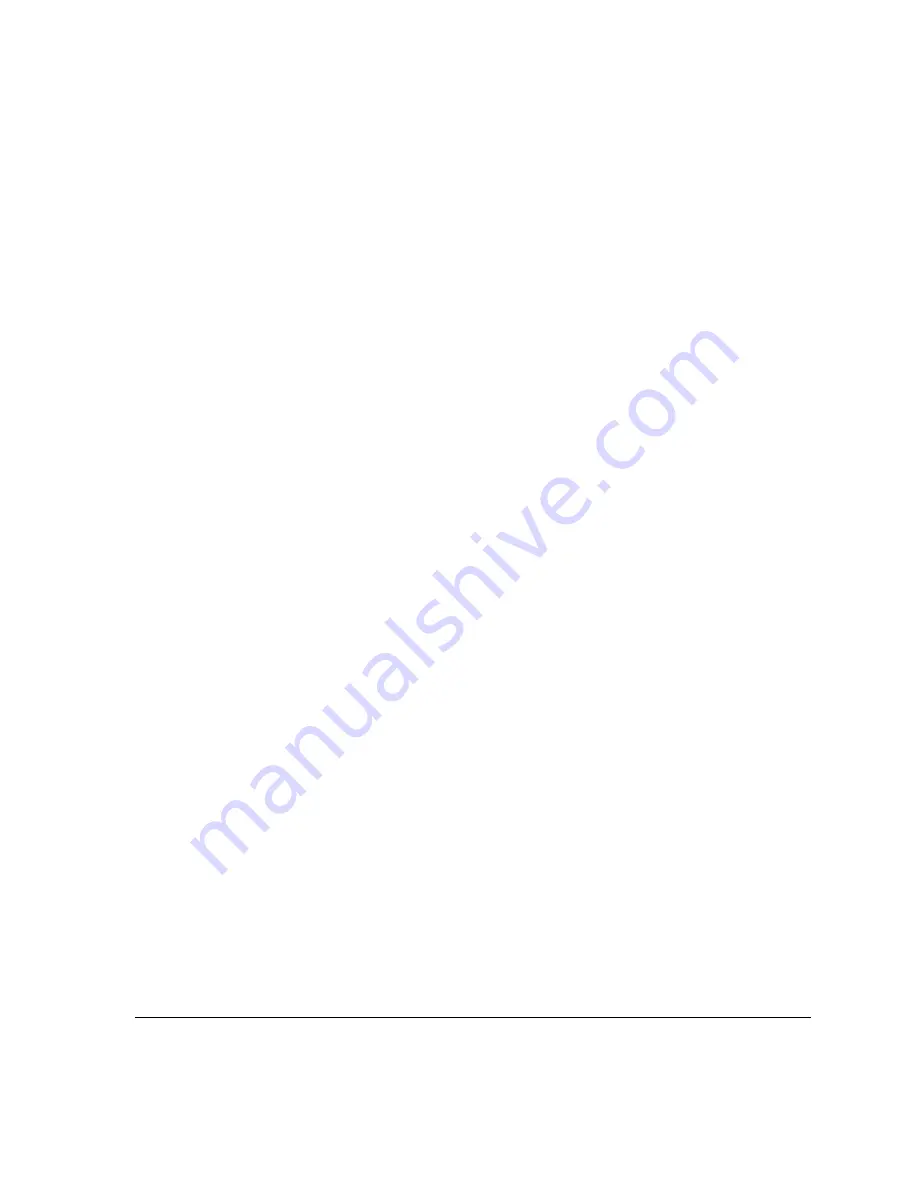
ACUSON Cypress™ Operator’s Manual
9-11
Exporting Images from the Cypress System
DICOM Setup For Modality Worklist
If the optional networking package is installed, the
DICOM
Modality Worklist
Server information fields must be completely defined before the ability to make
Modality Worklist Queries is enabled.
To specify your Modality Worklist settings, follow these steps:
1.
Press the
SETUP
function key.
2.
Double-click the
DICOM
directory listing and complete the Server Information
detailed in steps 3-9:
3.
Click the
Modality Worklist Server
subtitle.
4.
Click the [
ADD
] button.
5.
Identify your server by typing a user-defined name in the
Server Name
Field
.
6.
Set the
Application Entity
. This defines the server application that receives
Modality Worklist queries from the Cypress system.
7.
Set the
IP Address
. This is the IP address of the Modality Worklist Server
where the query will be made.
8.
Set the
Port Number
. This is the remote port on the server that is to receive
the connection request. The default setting is 104.
9.
The
Test Result
field lets you know the test result of the connection to the
Modality Worklist server. This field is used in conjunction with the [
PING
] and
[
VERIFY
] buttons. Before using these buttons, verify with your IT department
that your Modality Worklist server will respond to a ping and a
DICOM
Verify.
Some systems will not respond to a ping due to network security issues.
Some Modality Worklist servers may not respond to a
DICOM
Verify com-
mand — consult the server's
DICOM
Conformance Statement. After changing
or setting up the
DICOM
server settings, test the connection by clicking the
[
PING
] button. The system will test the connection and indicate its results in
this field. If the ping is successful, test the
DICOM
connection by clicking the
[
VERIFY
] button.






























