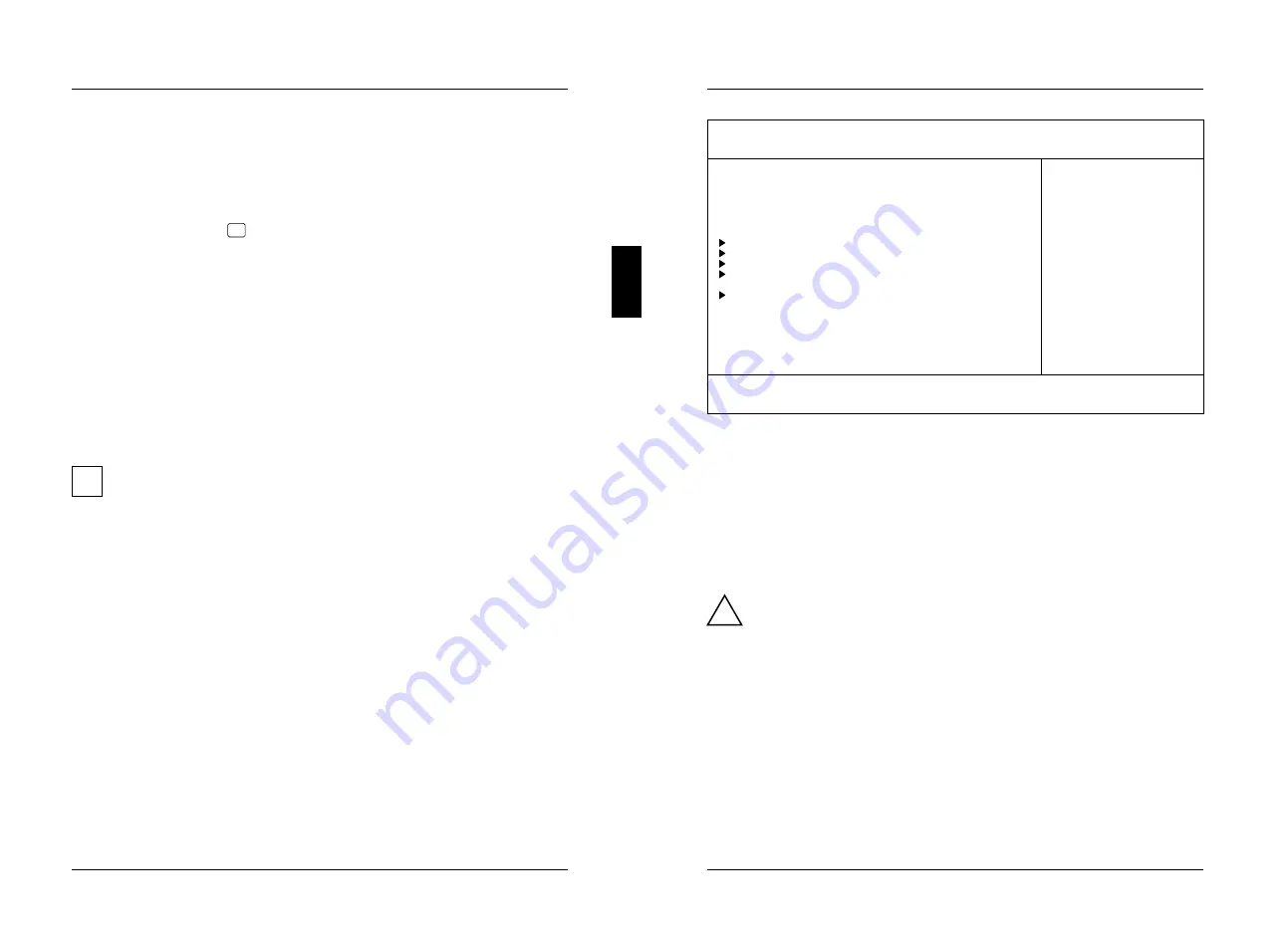
Settings in BIOS Setup
The
BIOS Setup
menu allows you to set your hardware configuration and system
functions. In addition, the
BIOS Setup
displays technical information on the PC's
configuration.
Pressing the function key
F1
provides help information on each entry field.
When it is supplied, the PC is set to factory default settings which you can alter in
the
BIOS Setup
menus. Any changes you make take effect as soon as you save the
settings and quit the
BIOS Setup
.
The Operating Manual describes how to call the setup menu and change menu
entries.
You can select the following settings in the
BIOS Setup
:
Main
- system functions
Advanced
- advanced system configuration
Security
- security features
Power
- power-management features
Exit
- save and quit
The various menus are described below with all setting options. Since the
i
setting options depend on your PC's hardware configuration, some of them
may not be offered in the BIOS setup.
System settings - Main menu
In the
Main
menu
you can set up the following:
– Time (in the field marked
System Time
)
– Date (in the field marked
System Date
)
– Floppy disk drive (in the field marked
Diskette A
or
Diskette B
)
– Hard disk drive (in the submenus of
Hard Disk
)
– System boot (in the submenus of
Boot Options
)
– Display device (in the field marked
Video Display
)
A26361-D842-Z120-6-7619
7
Settings in BIOS Setup Main
Phoenix BIOS Setup Copyright 1985-94 Phoenix Technologies Ltd.
Main
Advanced Security Power Exit
Item Specific Help
System Time: [07:42:19] –––––––––––––––––––––––
System Date: [02/28/1995]
Diskette A: [1.4M]
Diskette B: [None]
Hard Disk 1: 540 Mbyte
Hard Disk 2: None
Hard Disk 3: None
Hard Disk 4: None
Boot Options
Video Display: [EGA/VGA]
Base Memory: 640K
Extended Memory: 15M
F1 Help
↑↓
Select Item -/+ Change Values F9 Setup Defaults
ESC Exit
←→
Select Menu Enter Execute Command F7 Previous Values
Example for
Main
menu
Time and Date - System Time / System Date
The
System Time
field and the
System Date
field show the time and date respectively
according to the PC. The time is shown in the format
hours:minutes:seconds
and the
date is shown in the format
month/day/year
. You can move the cursor within the
Time and Date fields (e.g. from hour to minute) using the tabulator key.
!
If the settings in the
System Time
and
System Date
fields are frequently wrong
when you power up the computer, the lithium battery is dead. Change the
battery as described in "Add-on modules - Replacing the lithium battery").
Floppy disk drive - Diskette A / Diskette B
These two fields are used to specify the type of floppy disk drive installed.
360K, 720K, 1.2M, 1.4M
,
2.8M
The entry depends on the floppy disk drive installed.
(Default entry
Diskette A
:
1.4M
)
None
A floppy disk drive is not installed.
(Default entry
Diskette B
:
None
)
8
A26361-D842-Z120-6-7619









































