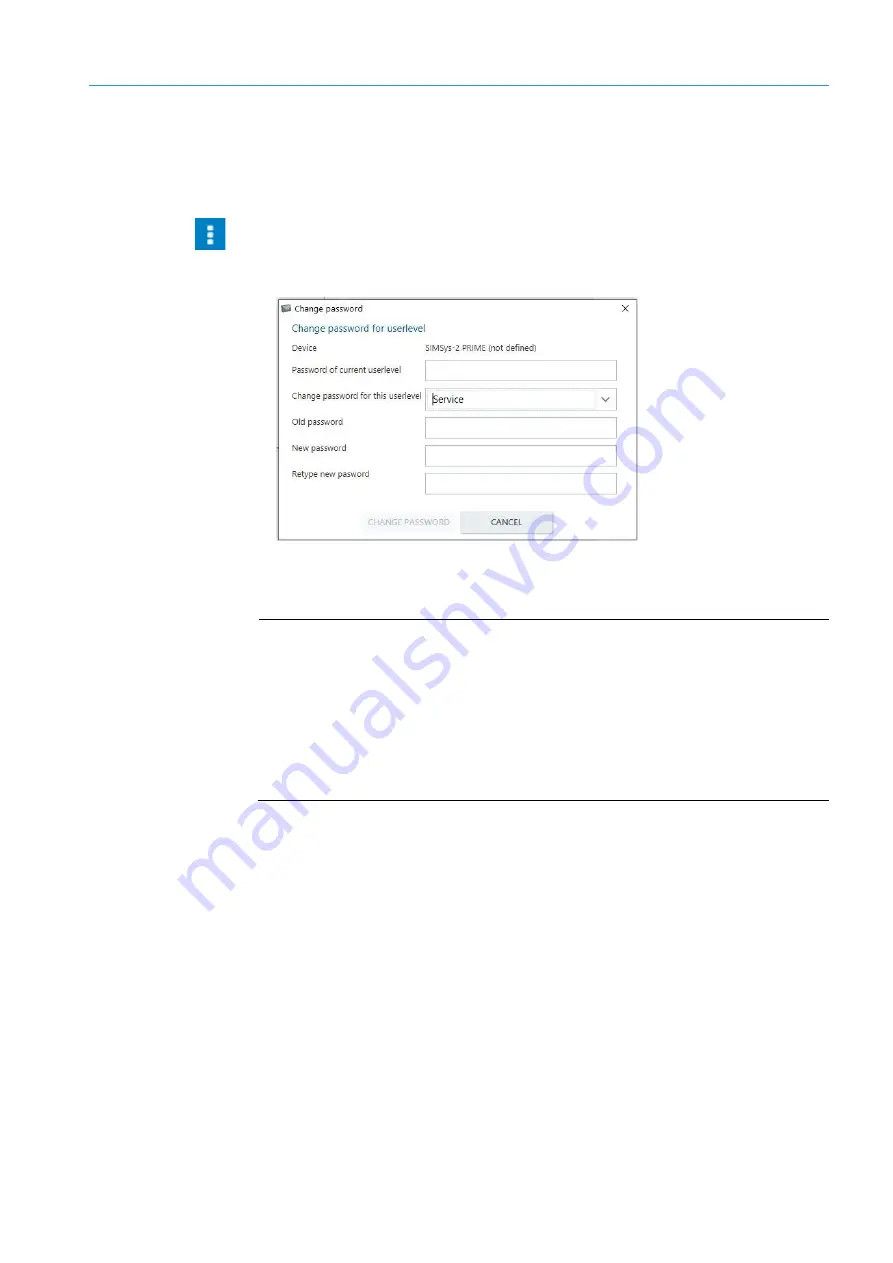
COMMISSIONING
6
69
8027439/V1-0/2022-02|SICK
Subject to change without notice
A D D E N D U M T O O P E R A T I N G I N S T R U C T I O N S | Track and trace cabinet TTC100-2
6.6
Changing password
The respective password can now be parameterized for the
Maintenance technician
,
Authorized customer
, and
Service
user levels.
In the SOPAS toolbar of the configuration interface, click on the icon with the three dots
and select
Device
→
Change password
.
▸
Enter the old and new password and click on
OK
.
Fig. 35: SOPAS - dialog window for password change
▸
The password is immediately permanently saved.
NOTE!
If you are already logged into the user level for changing the password, the old
password is not needed. Old incorrect passwords are therefore also ignored in this
form.
If you log into a higher level, you can also define the password for lower levels.
If you change the password for the
Service
level, deactivating the
Parameterization
is password-protected
parameter no longer has any effect. SOPAS is not able to log
in automatically.






























