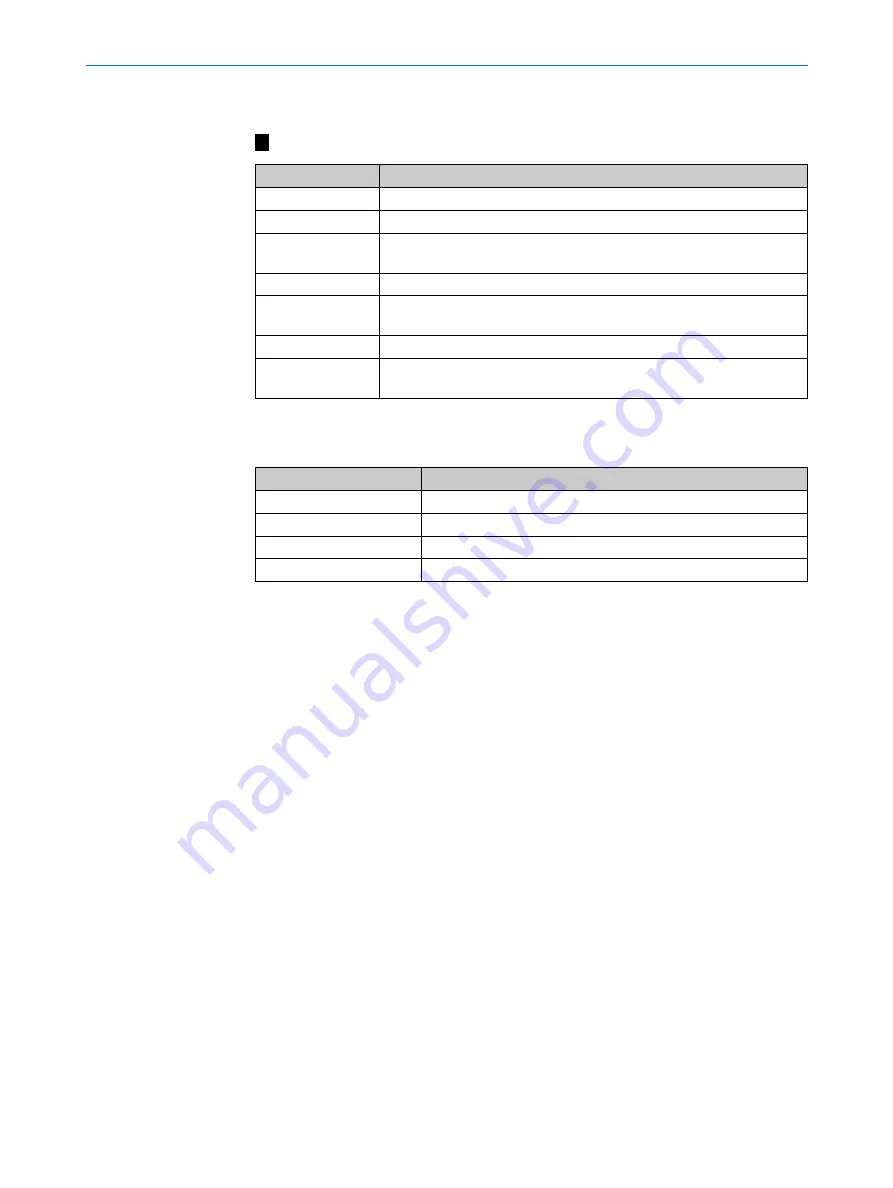
27
M O U N T I N G I N S T R U C T I O N S | safeRS, safeRS3
8024924/1FGF/2022-03-01 | SICK
Subject to change without notice
MOUNTING INSTRUCTIONS
3.7
safeRS3 Sensor
D
Part
Description
A
Sensor
B
Status LED
C
Tamper-proof screws to position the sensor at a specific angle around x-
axis (tilt 10° steps)
D
Mounting bracket
E
Tamper-proof screw to position the sensor at a specific angle around y-
axis (pan 10° steps)
F
Connectors for connecting the sensors in a chain and to the control
G
Tamper-proof screw to position the sensor at a specific angle around z-
axis (roll 10° steps)
3.8
safeRS3 Sensor status LED
Status
Meaning
Steady blue
Sensor is working. No motion detected.
Flashing blue
Sensor is detecting motion. Not available if the sensor is in muting.
Purple
Firmware update conditions
Red
Error conditions
Содержание safeRS
Страница 1: ...MONTAGEANLEITUNG safeRS safeRS3 Safe Radar System de en ...
Страница 2: ...MONTAGEANLEITUNG safeRS safeRS3 Safe Radar System de en ...
Страница 22: ...MOUNTING INSTRUCTIONS safeRS safeRS3 Safe Radar System de en ...
Страница 43: ......
















































