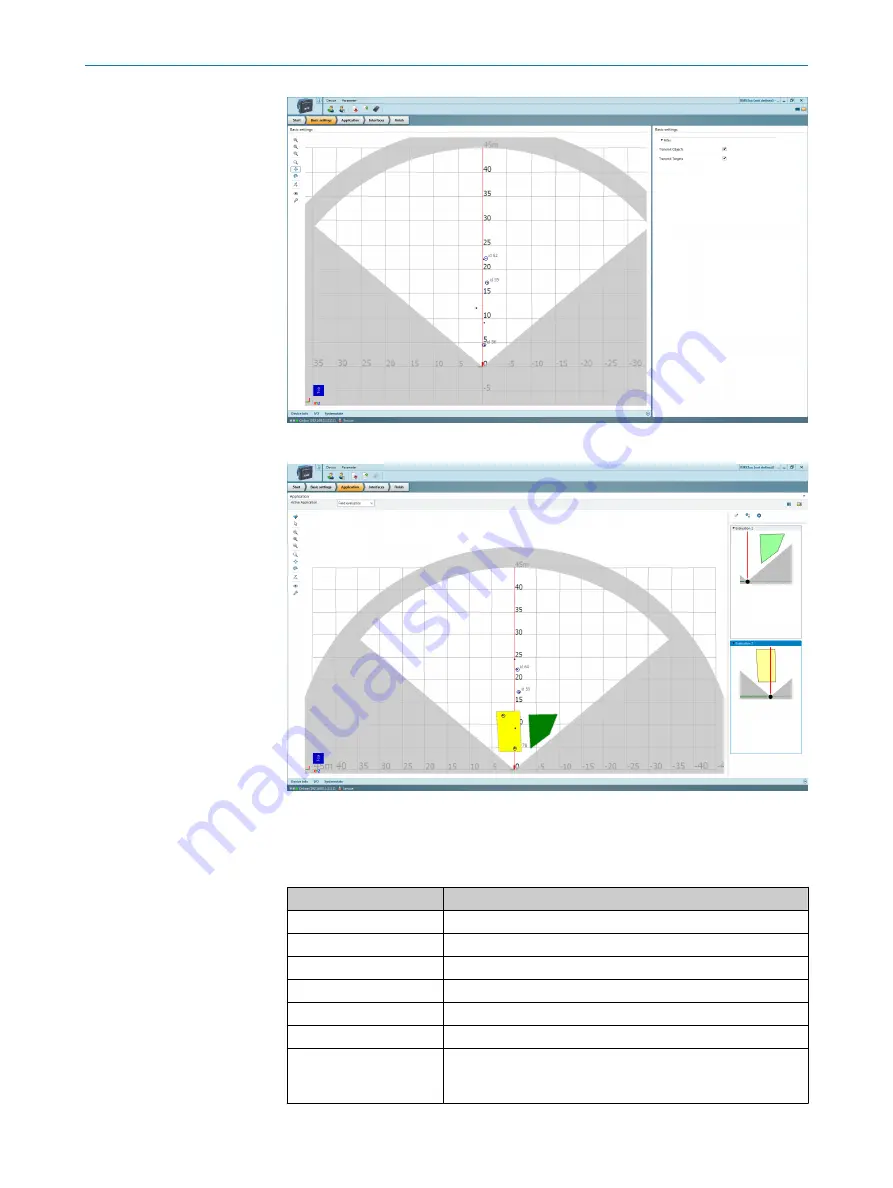
•
Application
(field evaluation): Scan display for adapting the field geometry (left-hand
side) and entering detection parameters (right-hand side):
The
Edit field points
tool (mouse pointer in the list of tools to the left of the scan
view) can be used to customize the field geometry with the assistance of the
mouse pointer. Alternatively, the field vertices can also be customized by entering
the coordinate values in the
Field coordinates
mask.
Table 5: Options for editing the field geometry with the mouse pointer
Function
Procedure
Scale field
Drag square red handle.
Rotate field
Drag round black handle.
Customize field shape
Drag square green handle.
Add field vertices
Double-click in required position.
Delete field vertices
Click to select square green handle and press the
[del]
key.
Delete field
Press the
[del]
key without first selecting a green handle.
Insert new field (function
is only available if a field
has not been created)
Select the
Insert field points
tool, click to set field vertices, and
double-click last field vertex to close the field.
7
OPERATION
20
O P E R A T I N G I N S T R U C T I O N S | RMS3xx
8021530/19JS/2021-02-09 | SICK
Subject to change without notice



























