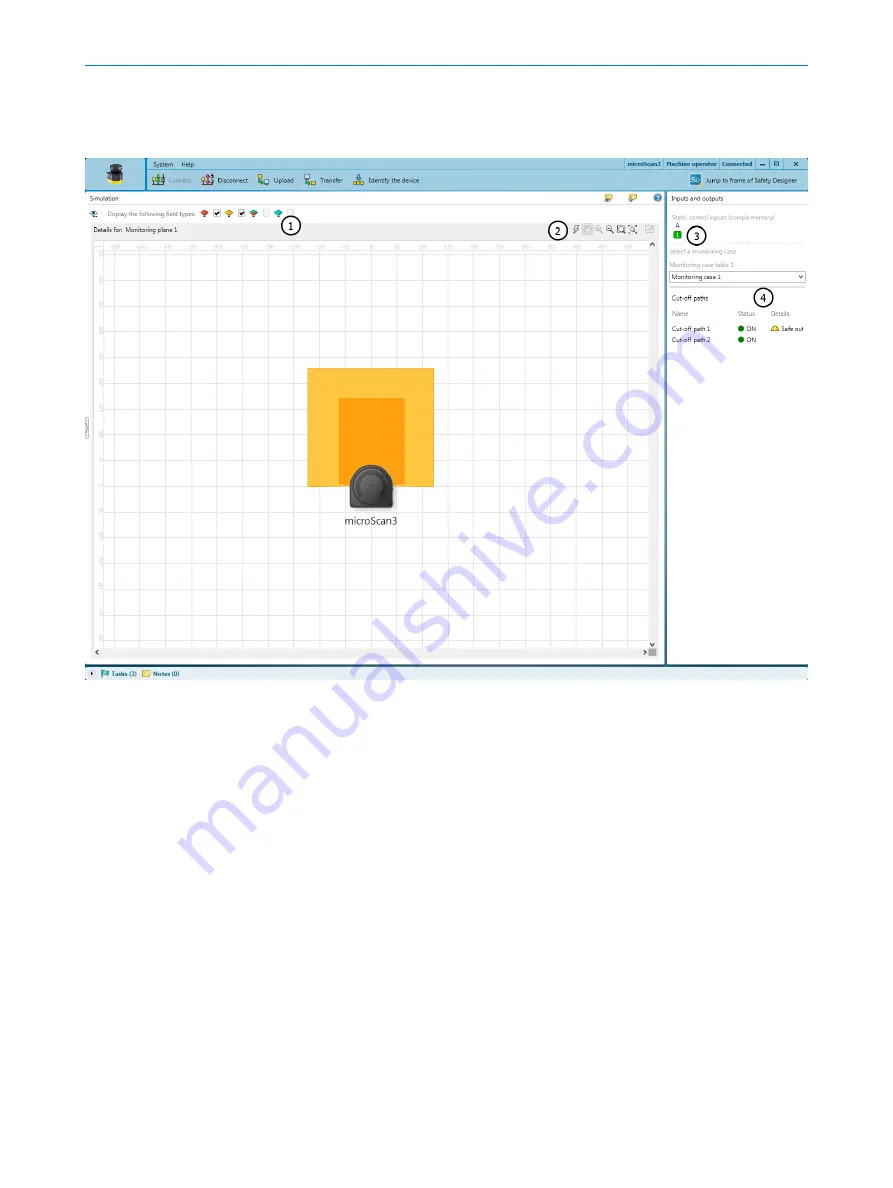
7.11
Simulation
Overview
Figure 57: Simulation
1
Show or hide field types
2
Simulation tools
3
Select input conditions
4
Display the cut-off paths
You can visualize the result of the set configuration in the simulation.
Simulation components and options
•
Display the status of the OSSD pairs
•
Display the status of the cut-off paths
•
Get feedback about which monitoring case is active for the selected input sample
(default: monitoring case 1 is active)
•
You can switch inputs, monitoring cases, etc. virtually using symbols and observe
the result
•
You can mark a field in the simulation as interrupted and check which result is trig‐
gered by an object in the relevant field
•
You can move fields to the foreground or to the background using the context
menu (right mouse button)
7
CONFIGURATION
96
O P E R A T I N G I N S T R U C T I O N S | outdoorScan3 Core I/O
8023152/160F/2019-11-14 | SICK
Subject to change without notice






























