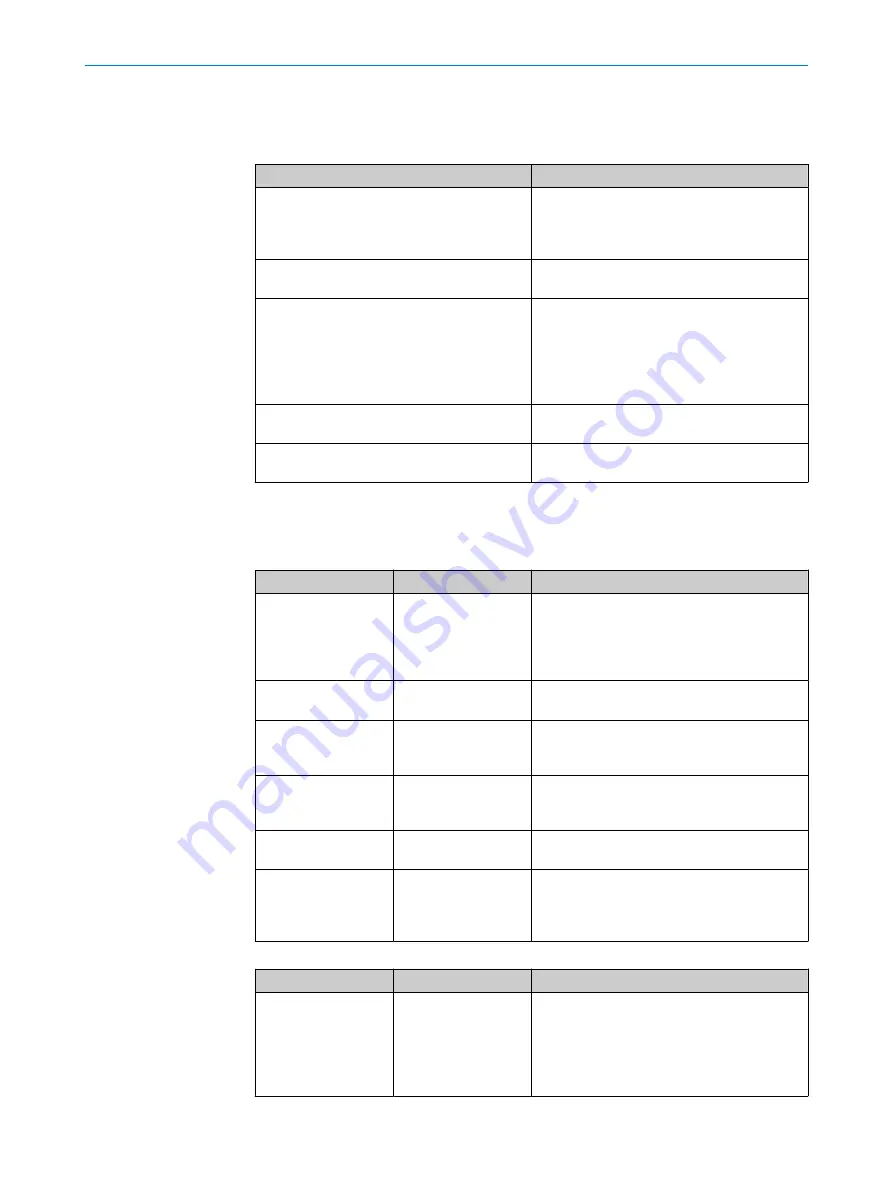
6
Troubleshooting
Error indicators in TIA Portal
CPU error
Possible causes
Hardware component not available due to type
mismatch
•
Incorrect microScan3 PROFIsafe module
configured in TIA Portal.
•
Incorrect process image selected in Safety
Designer.
Safety Program: Error in PROFIsafe communi‐
cation with F-IO
F_WD_Time set too short.
IO device failure - IO device not found
•
Incorrect PROFINET device name
•
Faulty connection between the safety laser
scanner and the controller (e.g., defective
cable)
•
Voltage supply to the safety laser scanner
is interrupted
Mismatch of failsafe destination address
(F_Dest_Add)
F_Dest_Add does not match the configuration
in Safety Designer.
Inconsistent iParameters (iParCRC error)
F_iPar_CRC does not match the configuration
in Safety Designer.
Error indicators on the microScan3 – network LEDs
The safety laser scanner has two PROFINET LEDs in addition to the Ethernet LEDs.
Table 8: Bus error LED, inscription: BF
LED status
Meaning
Troubleshooting
o
No supply voltage
or PROFINET commu‐
nication not active or
device is not config‐
ured
b
Check power supply, wiring and connected
communication partners.
b
Restart device.
b
Check the configuration of the device.
O
Green
PROFINET communi‐
cation is active
–
Ö
Green
No connection to con‐
trol unit
b
Check PROFINET names.
b
Check the control unit.
b
Start the controller.
O
Red
Serious error, device
not ready
b
Check device.
b
Restart device.
b
Replace device.
Ö
Red
Incorrect PROFINET
configuration
b
Check the PROFINET configuration, in par‐
ticular F_Dest_Add.
Ö
Red/green
PROFINET alarm is
active
b
Check the cause of the error in the con‐
figuration program of the controller and
observe the help text.
b
Check the alarm in the Safety Designer.
Table 9: System error LED, inscription: BF
LED status
Meaning
Troubleshooting
o
No supply voltage
or PROFIsafe commu‐
nication not initialized
or not active or incor‐
rect process image
selected
b
Trigger or launch PROFIsafe communica‐
tion.
b
Check whether the same process image is
selected in the controller and in the device
(6 bytes or 12 bytes)
6
TROUBLESHOOTING
18
T E C H N I C A L I N F O R M A T I O N | microScan3 - PROFINET
8026545/2021-03-15 | SICK
Subject to change without notice


































