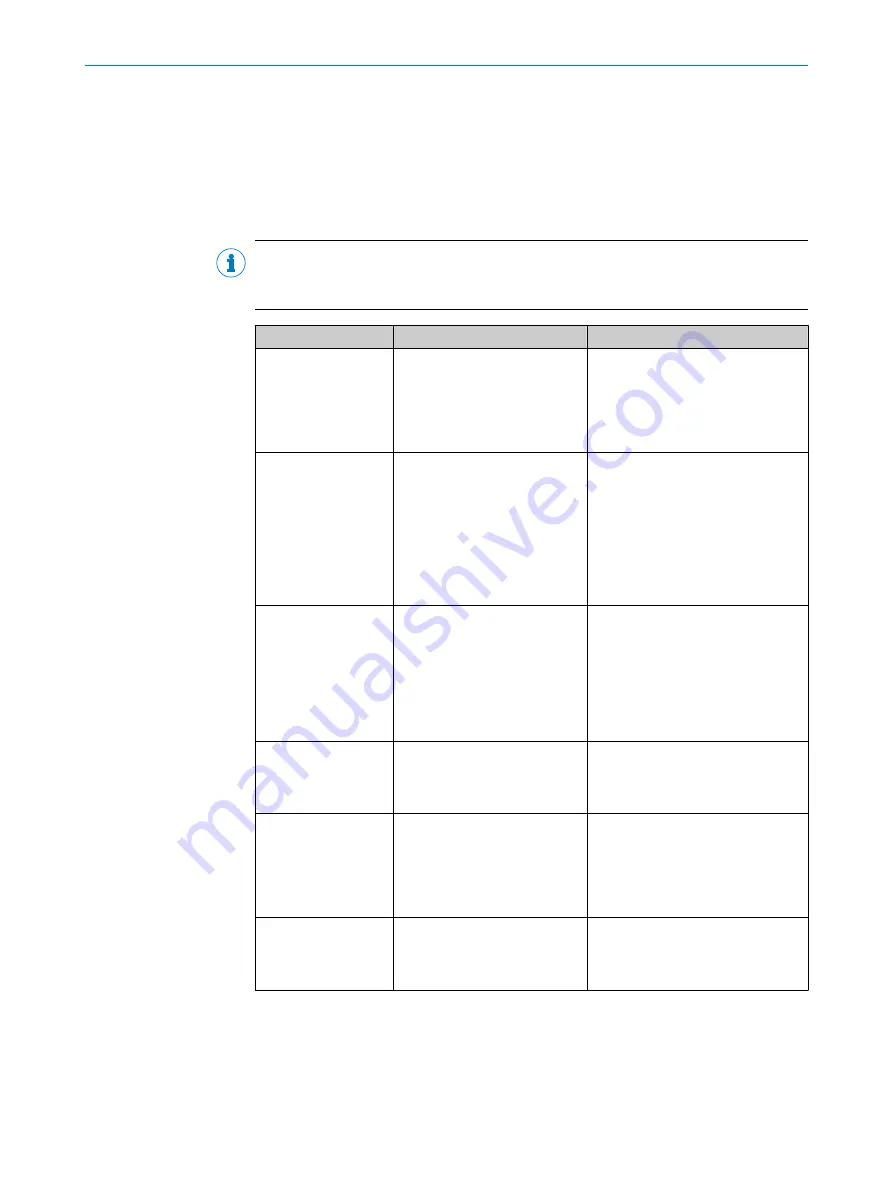
9
Troubleshooting
9.1
General faults, warnings, and errors
Possible errors and corrective actions are described in the table below. In the case of
errors that cannot be rectified using the information below, please contact the SICK
Service department. To find your agency, see the final page of this document.
NOTE
Before calling, make a note of all type label data such as type designation, serial num‐
ber, etc., to ensure faster telephone processing.
Question/Problem
Possible causes
Troubleshooting
Unable to switch on
device, LEDs not
responding
•
Pins have been wired
incorrectly
•
Voltage supply not
switched on
•
Voltage supply out of
range
•
Check pin assignment and volt‐
age supply
•
Supply voltage 24 V DC
Device starts initially
(LEDs are on, motor
starts to turn) but then
stops and restarts
after a few seconds
•
Power supply unit not pow‐
erful enough
•
Applied voltage is almost
out of range
•
Current limiting set to less
than 1.7 A
•
Voltage drop on cable
when using longer lengths
of cable
•
Check dimensioning of system
with connected sensors,
lengths of cables, voltage, cur‐
rent limiting, and power loss
•
Supply voltage 24 V DC
Unable to find device
in SOPAS ET
•
Ethernet cable not con‐
nected
•
IP address range for net‐
work adapter configured
incorrectly
•
Check the Ethernet connection
(if you know the IP address,
check with a ping CMD)
•
Set the network adapter (TCP/
IPv4) to the IP address range
and subnet mask of the sensor
(sensor default: 192.168.0.1;
255.255.255.0)
Unable to establish
connection to device
in SOPAS ET
•
Missing device drivers
•
Click on the warning symbol in
the device tile. Follow the
instructions in the wizard and
load the drivers from the device
Connection LED in
SOPAS ET is red
•
Device is offline in SOPAS
ET
•
Click on the “Offline” field in
the device tile. If the project is
new, load the parameters from
the device. To transfer existing
settings, write the parameters
to the device
Unable to make any
settings in the device
window in SOPAS ET
•
Insufficient user level
•
Device is offline in SOPAS
ET
•
Log in as “Authorized client”
•
Click on the “Offline” field in
the device tile in the main win‐
dow
TROUBLESHOOTING
9
8023198//2018-06-18 | SICK
O P E R A T I N G I N S T R U C T I O N S | LMS4000
43
Subject to change without notice
















































