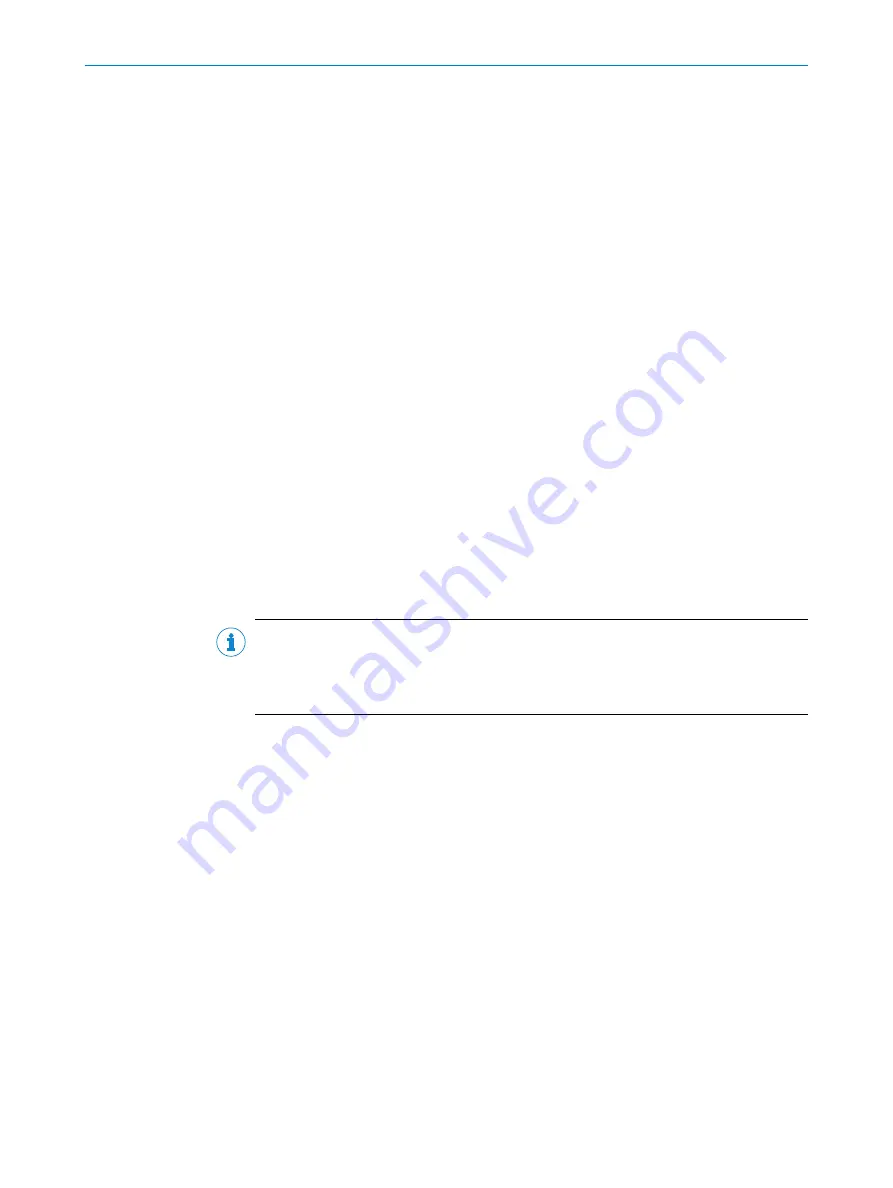
7
Commissioning
7.1
Overview of the commissioning steps
•
Commissioning of the device with factory default
•
Installing the SOPAS ET configuration software
•
Connecting the device to a computer using the SOPAS ETconfiguration software
•
Adjustment and configuration of the device to optimize functionality
•
Test of the device for correct functionality in read operation
7.2
SOPAS ET configuration software
The SOPAS-ET configuration software can be used to adapt the device to the reading
situation on site. The configuration data is stored and archived as a parameter set
(project file) on the computer.
7.2.1
Functions of the SOPAS ET configuration software for the device (overview)
The general functions of the software and its operation are described in the online help
in the SOPAS ETconfiguration software:
•
Choice of the menu language (German, English)
•
Setting up communication with the device
•
Password-protected configuration for different operating levels
•
Recording of the data in continuous operation (recording and analyzing data of
certain memory areas of the device with the data recorder)
•
Diagnostics for the system
7.2.2
Installing SOPAS ET
NOTE
The SOPAS ETconfiguration software, the current system prerequisites for the computer,
and the instructions for downloading can be found online at:
•
1.
Start computer. Download the latest version of the configuration software.
2.
If the installation does not start automatically, run setup.exe from the download
folder.
3.
Follow the operating instructions to complete the installation.
7.2.3
Starting the SOPAS ET configuration software and connecting to the device
1.
Electrically connect one of the data interfaces of the device to the Internet-capable
computer.
2.
Download and install the latest version of the SOPAS ET configuration software
as well as the current device description file (*.sdd) for the device as per the
instructions.
In this case, select the “Complete” option as suggested by the installation wizard.
Administrator rights may be required on the computer to install the software.
3.
Start the “SOPAS ET” program option after completing the installation.
Path: Start > Programs > SICK > SOPAS ET Engineering tool > SOPAS.
4.
Establish a connection between SOPAS ET and the device (RS-232) using the
automatically launched wizard.
Select the CLV61x from the list of available devices. The default data transmission
rate of the serial connection is 57.6 kBd.
✓
SOPAS ET establishes communication with the device and loads the associated
device description file. The project tree of the device opens.
COMMISSIONING
7
8017840/19OF/2021-10-28 | SICK
O P E R A T I N G I N S T R U C T I O N S | CLV61x
47
Subject to change without notice






























