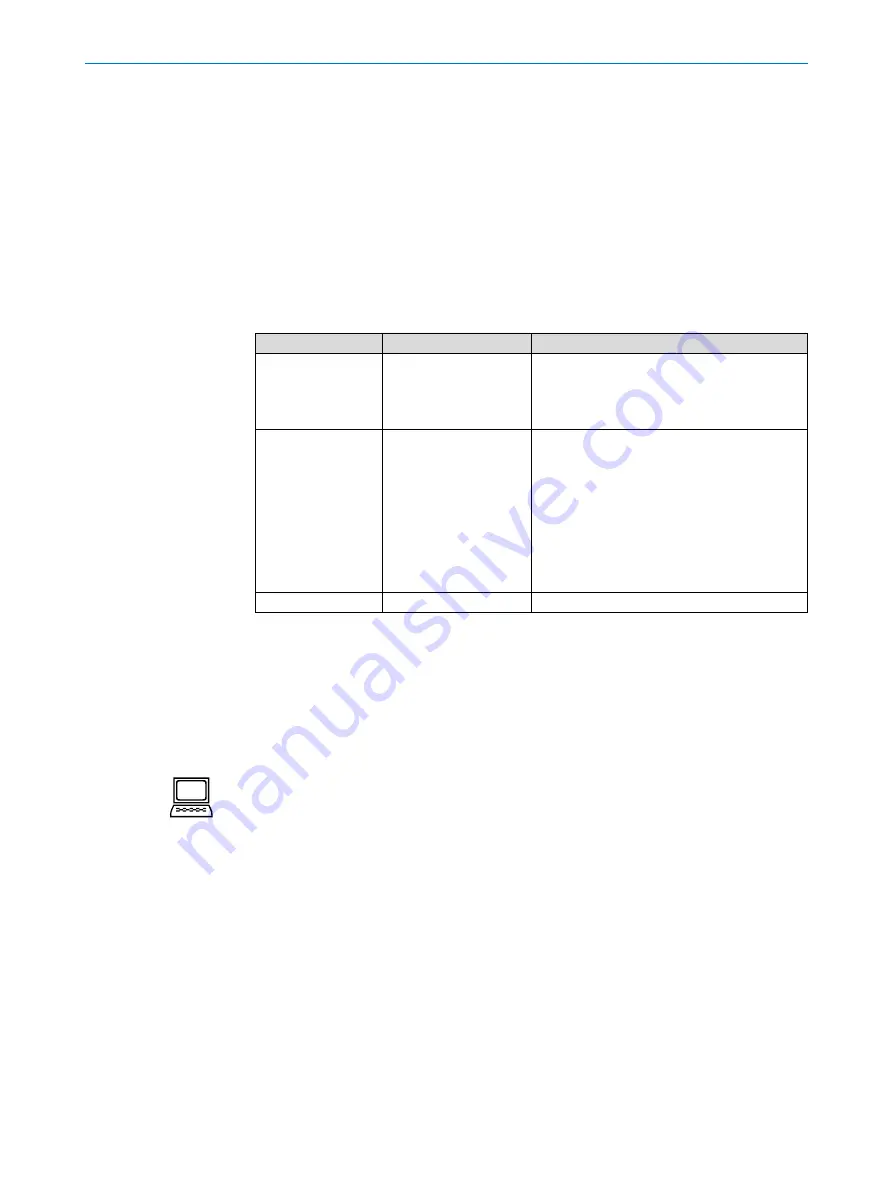
O P E R AT I N G I N S T R U C T I O N S |
Bulkscan LMS511
8014829/ZNC5/2017-06-06 |
S I C K
Subject to change without notice
5 0
CONFIGURATION
Select
Help
or press [F1]: Detailed online help on the program user interface and the
different options as well as on the configuration of several sensors using SOPAS ET.
Context help
window: Context sensitive help for the visible dialog.
Tool tip
: Move the mouse pointer over an input field. A short text ("tool tip") with infor
-
mation about valid entries appears.
Parameter information
: Click a label or input field using the right mouse button. The
Parameter information window appears with information on the valid value range
and the default setting.
7.1.2
Establishing communication with the Bulkscan
Software access to the Bulkscan is password protected. The following user levels and
passwords are defined as factory defaults:
User level
Password
Rights at this user level
Maintenance
main
• Measuring mode
• Upload all parameters from the sensor
•
Save device files
• Change maintenance password
Authorized client
client
In addition to the rights of the maintenance
personnel:
• Maintenance operation
• Teaching-in the reference contour
•
Configuration of all functions and interfaces
• Save parameters in non-volatile memory in
the sensor
• Reset sensor
• Change all passwords
Service
***
Only for SICK service personnel
Tab. 9: Pre-defined user levels and passwords
To configure the Bulkscan you must …
• Establish a connection to the sensor using SOPAS,
• Log in to the sensor as Authorized client.
How to establish a connection to the sensor using SOPAS:
Connect the PC to the same network to which the sensor is connected (see "6.2.3
Ethernet interface connection“ on page 40).
or:
Connect the PC to the sensor using a USB cable or via the serial interface (see "6.2.5
Mini-USB connection“ on page 41).
Switch on the sensor supply voltage.
The sensor performs a self-test and initializes itself.
Start SOPAS Single Device on the PC.
The "Welcome to SOPAS" dialog box appears. The software automatically searches
for available sensors and displays them in a list.
In the
Available devices
list, click the Bulkscan.
SOPAS establishes the connection to the sensor and loads the device file.
If your sensor does not appear in the list, please click
Search connected
devices
and follow the instructions in the connection wizard. See the SOPAS online help for
additional information.
Note






























