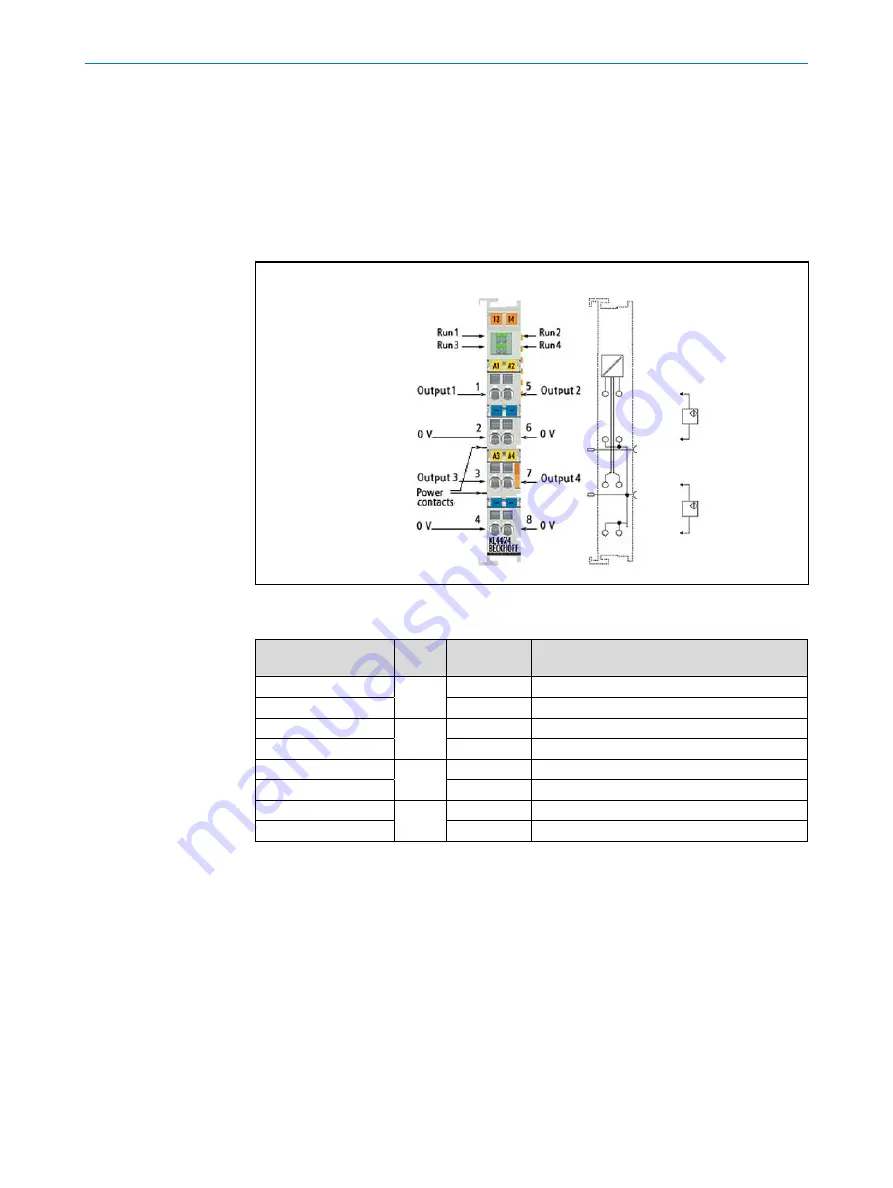
O P E R AT I N G I N S T R U C T I O N S |
Bulkscan LMS511
8014829/ZNC5/2017-06-06 |
S I C K
Subject to change without notice
4 8
ELECTRICAL INSTALLATION
6.3.6.5
Analog output KL4424
The KL4424 analog output terminal generates signals in the range 4 ... 20 mA.
The power is supplied to the process level with a resolution of 12 bits, and is electrically
isolated. The output stage is powered by the 24 V supply. The terminals four outputs
are 2-wire versions and have a common ground potential. The power contacts are con-
nected through. The reference ground of the outputs is the 0 V power contact. The LEDs
indicate the data exchange with the Bus Coupler.
Fig. 31: KL4424
Terminal point nor.
Chan-
nel
Name
Connection for
1
1
Output 1
Analog output 1, signal (4… 20 mA)
2
0 V
Analog output 1, ground
3
3
Output 3
Analog output 3,sSignal (4… 20 mA)
4
0 V
Analog output 3, ground
5
2
Output 2
Analog output 2, signal (4… 20 mA)
6
0 V
Analog output 2, ground
7
4
Output 4
Analog output 4, signal (4… 20 mA)
8
0 V
Analog output 4, ground
7
Configuration
You can configure the Bulkscan in two ways:
•
Configuring the Bulkscan with SOPAS (see "7.1 Configuring the Bulkscan with SO
•
Configuration of the Bulkscan using telegrams (see "7.2 Configuration of the Bulk
scan using telegrams“ on page 51).
Use the SOPAS configuration software during initial commissioning at least.
If you connect the Bulkscan via more than one interface, e.g., via Ethernet and USB,
then the sensor can also be configured via both interfaces. Only the changes last
saved in the sensor are retained.
7.1
Configuring the Bulkscan with SOPAS
Loss of configuration data in the connected sensor when the power supply is switched
off
Do not switch off the power supply while configuring the sensor. Otherwise all param
-
eters not yet saved permanently will be lost.
S
aving the configuration in the non-volatile memory
Following successful configuration, you should save the parameters in the non-volatile
memory:
• Select
Bulkscan LMS511, Parameters, Save permanent
, to save the configuration in
non volatile memory in the sensor.
• Select
File, Save device file
, to save the configuration outside the sensor, e.g., to
have a backup in case of sensor replacement.
Resetting the configuration
To reset the Bulkscan to the delivery status, in SOPAS use the
Bulkscan LMS511
menu,
Parameters, Load factory defaults in device
.
7.1.1
Installing the SOPAS configuration software
The interactive configuration is carried out using the provided SOPAS configuration soft
-
ware on a PC which must be connected to the Bulkscan. Using SOPAS you can continu-
ously display and test contour data, measured values, and status signals, and also set
parameters as required. You can save and archive the configuration data as a project
file on the PC.
How to install the SOPAS configuration software:
Observe the system requirements. These are stated on the download web site www.
sick.com > Service & Support > Software.
Run the setup.exe from the download web site.
Follow the instructions in the Setup wizard.
To configure the Bulkscan it is not necessary to select the sensor during installation.
SOPAS loads the device description which matches the firmware in the sensor directly
from the sensor later.
How to use the SOPAS online help:
Help on using the software as well as for the different options can be found in SOPAS:
Recommandation
Note
Note
















































