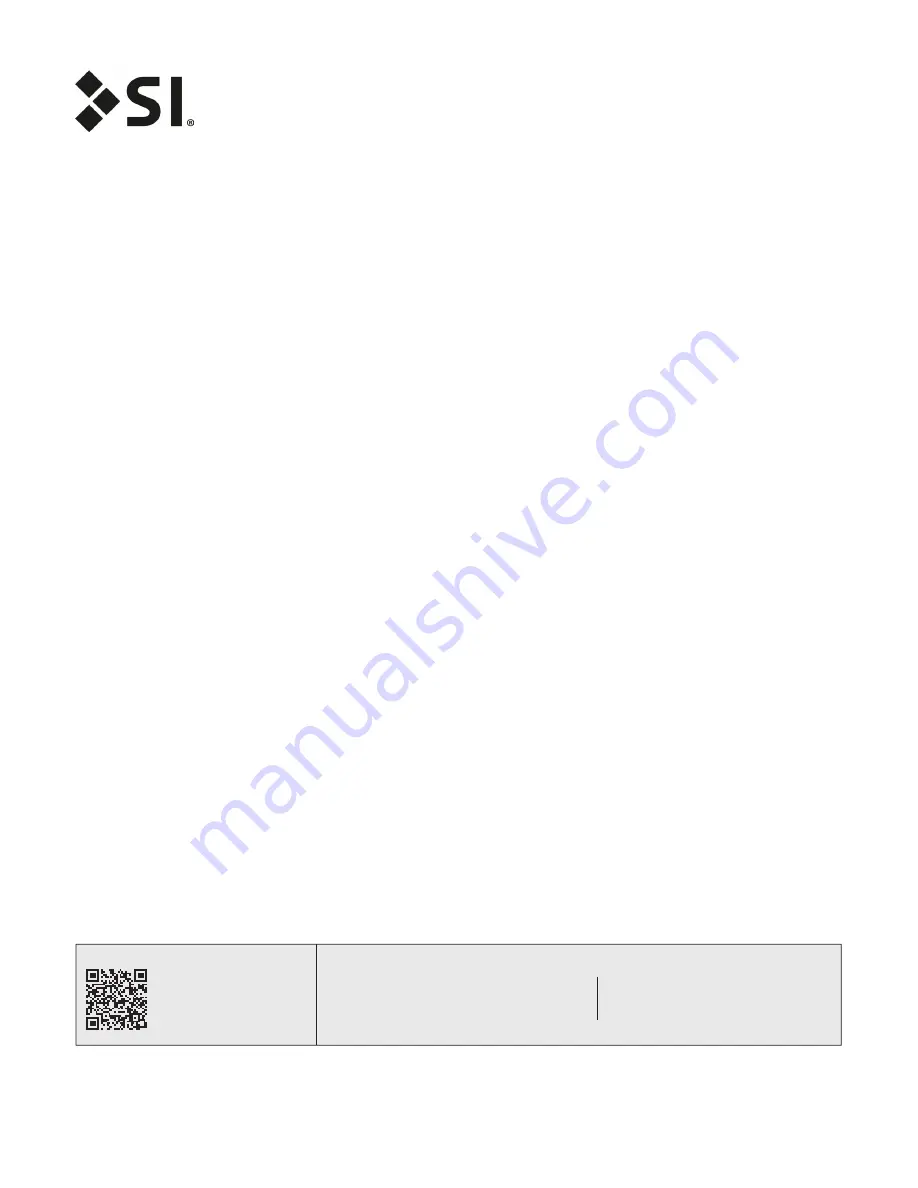
Screen Innovations warrants its products, to the original purchaser only, to be free from defects in
materials and workmanship for a period of one (1) year from the date of purchase by the original
purchaser provided they are properly operated according to Screen Innovations' instructions and are
not damaged due to improper handling or treatment after shipment from the factory.
This warranty does not apply to equipment showing evidence of misuse, abuse, or accidental damage,
or which has been tampered with or repaired by a person other than authorized Screen Innovations
personnel.
Screen Innovations’ sole obligation under this warranty shall be to repair or to replace (at Screen
Innovations’ option) the defective part of the merchandise. Returns for service should be made to
your Screen Innovations' dealer. If it is necessary for the dealer to return the screen or part to Screen
Innovations, transportation expenses to and from Screen Innovations are payable by the purchaser and
Screen Innovations is not responsible for damage in shipment. To protect yourself against damage or
loss in transit, insure the product and prepay all transportation expenses.
This warranty is in lieu of all other warranties, express or implied, including warranties as to fitness
for use and merchant ability. Any implied warranties of fitness for use, or merchantability, that may be
mandated by statute or rule of law are limited to the one (1) year warranty period. This warranty gives
you specific legal rights, and you may also have other rights, which vary from state-to-state. No liability
is assumed for expenses or damages resulting from interruption in operation of equipment, or for
incidental, direct, or consequential damages of any nature.
In the event that there is a defect in materials or workmanship of a Screen Innovations product, you
may contact our Sales Partners at 9715-B Burnet Road Suite 400, Austin, TX 78758, (512) 832-6939.
Important: this warranty shall not be valid and screen innovations shall not be bound by this warranty if
the product is not operated in accordance with screen innovations' written instructions.
Keep your sales receipt to prove the date of purchase and your original ownership.
Limited 1 year warranty
on Screen Innovations products
Technical Support:
512.832.6939 screeninnovations.com
Hours of Support:
7:30am - 5pm CST [email protected]
Please use this QR Code
to access the updated
installation instructions
and related documents.

















