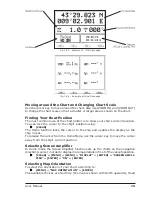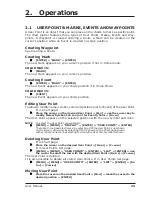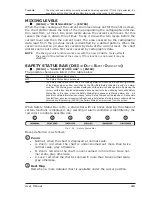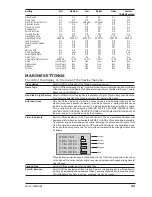29
User Manual
It is also possible to edit fields shown in every screen configuration. Edit mode is
activated directly from the chart display pressing
[MENU] hold for 3 s use the cursor key to select data window to
cus [ENTER] + use the cursor key to choose sel [ENTER]
Once [ENTER] is pressed the data type is set. The selection window is closed and
the Text Area changes according to the selected data type. Press [CLEAR] to exit
the edit mode.
2.6
INFO
Placing the cursor on cartographic objects the information related to the object
nearby is shown.
Setting Automatic Info
Automatic Info allows you to get the information on any cartographic object just
by placing the cursor on it. You can select the type of it:
[MENU] + [MENU] + "DISPLAY" + [ENTER] + "Auto Info" + [ENTER]
The possible settings are
Off
(no automatic info shown at all),
On Points
(only on
points e.g. Rocks, Buoys, Lights, Tide Stations) and
On All
(on all objects, points,
lines and areas).
NOTE
Choosing "On All" the Automatic Info will be shown most of the times the
cursor is moved.
Selecting Automatic Info
Move the cursor on the object
The pop-up window with the basic info of the objects is displayed. To get full
details of the object press [E
XPAND
].
Displaying Expanded Info page (Full Info)
To show the Expanded Info page:
Place the cursor on o [MENU] + "INFO" + [ENTER]
COLOR MAX 15/COLOR MAX PRO:
Place the cursor on o [INFO]
Info on objects with Pictures
To get the information on objects with pictures.
Move the cursor on the object
On the Quick Info, if at least one of the objects found has one or more pictures
associated, there will be a camera icon on the top bar of the window.
Fig. 2.6 - Example of Quick Info on objects with picture
On the Full Info, there will be the small camera icon on a corner of the square
containing the object icon or a big photo icon centered on the square for the
object without icon.
Содержание COLOR MAX 15
Страница 20: ...22 User Manual...
Страница 56: ...58 User Manual...
Страница 58: ...60 User Manual...
Страница 78: ...80 User Manual...
Страница 84: ...86 User Manual...
Страница 96: ...98 User Manual...