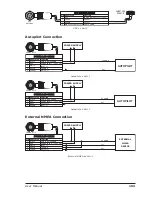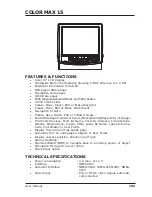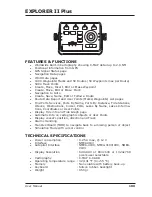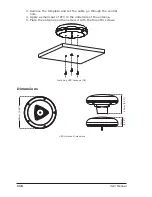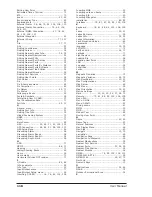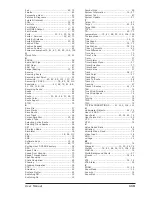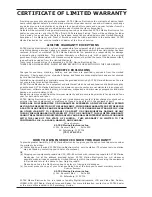117
User Manual
Analytical Index
A
A-Scope ................................................... 41
Activating Track Recording ......................... 27
Active Route ............................................. 24
Advanced Menu ........................................ 46
AIS ......................................................... 49
AIS Menu ................................................. 51
AIS Target ............................................... 51
Alarm ...................................................... 37
alphanumeric key ..................................... 13
ALT ......................................................... 69
Alternate Solution ............................... 45, 69
Altitude ................................................... 69
Anchor Alarm ........................................... 36
Antenna ................................................. 115
Apparent Wind Direction ............................ 69
Apparent Wind Speed ................................ 69
Arrival Alarm ............................................ 35
Arrival Time ............................................. 69
ASF ................................................... 45, 69
assistance ................................................ 12
Attention Areas ......................................... 43
Audible Alarm ........................................... 36
Auto Info ................................................. 45
Auto Off ................................................... 35
Auto(matic) Info ................................. 21, 29
Autopilot ........................... 91, 103, 108, 112
Autopilot Connection ..... 47, 91, 103, 108, 112
Autopilot Interface .......... 75, 81, 87, 93, 99,
100, 105, 109
AWD ....................................................... 69
AWS ........................................................ 69
Azimuth ................................................... 69
B
backlight ....................................... 13, 15, 67
Beacon .................................................... 69
Bearing ......................................... 49, 52, 69
bearing angles .......................................... 49
Boat Position ............................................ 19
Bottom Echo Profile ................................... 42
BRG .................................................. 46, 69
Buoy ....................................................... 69
Buoys ID ................................................. 43
BWC ........................................................ 45
C
C-CARD ........................................ 16, 67, 82
C-CARD Connector .................................... 67
C-CARD Test ............................................ 67
C-COM ............. 47, 79, 85, 92, 104, 108, 114
C-COM GSM Plus Connection ........ 47, 79, 85,
92, 104, 108, 114
C-Link ............................................... 48, 59
C-Staff .............................................. 49, 51
C-Weather Service .............................. 51, 53
Calibrate Compass .............................. 49, 51
Calibration ............................................... 51
Cartography 15, 75, 81, 88, 93, 100, 106, 109
Caution Notice .......................................... 15
CDI scale ................................................. 46
Chain ................................................ 45, 69
Chart Boundaries ...................................... 44
Chart Lock ............................................... 44
chart scale ............................................... 19
Clearing All Tracks .................................... 28
COG .................................................. 46, 69
Compass Calibration .................................. 49
Compute Correction ................................... 49
contrast ........................................ 13, 15, 67
Conventions ............................................. 11
Coordinates .............................................. 35
Correction Offset ....................................... 49
Course Line ........................................ 45, 70
Course Over Ground .................................. 69
Course To Steer ........................................ 70
CPA ......................................................... 50
Creating a Route ....................................... 24
Creating Event .......................................... 23
Creating Mark ........................................... 23
Creating Waypoint .................................... 23
Cross Track Error ...................................... 74
CTS ................................................... 46, 70
Currents Prediction .................................... 42
cursor ...................................................... 13
Cursor Window ......................................... 45
Customize Text Area ........................... 28, 45
D
Data Window Mode .............................. 45, 70
Datum ..................................................... 70
Deactivating Track Recording ...................... 27
Dead Reckoning ........................................ 70
Dedicated Keys ......................................... 13
Default .................................................... 70
Deleting destination .................................. 26
Deleting File ............................................. 38
Deleting MOB ........................................... 21
Deleting R/B ............................................ 20
Deleting Route ......................................... 25
Deleting User Point ................................... 23
Depth ...................................................... 36
Depth Alarm ............................................. 36
Depth Areas ............................................. 70
Depth from Trasducer ................................ 70
Depth Line ............................................... 70
Depth Lines & Soundings ........................... 70
destination .............................. 20, 26, 35, 70
DGPS ...................................................... 70
Differential GPS ........................................ 70
Diffusers .................................................. 44
Display ................... 75, 81, 87, 93, 100, 106
Display Menu ........................................... 45
Display Mode ...................................... 16, 42
display resolution ...................................... 68
Display Settings ........................................ 68
Displaying Track ....................................... 27
Distance .................................................. 70
Distress Call ............................................. 53
DPT ................................................... 46, 70
DRF ........................................................ 46
DSC ........................................................ 53
DSC Directory ........................................... 55
DST ........................................................ 70
Dynamic Nav-Aids ..................................... 40
E
Editing R/B .............................................. 20
Содержание COLOR MAX 15
Страница 20: ...22 User Manual...
Страница 56: ...58 User Manual...
Страница 58: ...60 User Manual...
Страница 78: ...80 User Manual...
Страница 84: ...86 User Manual...
Страница 96: ...98 User Manual...