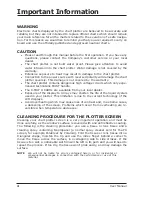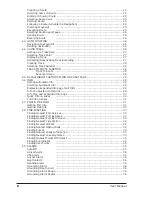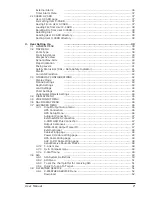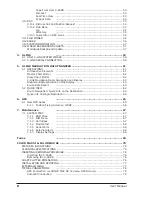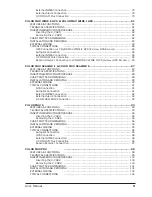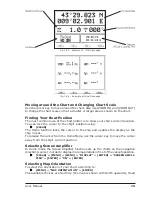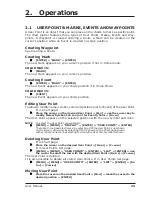16
User Manual
MAX and NT/NT
+
C-CARD coexistence
♦
When NT
+
data and MAX data cover different areas, the chart plotter
gets data from both charts (depending on the current position).
♦
When NT
+
data and MAX data cover the same area, the chart plotter
gets data only from MAX chart.
1.6
USING C-MAP C-CARDS
The chart plotter has a built-in world map that can be used for Route planning. To
use the chart plotter as a navigation aid, charts with detailed information for the
area you wish to navigate are required. This chart cartridge is called C-CARD. See
the Chapter related to your chart plotter for inserting/removing C-CARD procedure.
NOTE
During normal operations the C-CARD should not be removed since the chart
plotter may lock up.
1.7
SIMULATION MODE
The built-in Simulator function allows you to become proficient in the use of the
chart plotter. It simulates the reception of the navigation data (Lat/Lon, Course,
Speed, date, time). The simulated ship's position is placed at the current cursor
position by the time the simulation is activated. To start the Simulator:
Place the cursor at your desired po
[MENU] + [MENU] + "ADVANCED"
+ [ENTER] + "SIMULATION MODE" + [ENTER] + "SIMULATION MODE" +
[ENTER] + "ON" + [ENTER]
You might insert the Speed, Heading, date and time values:
[MENU] + [MENU] + "ADVANCED" + [ENTER] + "SIMULATION MODE"
+ [ENTER] + "SPEED"/"HEADING"/"DATE"/"TIME" + [ENTER] + enter val-
ues + [ENTER]
To select the Cursor Control in Chart page use the cursor up/down to adjust the
Speed and the cursor left/right to adjust the Course:
[MENU] + [MENU] + "ADVANCED" + [ENTER] + "SIMULATION MODE" +
[ENTER] + "CURSOR CONTROL" + [ENTER] + "ON" + [ENTER]
1.8
CONTROLLING THE DISPLAY
This paragraph describes how to change the display mode and how to move
around the chart by changing the chart scale.
Changing Display Mode
[MENU] + [MENU] + "PAGE" + [ENTER] + select the desired page + [ENTER]
COLOR MAX 15/COLOR MAX PRO:
[DATA] + select the desired page + [ENTER]
The selected page appears on the screen.
NOTE
When the Fish Finder or Radar* is connected, other displaying pages are
available too. See the Fish Finder or Radar* User Manual for more information.
(*)
ONLY
FOR
COLOR MAX PRO/COLOR MAX WIDE E/COLOR MAX WIDE I/EXPLORER II Plus/COLOR MAX
15/COLOR MAX SEALINK I/COLOR MAX SEALINK E
COLOR MAX 5I/COLOR MAX 5E
:
The page configuration may be different in the boxes position.
COLOR MAX 15/COLOR MAX PRO
:
If you have selected a Video Input (see Par. 3.4.1), in the Chart page a window with
the picture captured from the video signal source is shown.
Содержание COLOR MAX 15
Страница 20: ...22 User Manual...
Страница 56: ...58 User Manual...
Страница 58: ...60 User Manual...
Страница 78: ...80 User Manual...
Страница 84: ...86 User Manual...
Страница 96: ...98 User Manual...