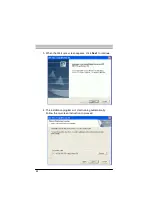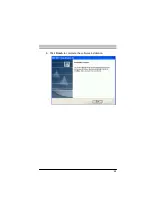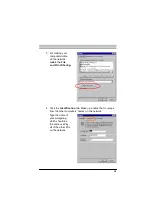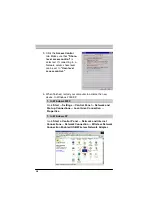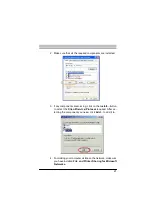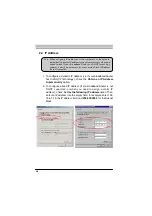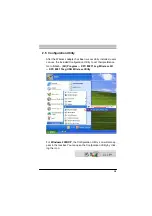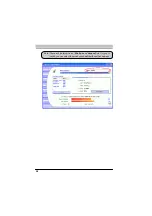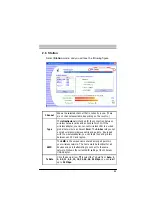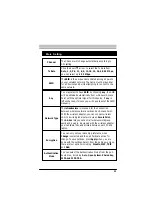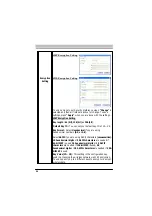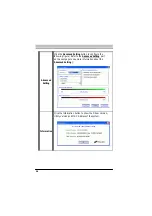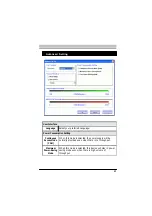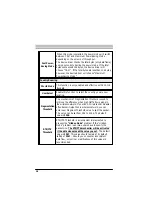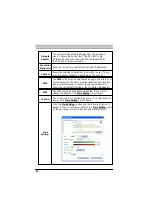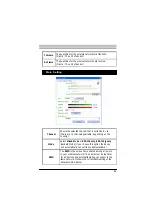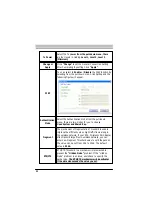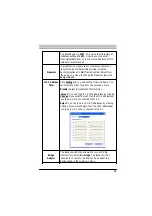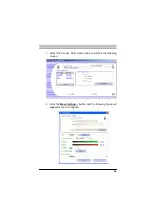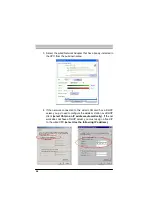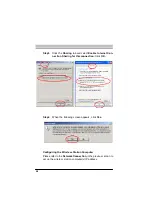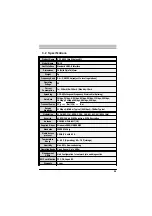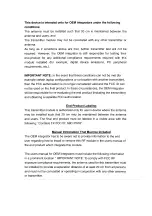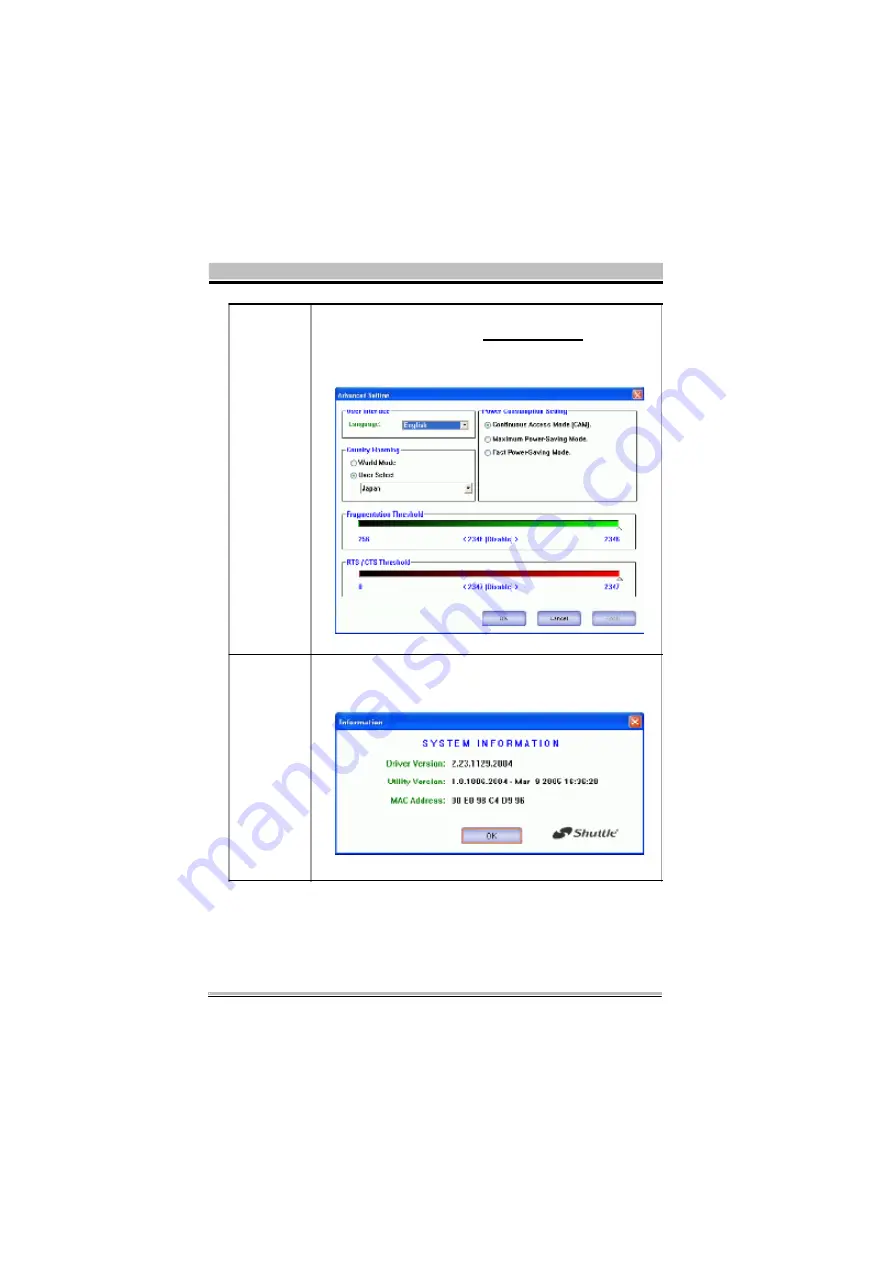
26
Advanced
Setting
Click the
Advanced Setting
button to configure the
following figure ( Refer to the
Advanced Setting
part
on the next page to see more information about the
Advanced Setting )
:
Information
Click the Information button to show the Driver Version,
Utility Version and MAC Address of the system.
Содержание PN18
Страница 1: ...User s Guide for XPC 802 11b g Wireless Kit ...
Страница 16: ...13 5 Click Finish to complete the software installation ...
Страница 44: ......