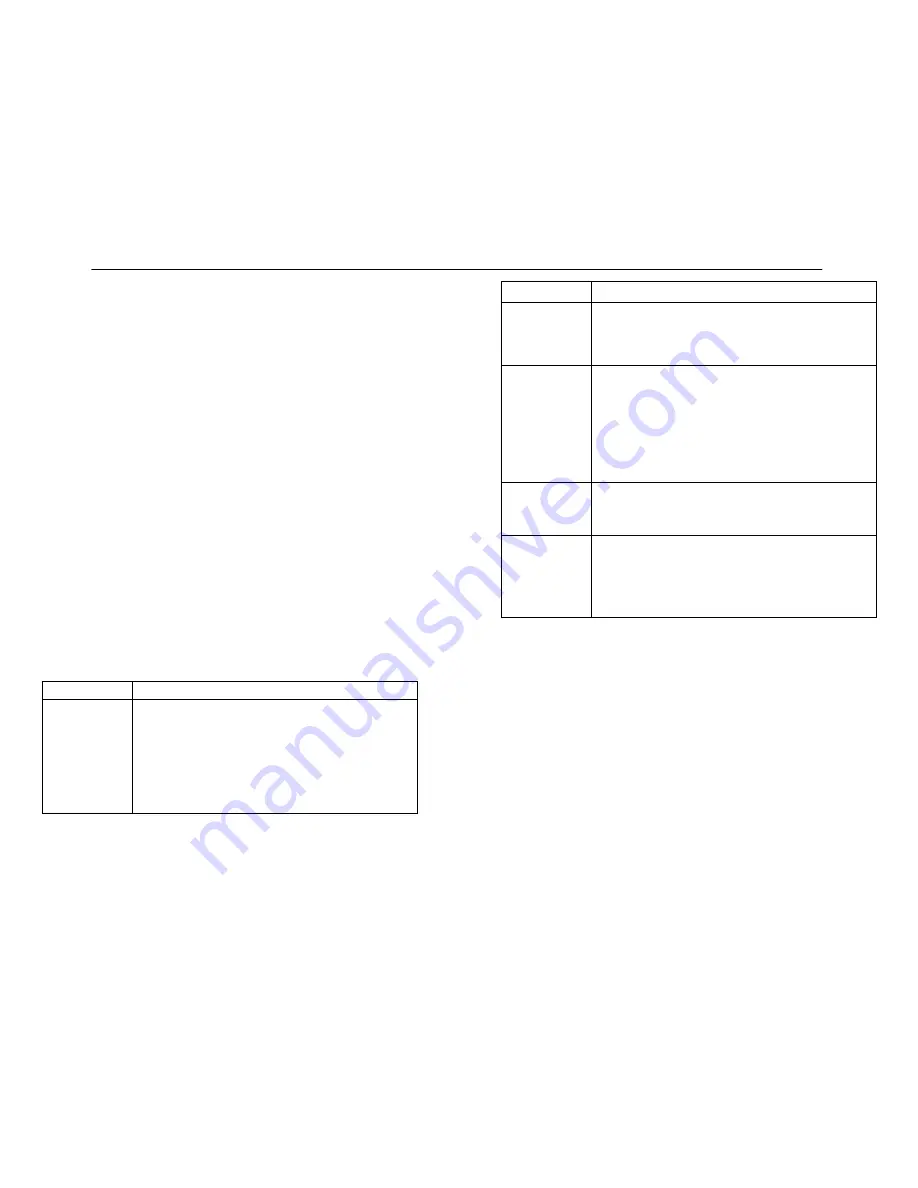
ENGLISH
ENGLISH
TIPS FOR ACHIEVING OPTIMUM PERFORMANCE
S
Maintain a line-of-sight between the transmitter and receiver antennas.
Avoid placing transmitter and receiver where metal or other dense materi-
als may be present.
S
Avoid placing the receiver near computers or other RF generating equip-
ment.
S
Avoid placing the receiver in the bottom of an equipment rack unless the
antennas are remotely located.
S
Use the proper receiver antennas.
S
Point the antenna tips away from each other at a 45
°
angle from vertical,
and keep them away from large metal objects.
S
Maintain a distance of at least 10 ft between the transmitter and receiver to
prevent overloading the receiver.
S
Do not obstruct the transmitter antennas with your hands.
S
Use the proper cable when remotely locating receiver antennas. For best per-
formance, use Shure UA825 or UA850 low loss coaxial antenna cable, or 50
Ω
low loss cable such as RG8.
S
Use Shure UA830 Active Remote Antenna Kit for remote antenna placement.
S
Mount diversity antennas at least
1
/
4
-wave apart, although spacing of 1.5 m
(60 inches) or more is preferred. This can be achieved by remote placement
of one or both antennas using Shure UA825 or UA850 low–loss coaxial
cable and a Shure UA830 Active Remote Antenna Kit. For multiple system
installations, use the Shure UA840 Antenna/Power Distribution System.
TROUBLESHOOTING
Some common problems and their solutions are identified in the table below. If you
are unable to solve a problem, contact your dealer or the Shure Service Department
at 1-800-516-2525 (7:30 am to 4:00 pm, Central Standard Time). In Europe, call
49-7131-72140; other international users call Shure in the U.S.A. at 847-866-2200.
Problem
Solution
No sound; receiver
RF light(s) and
AUDIO LEDs not
glowing.
Make sure Power switches on transmitter and receiver are on.
Check transmitter Power/Battery Fuel Gauge. Replace battery if
necessary.
Make sure transmitter and receiver frequency Group/Channel set-
tings are identical.
Check receiver squelch setting.
Check receiver antenna connection(s).
Make sure at least one antenna is in the line of sight of the transmit-
ter. If necessary, reduce the distance between transmitter and re-
ceiver.
Problem
Solution
No receiver sound;
RF and Audio Level
meter LEDs glow-
ing.
Turn up the receiver audio output Level control.
Check for proper connection between receiver and microphone
mixer.
Talk into the microphone and observe the receiver audio level
LEDs. If they glow, the problem is elsewhere in the sound system.
Received signal is
noisy or contains
extraneous sounds
with transmitter on.
Check transmitter Power/Battery Fuel Gauge and replace battery
if power is low.
Remove local sources of RF interference, such as lighting equipment.
If using a guitar or other instrument, make sure it is connected to
the U1 with a Shure WA302 adapter cable.
Two transmitters may be operating on the same frequency. Locate
and turn one off or change frequency.
Signal may be too weak. Reposition antennas closer to the trans-
mitter.
Adjust receiver squelch control.
Noise from receiv-
er with transmitter
off.
Adjust receiver squelch control.
Remove local sources of RF interference, such as lighting equipment.
Try using another frequency.
Reposition the receiver or antennas.
Momentary loss of
sound as transmit-
ter is moved
around performing
area.
Reposition receiver and perform another “walkthrough” test and
observe the RF level or Diversity signal indicators. If audio drop-
outs persist, mark these “dead spots” in the performing area and
avoid them during the performance.
Decrease squelch control setting, even though noise in “dead
spots” may increase slightly.
Move antennas to a remote location (use UA830 kit)
SPECIFICATIONS
Refer to the supplement that came with your system.
LICENSING INFORMATION
Changes or modifications not expressly approved by Shure Brothers Inc. could void
your authority to operate the equipment. Licensing of Shure wireless microphone equip-
ment is the user’s responsibility, and licensability depends on the user’s classification
and application, and on the selected frequency. Shure strongly urges the user to contact
the appropriate telecommunications authority concerning proper licensing, and before
choosing and ordering frequencies other than standard frequencies.
32
33


































