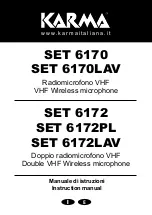ENGLISH
ENGLISH
15
14
7
1
2
3
5
6
8
9 10 11
12
FIGURE 4
4
18
13
16 17
15
19
U4S Receiver
5
15
14
18
13
16 17
17
18
16
19
15
7
1
2
3
5
6
8
9 10 11
12
4
7
1
2
3
6
8
4
U4D Receiver
U4S & U4D RECEIVER CONTROLS & CONNECTORS (FIGURE 4)
1. MENU Button. Press this button to access the main display menu.
2. SELECT Button. Press this button to choose or execute a displayed value or
function.
3. RF Level Indicators: Five LEDs per RF antenna channel glow to indicate RF sig-
nal strength. The more LEDs that glow, the stronger the received signal. If none
of these LEDs glow, no signal is being received
4. Audio Level Indicators: These seven LEDs glow to indicate audio signal
strength. Green indicates normal operation. Amber indicates approaching over-
load condition. Red indicates excessively high audio levels. (Clipping occurs
within 4–6 dB when the red LEDs glow).
5. Programmable Display. Displays group and channel number, frequency, squelch
level, system name, transmitter battery power level, and display lock on/off status.
6. + Button: Press this button to scroll display forward.
7. – Button: Press this button to scroll display backward.
8. Audio Output Control: Adjusts receiver output level to match input level require-
ments of a mixer or amplifier. Normally, this control is set fully clockwise.
9. Headphone Monitor Volume Control: Rotate this knob to the right to increase
headphone volume; rotate it to the left to decrease headphone volume.
NOTE: If you are using a Model U4S Receiver, press the Headphone Volume
Control knob to turn the monitor on or off.
If you are using a Model U4D Receiver, press the Headphone Volume Control
knob once to select Receiver 1 or twice to select Receiver 2, depending on which
section you wish to monitor.
10. Headphone Monitor Status: These LEDs glow yellow when the headphone
monitor circuit is turned on or off.
NOTE: The Tone Key feature is present only on the receiver output. As a result,
you may hear an occasional “pop” through the headphones when the transmitter
is turned on or off.
11. Headphone Input Connector: Plug headphones into this 1/4–inch connector to
monitor receiver audio.
12. POWER On/Off Switch: Turns the receiver on and off.
13. Power Input Connector: Accepts power directly from any 90 to 230 VAC, 50/60
Hz power source.
14. Power Output Connector: Provides 90 to 230 VAC, 50/60 Hz power to additional
equipment. It can be used to link multiple receivers or to power the Shure UA840
Antenna Distribution System.
15. Antenna Input Connectors: BNC-type connectors provide connection to the
supplied antennas or to coaxial cable used with a distribution amplifier or remote
antennas.
CAUTION: To avoid damage to equipment, make sure any equipment connected
to the antenna inputs can tolerate 12 VDC power.
16. HIGH Z (Unbalanced) Output Connector: 1/4 inch phone jack provides unbal-
anced auxiliary level (high-impedance) output.
17. Mic/Line Slide Switch: Controls output of balanced XLR connector. It can be set
for microphone or line-level (microphone level = line level – 30 dB)).
18. LOW Z (Balanced) Output Connector: XLR connector provides balanced low-
impedance mic level or line-level output.
19. Networking Interface: 25–pin “D” connector provides future electronic interface
to computers and other equipment via accessory interface box.
8
9