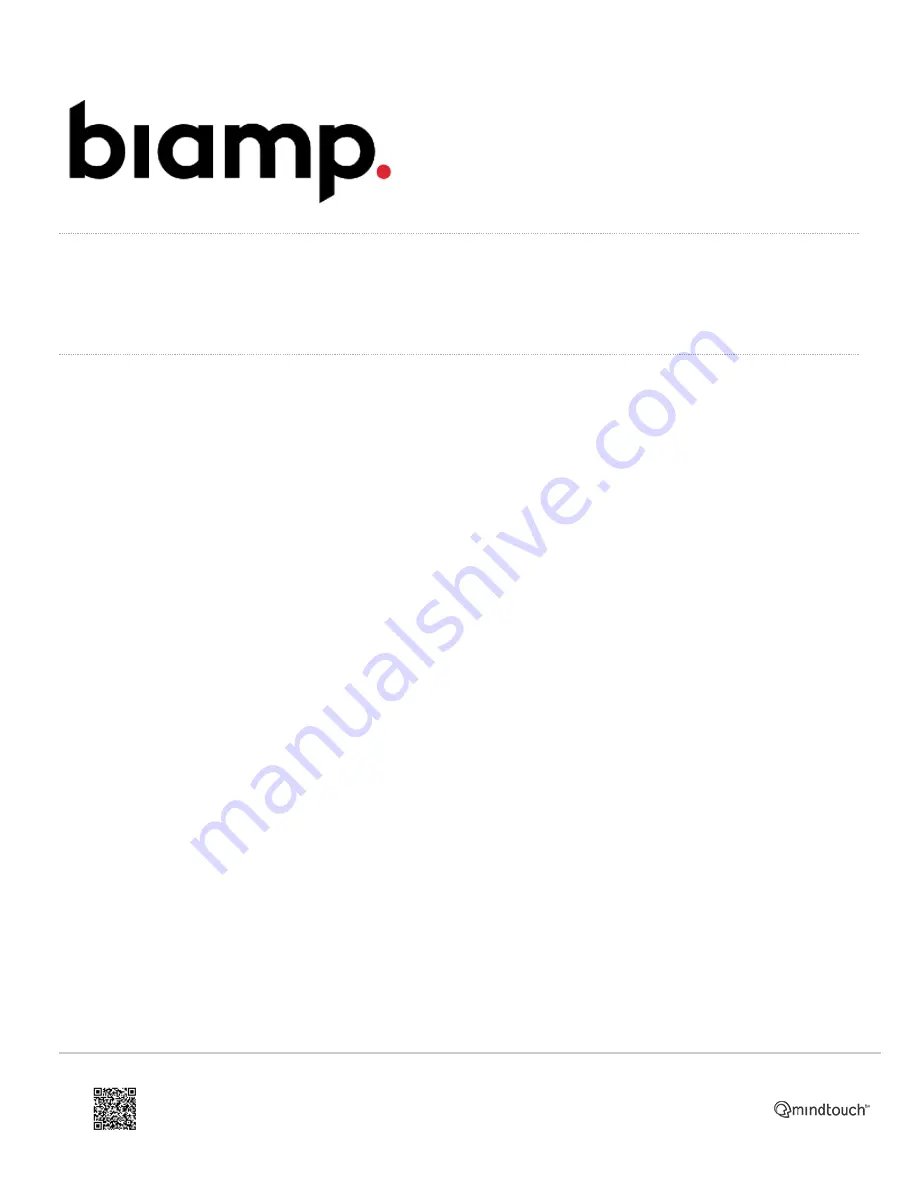
Installing the Devio Ceiling Microphone (DCM-1)
Below are instructions for installing the Devio Ceiling Microphone (DCM-1). Up to two DCM-1 devices can be daisy-
chained and connected to a single Devio CR-1.
Installing the DCM-1
The Devio CR-1C package includes the Devio CR-1 (main unit) and DCM-1 microphone. The DCM-1 consists of a
single, beamforming pendant microphone and a plenum-rated box containing additional electronic components and
connections. While specific installation details may vary depending on the room layout and ceiling design, general
instructions are provided below for assembling and connecting the DCM-1.
1. Remove the pendant microphone, plenum box, and related components from the DCM-1 box found within
the Devio package. Remove the lid from the plenum box.
2. At the end of the pendant mic's cable is a green, two-pin Phoenix connector. Around the cable is a white bushing.
If the plenum box will be positioned above a ceiling tile, it will be necessary to drill a hole in the ceiling tile through
which the mic cable and bushing can be passed to enter the plenum box.
The ceiling tile hole should be 7/8"
(22mm) in diameter.
3. Pass the mic cable and bushing through the hole in the ceiling tile (if present), and into the circular hole in the
bottom of the plenum box.
https://support.biamp.com/Devio/Hardware-Software/Installing_the_Devio_Ceiling_Microphone_(DCM-1)
Updated: Sat, 09 May 2020 10:35:30 GMT
Powered by
1



























