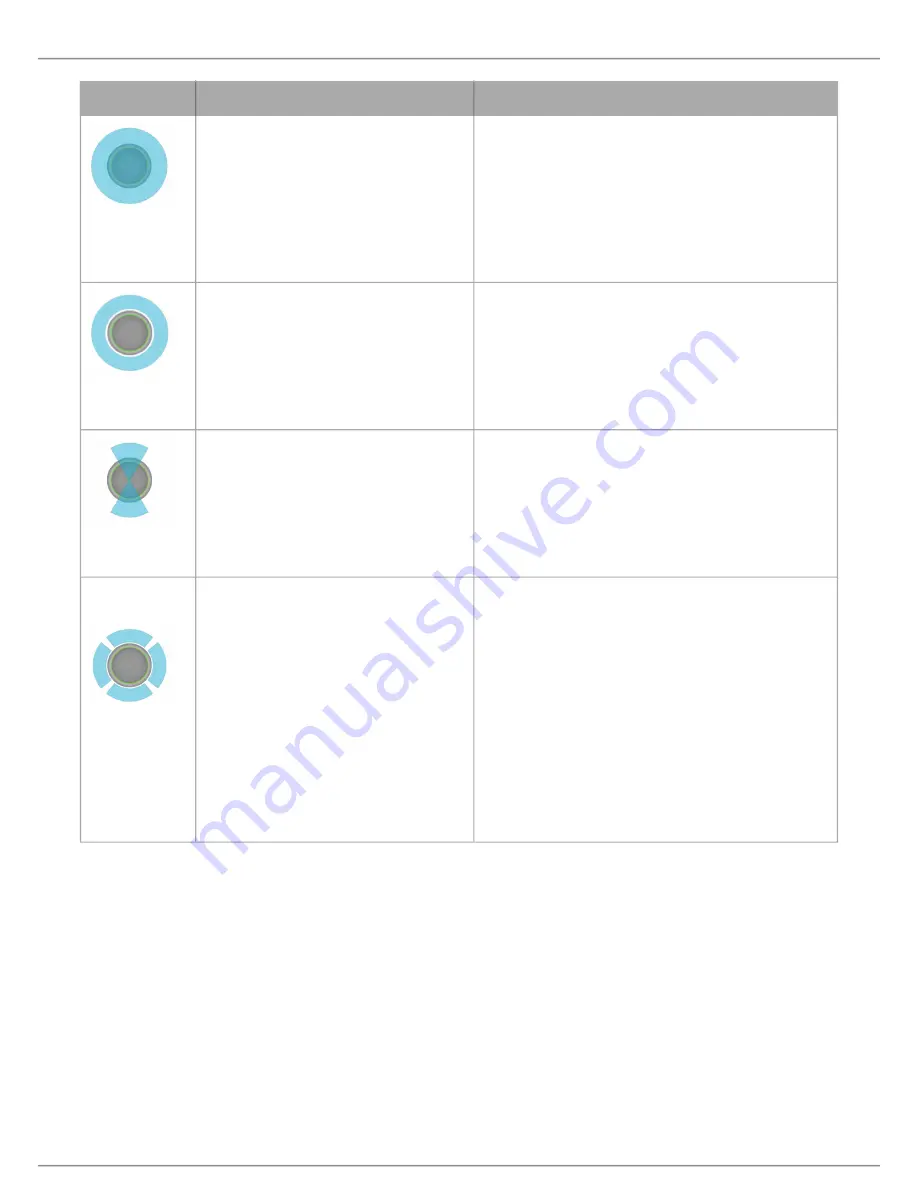
Shure Incorporated
28/55
•
•
Pickup Pattern
Directional Characteristic
Use When
Omnidirection
al
Picks up sound with equal sensitivity from
all directions
Participants are likely to move around, or when additional
sound sources are located away from the microphone.
The omnidirectional pattern performs best in a quiet, con-
trolled environment.
Note:
Omnidirectional channels are
not sent to the automix channel.
Toroid
Picks up sound from the edges of the mi-
crophone, while rejecting sounds from di-
rectly above it.
Rooms have a higher level of ambient noise, or when
noise from above is a concern (a video projector, for ex-
ample).
Bi-directional
Captures sound on two opposite sides of
the microphone in a figure-8 pattern
Two talkers are facing each other, sitting on opposite
sides of a table. The bi-directional pattern provides better
off-axis rejection than the two talkers setting, but does not
allow independent gain adjustment for each talker.
One, Two,
Three, or Four
Talkers
Each pickup area
features independent po-
lar pattern control. Select each polar pattern
setting based on the number of talkers in
each pickup area and the table size or
shape. Available patterns include:
Cardioid
Supercardioid
Toroid
Omnidirectional
Bi-directional
Hypercardioid
Maximum noise rejection and channel separation are de-
sired, and when the seating configuration is unlikely to
change. This configuration is optimal for use with automix-
ing.
Aiming Pickup Areas
All pickup patterns (except omnidirectional and toroid) can be aimed directly at individual talkers to provide the clearest possi-
ble signal with minimal room ambience. In the Configuration
menu, aim the pickup lobes by selecting and dragging the chan-
nel. The angle can also be adjusted in 15° increments from the channel properties menu on the right side of the workspace.
Adding or Removing a Channel
To add or remove a channel, go to Configuration.
Select Add Channel to add another channel.
Select Remove Channel or press the Delete key on your keyboard to remove a channel.
Removing a channel also deletes any EQ or gain settings applied to that channel.
Содержание Advance MXA310
Страница 21: ...Shure Incorporated 21 55...
Страница 50: ...Shure Incorporated 50 55...
Страница 51: ...Shure Incorporated 51 55 Hypercardioid...
Страница 52: ...Shure Incorporated 52 55 Supercardioid Toroid...
Страница 53: ...Shure Incorporated 53 55 Omnidirectional...
Страница 54: ...Shure Incorporated 54 55 Cardioid...






























