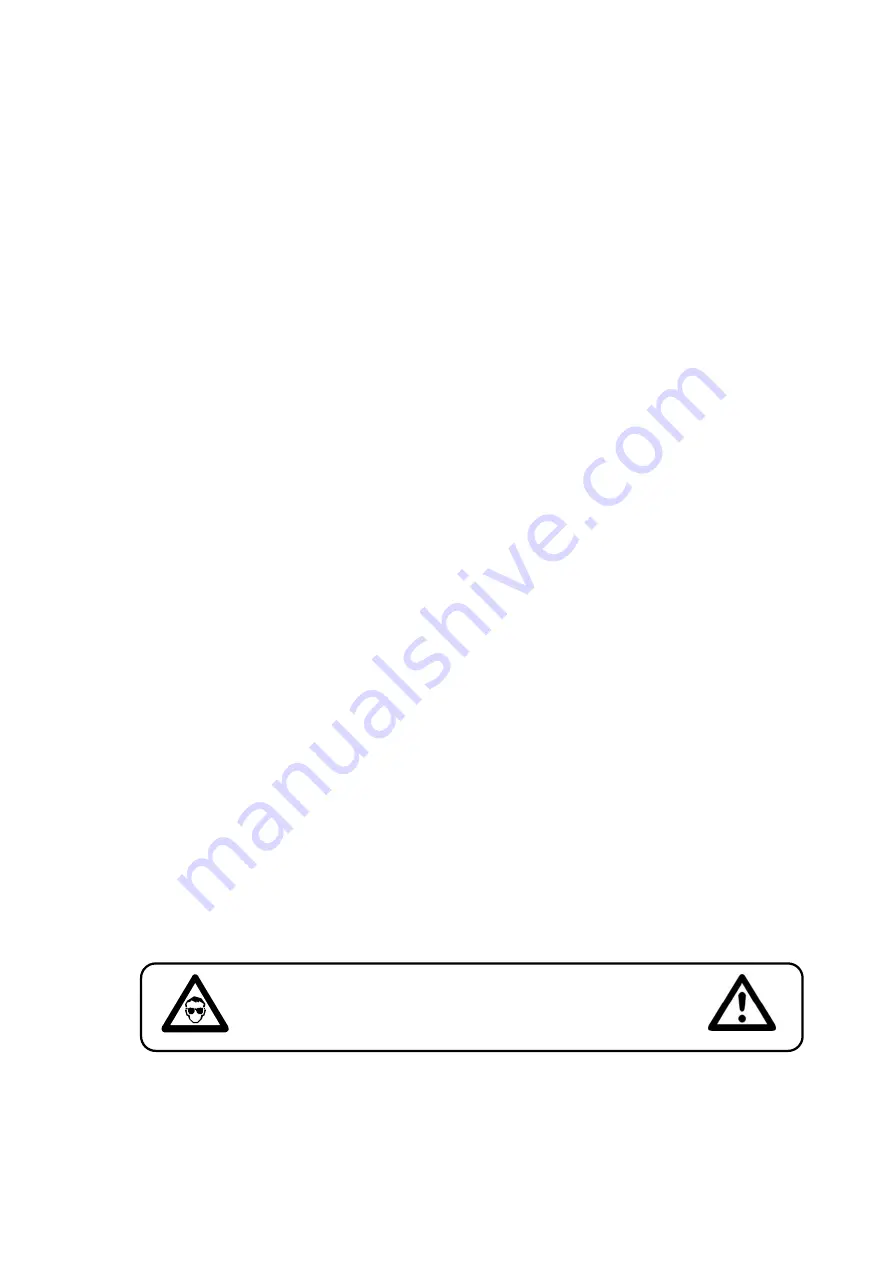
3
Never let the power-cord come into contact with other cables! Handle the power-cord and all
connections with the mains with particular caution!
Never remove warning or informative labels from the unit.
Never use anything to cover the ground contact.
Never look directly into the light source.
Never leave any cables lying around.
Never use the device during thunderstorms, unplug the device immediately.
Never leave various parts of the packaging (plastic bags, polystyrene foam, nails, etc.) within
children’s reach, as they are potential sources of danger.
Do not insert objects into air vents.
Do not open the device and do not modify the device.
Do not connect this device to a dimmerpack.
Do not shake the device. Avoid brute force when installing or operating the device.
Do not switch the device on and off in short intervals, as this would reduce the system’s life.
Only use device indoor, avoid contact with water or other liquids.
Only operate the device after having familiarized with its functions.
Avoid flames and do not put close to flammable liquids or gases.
Always allow free air space of at least 50 cm around the unit for ventilation.
Always disconnect power from the mains, when device is not used or before cleaning! Only
handle the power-cord by the plug. Never pull out the plug by tugging the power-cord.
Make sure that the device is not exposed to extreme heat, moisture or dust.
Make sure that the available voltage is not higher than stated on the rear panel.
Make sure that the power-cord is never crimped or damaged. Check the device and the power-
cord from time to time.
Make sure that no side forces can impact on the truss system.
The cable insert or the female part in the device must never be strained. There must always be
sufficient cable to the device. Otherwise, the cable may be damaged which may lead to deadly
electrical shocks.
If the external cable is damaged, it has to be replaced by a qualified technician.
If the lens is obviously damaged, it has to be replaced. So that its functions are not impaired, due
to cracks or deep scratches.
If device is dropped or struck, disconnect mains power supply immediately. Have a qualified
engineer inspect for safety before operating.
If the device has been exposed to drastic temperature fluctuation (e.g. after transportation), do
not switch it on immediately. The arising condensation water might damage your device. Leave
the device switched off until it has reached room temperature.
If your Showtec device fails to work properly, discontinue use immediately. Pack the unit securely
(preferably in the original packing material), and return it to your Showtec dealer for service.
For adult use only. The device must be installed out of the reach of children. Never leave the unit
running unattended.
For replacement use fuses of same type and rating only.
The user is responsible for correct positioning and operating of the Spectral 2500 Zoom Tour. The
manufacturer will not accept liability for damages caused by the misuse or incorrect installation
of this device.
This device falls under protection class I. Therefore it is essential to connect the yellow/green
conductor to earth.
Repairs, servicing and electric connection must be carried out by a qualified technician.
WARRANTY: Till one year after date of purchase.
CAUTION ! EYEDAMAGES !.
Avoid looking directly into the light source.
(meant especially for epileptics) !
Содержание Spectral 2500 Zoom Tour
Страница 15: ...13 Menu Overview These 3 menus are only visible once you have entered the correct password in menu CAL...
Страница 27: ...25 Beam Angle and illuminance...
Страница 31: ......






































