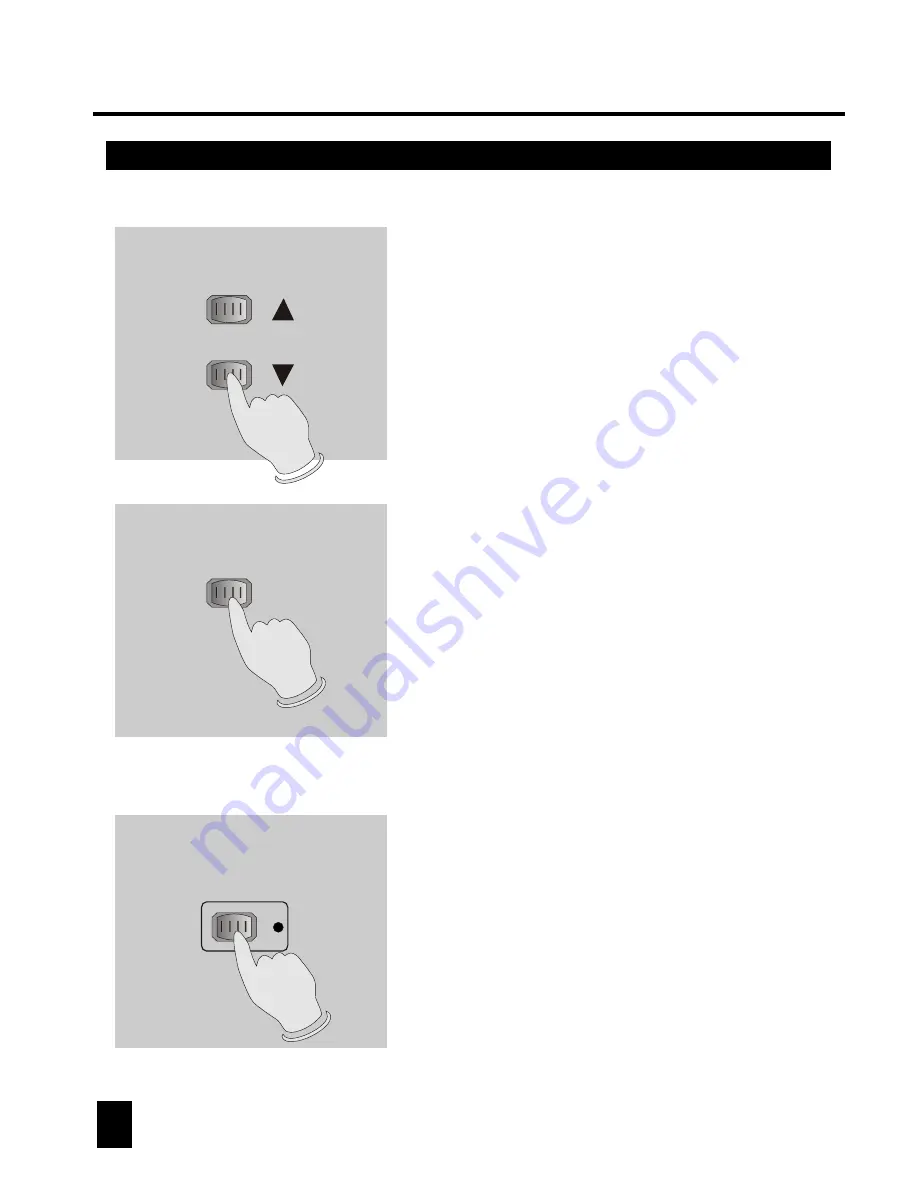
2.2 Programming Scenes
2.2 Programming Scenes
2. Operation Guide
2. Operation Guide
6. Tap the Bank Up/Down button to select the bank
you want to store your scene into. There are total
30 banks you can select, you may store up to 8
scenes into each bank.
SCENE BUTTONS 1-8
7. Tap the Scene button to store your scene, all
LEDs and the Segment Display will flash three
times briefly indicating this operation, then the
Segment Display will show the bank and the
scene.
8. Repeat steps 3-7until all desired scenes
have been programmed into memory.
Tap the Fixture button again to turn off
its fader control.
To assign another fixture(fixture), you may
tap the corresponding Fixture button to turn
on its fader control, then you may begin your
programming again.
9. If you wish not continue your programming,
press and hold down the Program button for
three seconds to exit Program mode, the
blinking light in the Segment Display goes
out indicating this selection.
EXAMPLE:
Program 8 scenes with channel 1-8 at full in sequence into
bank 2 and assign these scenes to fixture 2.
1. Program enable.
2. Tap the Fixture 2 button to turn on its fader control.
3. Tap the Page Select button to select Page A.
4. Push Fader 1 to the top position.
5. Tap the MIDI/Rec button.
6. Select bank 2 using Bank Up/Down button.
7. Tap the Scene 1 button to store the first scene.
8. Repeat steps 4-7 until all 8 scenes have been programmed into bank 2.
9. Tap the Fixture 2 button again to turn off its fader control.
10. Press the Program button for 3 seconds to exit Programming mode.
9
10
BANK
Program
Scanner 1-12
Содержание Scanmaster 1
Страница 2: ......
Страница 33: ......
Страница 34: ...Rev 1 0 July 2001 ALL RIGHTS RESERVED 24 004 0409...













































