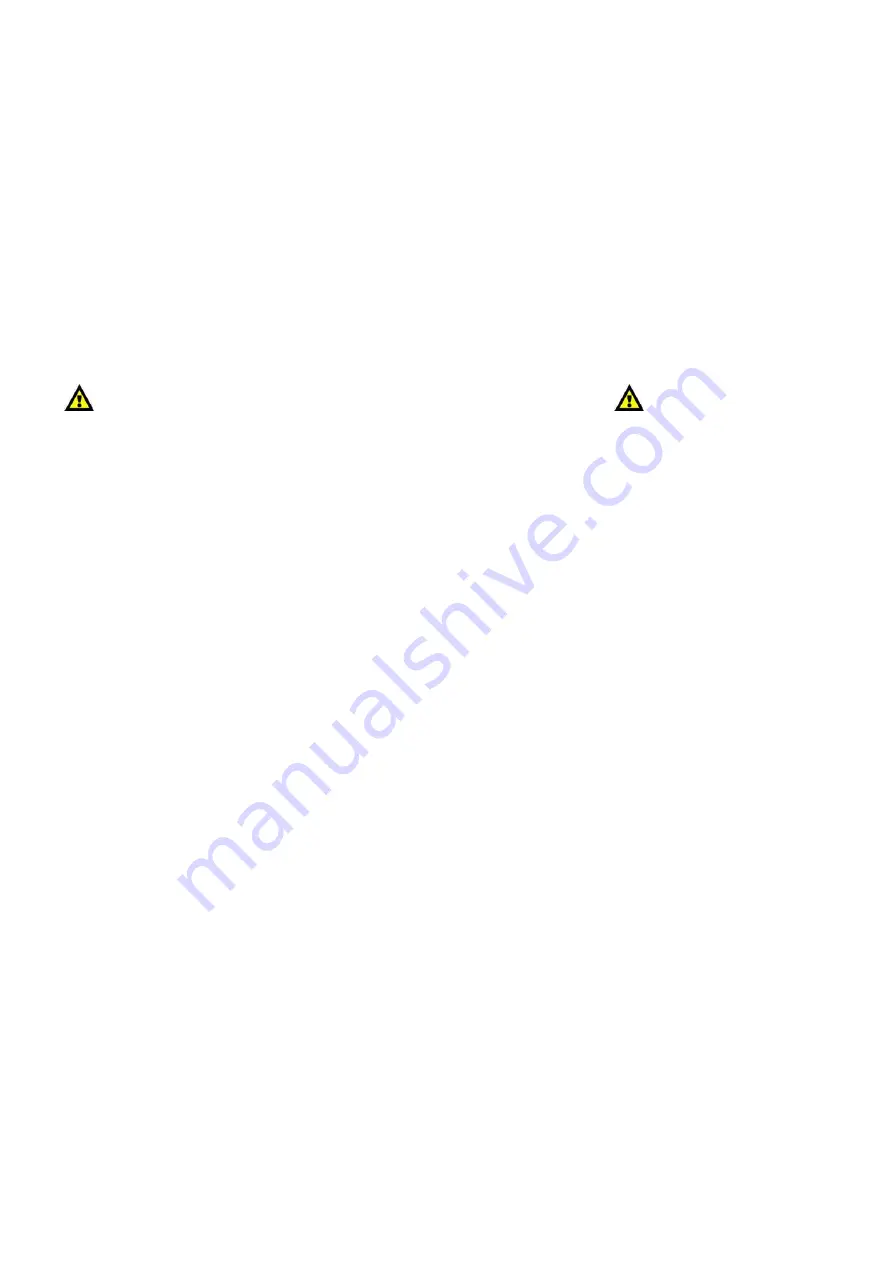
10
Delete a Scene / Overwrite a Scene
1)
Press and hold the Record button (
15
) for 3 seconds to enter Record Mode.
2)
Select the fixture you want to program by pressing the desired Fixture button.
3)
Set the faders to the desired values.
4)
Set the proper page by pressing the Page button (
14
). You can choose Page 1 or Page 2.
5)
Press the Record button (
15
) and then press the desired Scene button you want to overwrite.
All LEDs will flash.
6)
Press and hold the Record button (
15
) for 3 seconds to exit Program Mode.
Patch more than one channel to AUX
1)
Press and hold the Patch/Down button (
21
) for 3 seconds. The Patch LED will light up red.
2)
Use the Speed and Fade faders (
23
+
24
) to select the DMX channel you want to patch.
3)
Assign the DMX Channel by pressing the AUX1 or AUX2 button (
4
).
4)
Now select the next DMX channel and patch the AUX button (
4
) again.
Repeat steps 2 and 3 as much as you desire.
Aux channels will fade when the Fade time is set on the Fade fader (
24
)
The Speed Fader (
23
) will have no effect on the AUX channels.
Patch more than one channel to Fixture faders
1)
Press and hold the Patch/Down button (
21
) for 3 seconds. The Patch LED will light up red.
2)
Use the Speed and Fade faders (
23
+
24
) to select the DMX channel you want to patch.
3)
Assign the DMX Channel by pressing the channel flash button (
13
).
4)
Now select the next DMX channel and push the same flash button to also assign this channel to that
fader. Repeat steps 2 and 3 as much as you desire.
MIDI function
1)
Press and hold the MIDI button (
20
) for 3 seconds to enter Midi Mode.
2)
Use the Speed fader (
23
) to set the MIDI channel. You can choose CH 1-16.
3)
Press and hold the MIDI button (
20
) for 3 seconds to exit Midi Mode.
The MIDI function can be used to link two LED Commanders together or use a MIDI keyboard to control
the playback of the LED Commander.
AUX function
In patch mode, the AUX button (
4
)can be patched to the DMX channels.
In program and playback mode, press the AUX button (
4
) to override the programmed AUX setting.
When you want to change back to the programmed setting, press the MIDI button (
4
) to change back
to the programmed setting.
The AUX button setting can be programmed into the steps of the chases.
Speed, Fade function.
The speed and fade time of each step of the chase can be set separately.
If you want to override the programmed speed or fade time in playback mode. You can use the Speed
and Fade faders (
23
+
24
) to override the programmed speed and fade time.
If you want to return to the programmed speed and fade time, after you have manually overriden the
speed and fade time, jst press the Record button (
15
) to do so.
Содержание LED Commander
Страница 1: ...LED Commander ORDERCODE 50717...
Страница 16: ......


































