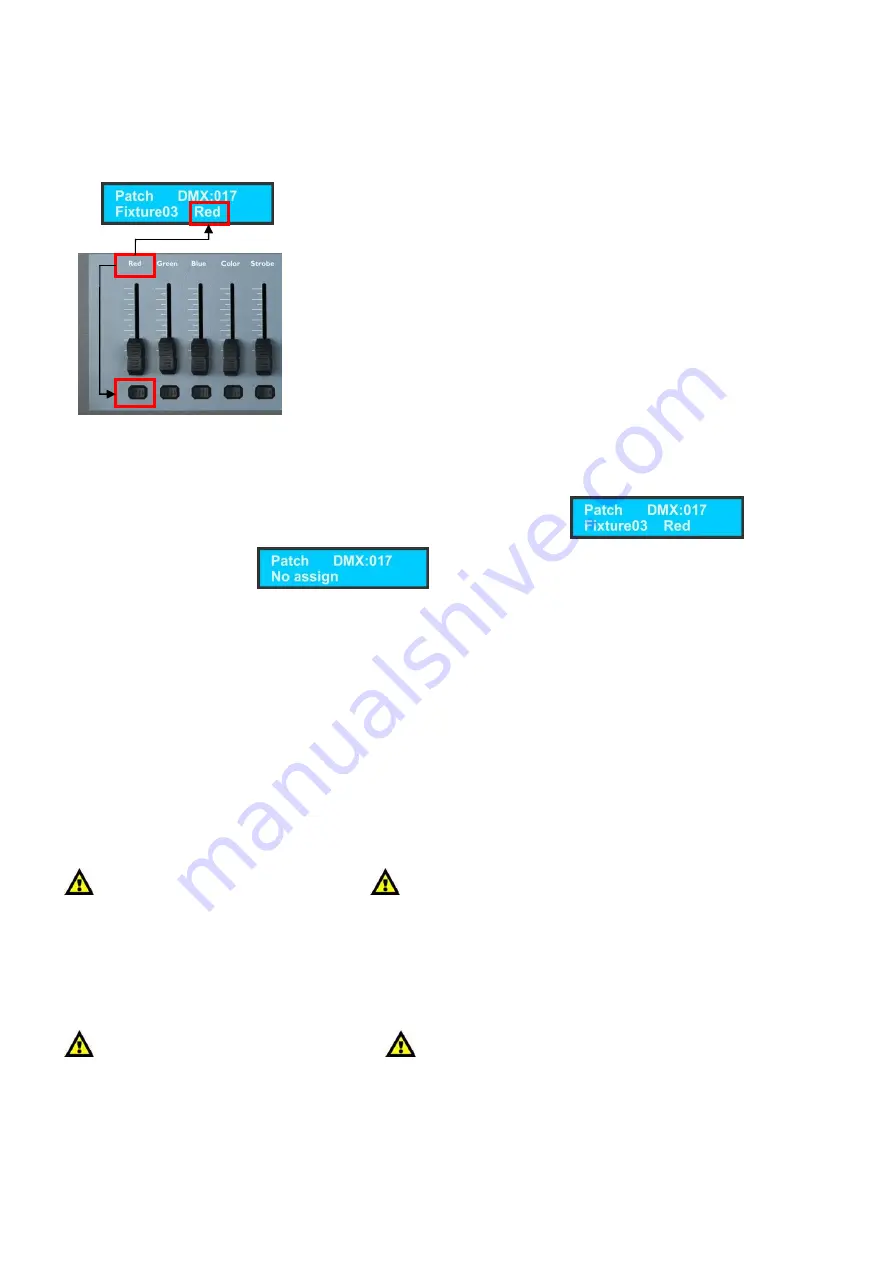
9
Unpatch Channels
1)
Press and hold the Patch/Down button (
21
) for 3 seconds. The Patch LED will light up red.
2)
Deselect the fixture. No LEDs should be lit.
3)
Use the Speed and Fade faders (
23
+
24
). to select the DMX channel you want to unpatch.
4)
Press the flash button corresponding to the channel name to unpatch the channel.
Example
If you want to unpatch a certain DMX channel, first deselect all fixture buttons.
Then use the Speed and Fade faders (
23
+
24
), until the display shows:
Then press the flash button Red (
13
).
The display will now show:
Enter Program Mode
1)
Press and hold the Record button for 3 seconds. The LED next to to button will light up red.
Exit Program Mode
1)
Press and hold the Record button for 3 seconds. The LED next to to button will dim.
Record a Scene
1)
Press and hold the Record button (
15
) for 3 seconds to enter Program Mode.
2)
Select the fixture you want to program by pressing the desired Fixture button (
1
).
3)
Set the faders to the desired values.
4)
Set the proper page by pressing the Page button. You can choose Page 1 or Page 2 (
14
).
5)
Press the Record button (
15
) and then press the desired Scene button you want to record.
All LEDs will flash.
6)
Press and hold the Record button (
15
) for 3 seconds to exit Program Mode.
The existing scenes will be overwritten
Play a Scene
1)
Deselect all fixtures. All LEDs next to the 8 fixture buttons must be OFF.
2)
Select the proper Page by pressing the Page button.
3)
To select the desired scene press the Scene button.
4)
Scenes can be stored on 2 pages. Each page contains 8 scenes.
Multiple scenes can be mixed together
Scenes will react to the Fade fader (
24
)
Be sure to use the page button (
14
).
As an overview you are immediately able to view which scenes are still active on which page.
The LEDs, from the scene or chase that is still active, are on.
Содержание LED Commander
Страница 1: ...LED Commander ORDERCODE 50717...
Страница 16: ......


































