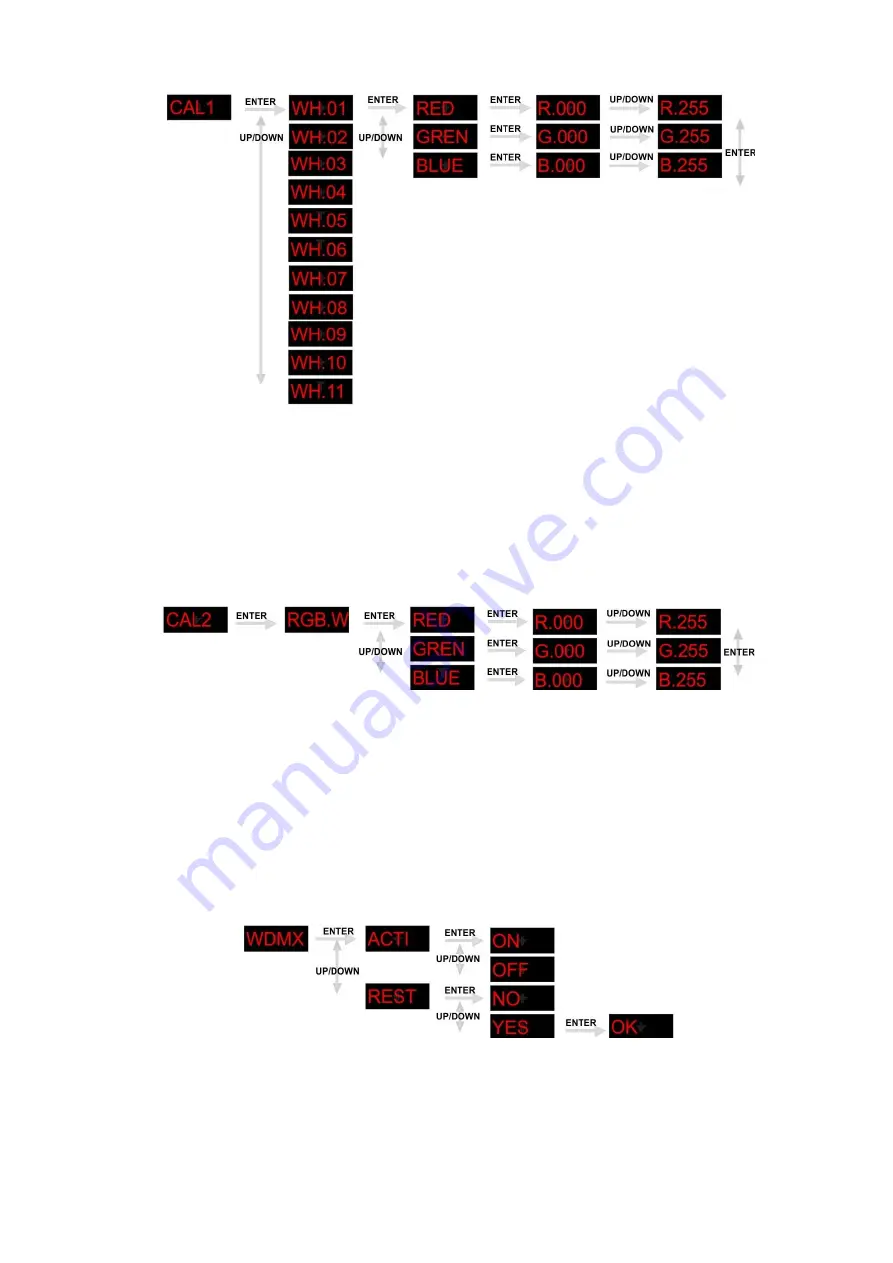
20
White Settings
1.
Select the
CAL
menu and press the
enter (D)
button.
2.
Enter the password by pressing
up (E)
->
down (F)
->
up (E)
->
down (F)
->
enter (D)
.
3.
Use the
up (E)
/
down (F)
to select the
CAL1
menu and press the
enter (D)
button.
4.
Use the
up (E)
/
down (F)
to select a
white color from
WH.01 - WH11
(11 preset color temperatures).
4.
Use the
up (E)
/
down (F)
to select
RED
,
GREN
or
BLUE
and press the enter button.
5.
Use the
up (E)
/
down (F)
to edit the selected parameter.
6.
Repeat step 3-5 until you have created the optimum white color.
7.
The new white setting is automatically stored while leaving the menu.
Making a custom white color
1.
Select the
CAL2
menu and press the
enter (D)
button.
2.
Enter the password by pressing
up (E)
->
down (F)
->
up (E)
->
down (F)
->
enter (D)
.
3.
Use the
up (E)
/
down (F)
to select the
CAL2
menu and press the
enter (D)
button.
4.
Use the
up (E)
/
down (F)
to select
RED
,
GREN
or
BLUE
and press the enter button.
5.
Use the
up (E)
/
down (F)
to edit the selected parameter.
6.
Repeat step 3-5 until you have created the optimum white color.
7.
The new white setting is automatically stored while leaving the menu.
Once you’ve edited one color, you are able to switch between R, G and B by pressing the enter (D)
button.
WDMX Settings
Activating the wireless DMX
1.
Select the
WDMX
menu and press the
enter (D)
button.
2.
Use the
up (E)
/
down (F)
to select the
ACTI
submenu and press the
enter (D)
button.
3.
Use the
up (E)
/
down (F)
to select
ON
in order to activate wireless DMX. Select
OFF
in order to
deactivate wireless DMX.






















