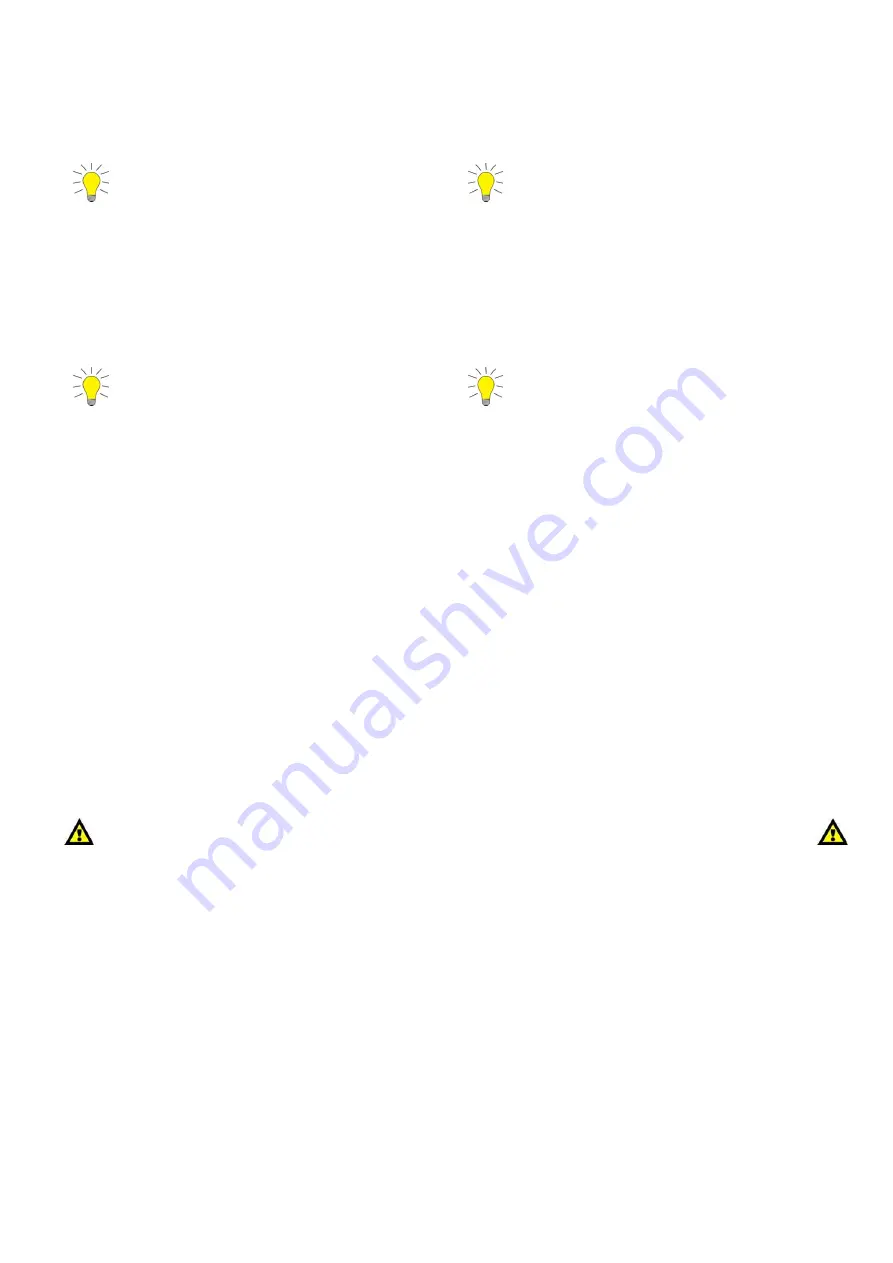
14
4.7 Manual/
Auto / Music Mode
Manual
1.
Press the Mode button (
19
) until the LED in front of Manual (number 1)lights up green.
2.
With Tap Sync you can manually go through the chase steps.
Fade Time (
16
) is available in Manual Mode
Auto
1.
Press the Mode button (
19
) until the LED in front of Auto (number 2) lights up green.
2.
You can control the Speed and Fade Time by adjusting the Speed and Fade Time fader (
22
+
23
).
Music
1.
Press the Mode button (
19
) until the LED in front of Music (number 3) lights up green.
2.
You can control the Audio sensitivity by adjusting the Audio fader (
21
).
Fade Time is available in Music Mode
The LED Commander Pro can be used as a plug-and-play device with the following Showtec products:
42431 Par 64 Short, RGB LED
42432 Par 64 Short, RGB LED
42421 Par 56 Short, RGB LED
42422 Par 56 Short, RGB LED
42400 LED Pinspot
42401 LED Pinspot
42410 Par 36 Short, RGB LED
42411 Par 36 Short, RGB LED
42460
LED RGB Par 64 High Power 18 x 3W
42461 LED RGB Par 64 High Power 18 x 3W
42435 LED Par 64, 24 x 1W
42436 LED Par 64, 24 x 1W
4.8
Manual Fixture Control
1.
Select the fixture you want to manually set a color for, by pressing the desired Fixture button (
1
).
2.
Set the 8 faders (
5-12
) to the desired values.
3.
Deselect the fixture by pressing the desired Fixture button (
1
).
The manual setting will be active and this setting will overrule all programmed scenes and chases.
Release Manual Setting
1.
Press and hold the Tapsync button (
16
) and simultaneously press the fixture button, which you want
to release.
Содержание 50725
Страница 1: ...LED Commander Pro V2 ORDERCODE 50725...
Страница 19: ......


















