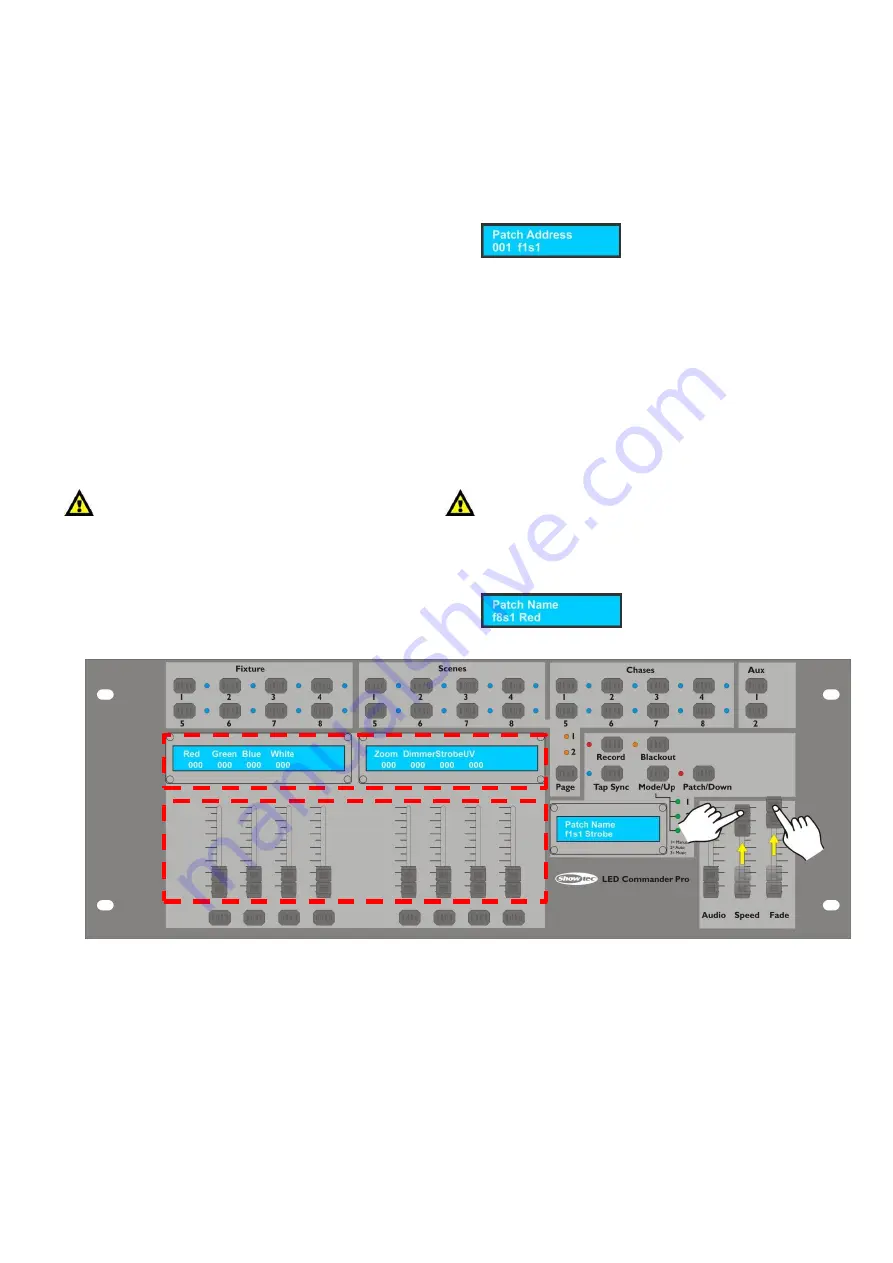
8
1.
Patch Modes
There are 4 Patch Modes:
1)
Patch Address
2)
Patch Name
3)
MIDI
4)
AUX
1.1 Patch Address
1.
Press and hold the Patch/Down button (
20
) for 3 seconds to enter Patch Mode.
2.
The red LED next to the button lights up.
3.
Press the Tapsync button (
16
), until the display shows .
4.
Use the
Speed
slider (
22
) to select the Fixture you want to patch.
The displays (
A
) above the 8 sliders (
5-12
) show the DMX addresses and with the 8 Sliders (
B
) below
you can patch the slider of a Fixture to a DMX address.
With the
Speed
slider you are able to set the channels in groups of 8, example:
001 f1s1, 009 f2s1, 017 f3s1, 025 f4s1, 033 f5s1, 041 f6s1, 049 f7s1, 057 f8s1, 065 AUX1, 073 NULL,., 505 NULL
With the
Fade
slider you are able to view the channels in the selected group,example:
001 f1s1, 002 f1s2, 003 f1s3, 004 f1s4, 005 f1s5, 006 f1s6, 007 f1s7, 008 f1s8
5.
Press the Record button (
15
) to save the patch. All LEDs will flash 3 times, indicating your operation
has been successful.
6.
Press and hold the Patch/Down button (
20
) for 3 seconds to exit Patch Mode.
The Audio Slider has no function in Patch Mode
1.2 Patch Name
1.
Press and hold the Patch/Down button (
20
) for 3 seconds to enter Patch Mode.
2.
The red LED next to the button lights up.
3.
Press the Tapsync button (
16
), until the display shows .
4.
Use the Speed and Fade sliders (
22
+
23
).
A
B
With the
Speed
slider you are able to set the fixtures:
f1s1 – f8s1
.
With the
Fade
slider you are able to set desired Slider (
5
-
12
).
Содержание 50725
Страница 1: ...LED Commander Pro V2 ORDERCODE 50725...
Страница 19: ......



















