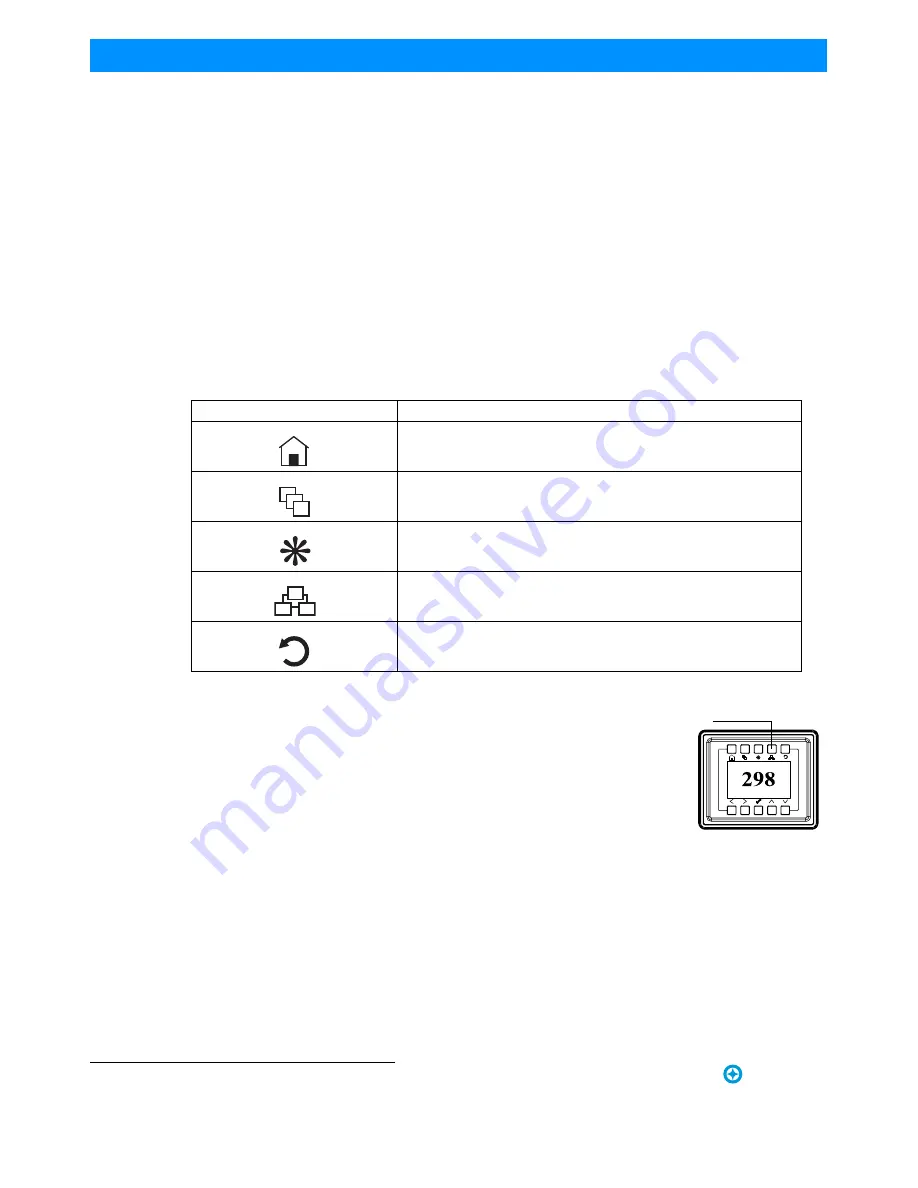
Installation & User’s Manual
SL PAR 155 ZOOM RGBW LED Luminaire
2 0
OPERATION AND PROGRAMMING
Sh wline
Password (PassPIN)
The Password menu item will display an Enter PassPIN dialog box. Use the Up Down Left Right buttons to enter a
PIN code matching the codes assigned in the Settings/Security menu to toggle the current security level.
Status
The Status screen displays the current value of the master intensity and LED intensities for each pixel control of a
fixture. The number of pixels will vary depending upon fixture type. Use the Up Down Left Right arrows to scroll
through the different pixels and view their levels.
• The last Status item displayed shows the RDM UID and current Firmware Version.
• Press the Check Mark button to exit the Status screen.
Quick Selection Buttons
The Showline menu system includes four quick selection buttons on the top of the menu. These keys provide direct
access to common functions and act as shortcuts to main menu items as described in Table 10.
DMX Address
You can display and edit the current DMX start address for the fixture by
pressing the Quick Select button on the top of the menu system (as shown right).
The current DMX start address will be display in large digits.
To edit the DMX start address:
Step 1. Press the Check Mark button to begin the DMX start address editing.
The last digit will change to a blue color.
Step 2. Use the UP and Down arrows to change the value of the currently
selected digit.
Step 3. Use the Left and Right arrows to select another digit to adjust.
Step 4. Press the Check Mark button to save the new DMX Start Address.
Table 11: Quick Select Buttons
Quick Select Button
Description
Main Menu
Refer to
Settings/General
for more information.
Edit a Preset
Refer to
Recalling or Editing Presets
for more information.
Effects / Edit a Chase
Refer to
Effects
and
Editing User Chases
for more information.
DMX Start Address
Refer to
DMX Address
for more information.
Return to Main Menu / Return Up a Menu Item
Address
DMX Address















































