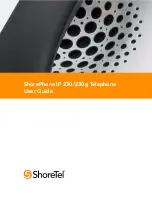15
b
Speak to the recipient before transferring by pressing the
Conslt
soft key. After consultation, press the
Yes
soft key
to complete the transfer, or press the
Cancel
soft key to
abandon the transfer and return to the original call.
c
Consult by intercom by pressing the
More
soft key, and
then pressing the
Intcom
soft key.
d
Send the call to the recipient's voice mailbox by pressing
the
More
soft key, and then pressing
To MB
.
Making a Conference Call
To conference a party into a connected call:
Step 1
Press the Conference button
. The call is put on hold.
Step 2
Dial the extension of the party you would like to conference.
Step 3
Press the
Confrn
soft key to ring the party directly.
or
Dial the number and press the
Conslt
soft key to speak with
the recipient before ringing him or her into the conference
call. After consultation, press the
Yes
soft key to complete
the conference call, or press the
Cancel
soft key to return to
the original two-party call.
Step 4
Repeat to add additional parties.
With the appropriate permissions (set by your system administrator), you can
conference up to six parties into a single call.
After a conference is established, you can use the
Show
soft key to display all
conferenced parties. If you wish to disconnect a party, scroll to the party's
entry and press the
Drop
soft key.
Using the Intercom
The Intercom function allows you to connect with another party without
ringing the party through a call line. Both you and the recipient must be using
a ShoreTel IP phone and have permission to use this feature (set by your
system administrator). To intercom another party:
Step 1
Press .
Step 2
Dial the party’s extension, or press the custom key associated
with the extension.
Confe renc e
Inte rco m
Содержание ShorePhone IP 230
Страница 1: ...ShorePhone IP 230 230g Telephone User Guide...
Страница 44: ...44...