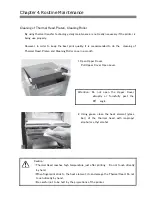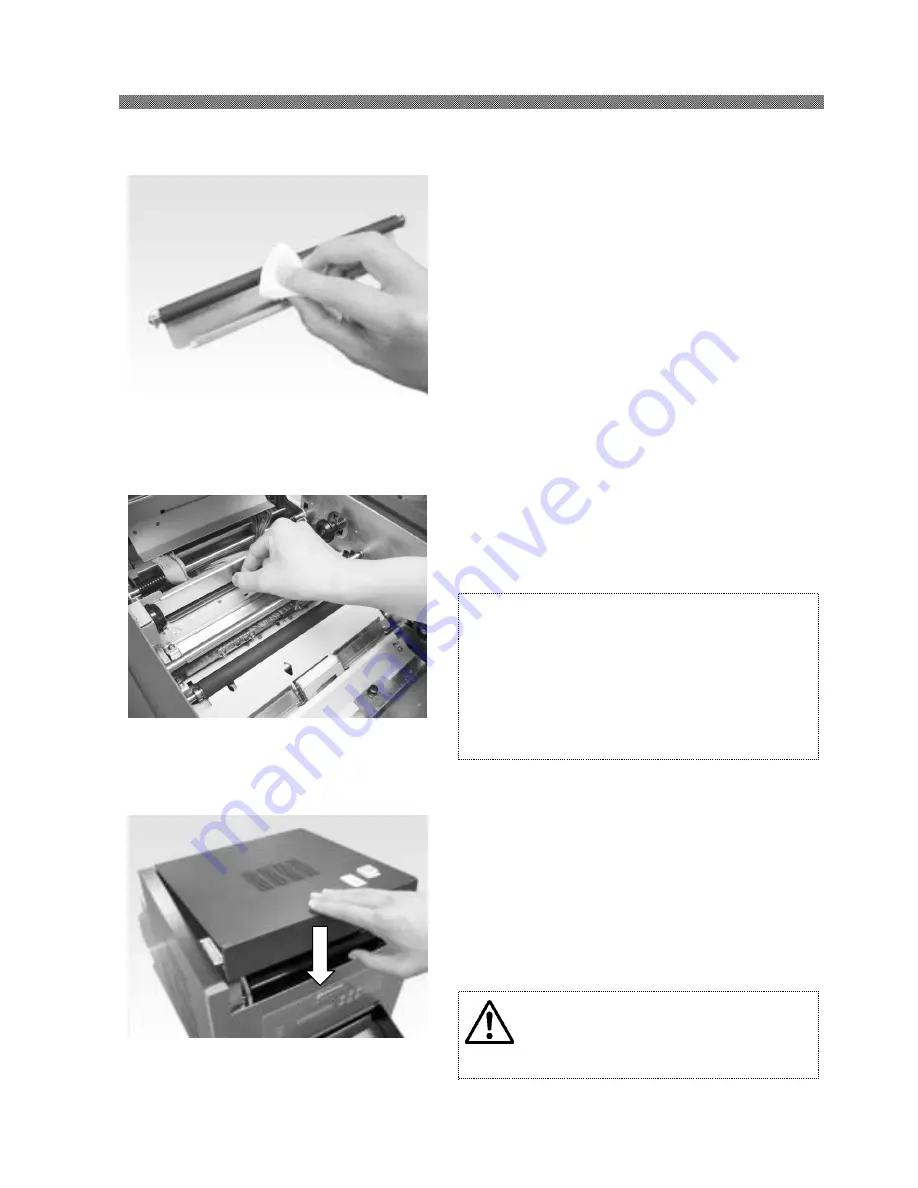
Chapter 4. Routine Maintenance
4-3
6. Using gauze, clean the rubber part of each
Cleaning Roller with isopropyl alcohol or
ethyl alcohol.
7. After the cleaning, insert the Rollers back to
the original position and push the black knob
until confirm it clicks.
Attention: If the dirt stick around Cleaning
Roller, it can cause the lack of
printing.
Printing should be performed after
the alcohol dried up completely
(approx. 5 minutes).
8. Close Upper Cover
Pressing the center, close the Upper Cover
slowly and confirm it cricks.
Caution : Take care not to put the
fingers when you close upper
cover.
Содержание CHC-S1245
Страница 11: ...Chapter 1 Important Safety Instruction 1 6 MEMO ...
Страница 31: ...Chapter 2 Installing and Set Up 2 20 MEMO ...
Страница 34: ...Chapter 3 Operation Panel 3 3 ...
Страница 60: ......
Страница 61: ...YTE8 J0124E Revision Fourth edition ...