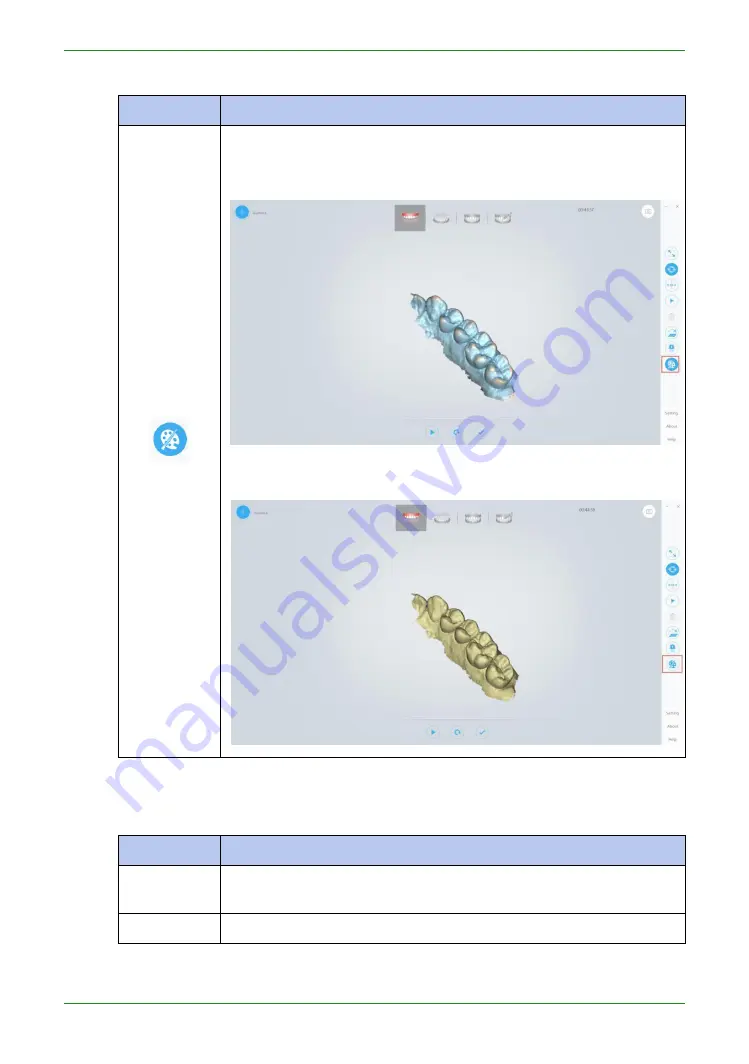
Intraoral Scanner User Manual
|
58
|
Table 6-6 Tools for editing
Tool icon
Description
Texture
The default setting is on. When the function is on, the real-time scan
is displayed in color.
When the function is off, the real-time scan is displayed in
monochrome.
Menu tools
Table 6-7 Menu tools
Functions
Description
About
View the version number of
IntraOralScan
, the serial number of the
supplied license dongle, and the remaining time left.
Help
Select to open the Help file.













































