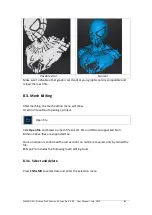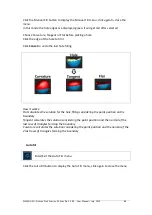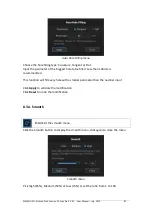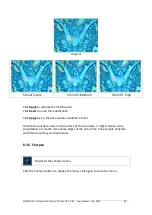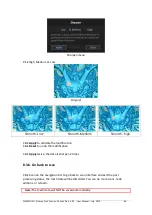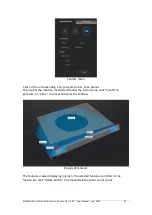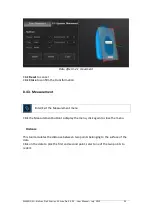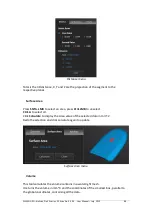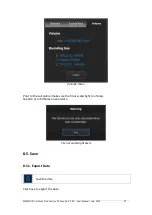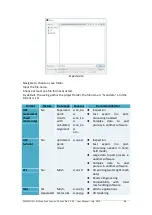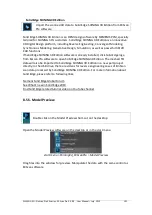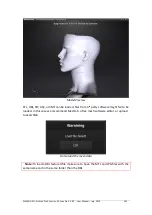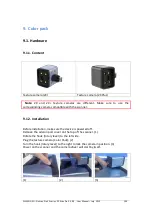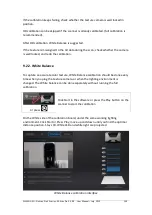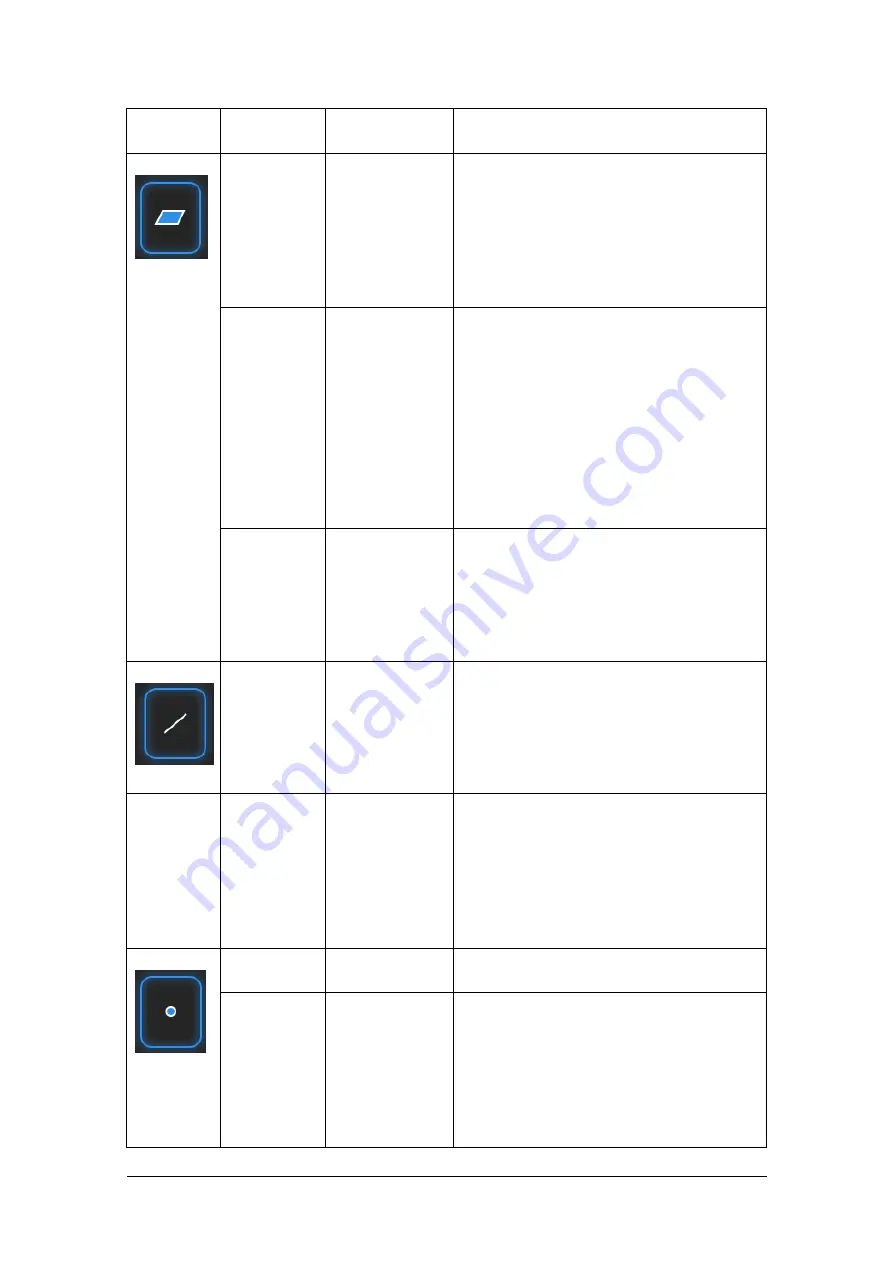
SHINING 3D - EinScan Pro 2X series - EXScan Pro 3.3.0.0 - User Manual – July 2019
92
Feature
Creation
method
Requirement
description
Plane
3 Points Fit
The plane is generated by 3 points not
co-linear.
Click on the data to select one point or
click on a previous created feature
point;
Feature Creation Failed! Collinear points
could not form a plane!
Point-Line
Fit
Line should be
created in
advanced
The plane generated includes the point
and the line (The line should be created
in advanced)
Click on the line previously created, or
select it from the drop-down
Click on the data to select a point or
click on a feature point previously
created
Feature Creation Failed! Collinear points
could not form a plane!
Best Fit
Press Shift+ LMB to select an area, press
ctrl+ LMB to unselect
The plane generated is the position with
the smallest deviation from the selected
area
Recommend method to create plane
Line
Point-Point
Pick 2 points.
Click on the data to select a point or
click on a feature point previously
created
The line generated is define as point
From to point To
Plane-Plane
Intersection
2 Planes
should be
created in
advanced
Click on the plane previously created, or
select it on the dropdown, repeat for
the second plane.
The line generated is the intersection
between the 2 non-parallel planes
Feature creation failed! Error code 1: the
planes are parallel
Point
Selected
Points
Click on the data to select a point
Line-Plane
Intersection
Line and Plane
should be
created in
advanced
Click on the line previously created, or
select it on the dropdown, repeat for
the plane.
The point generated is the intersection
between the non-parallel line and plane
Feature creation failed! Error code 9: the
line is parallel to the plane
Содержание EinScan Pro 2X
Страница 26: ...SHINING 3D EinScan Pro 2X series EXScan Pro 3 3 0 0 User Manual July 2019 26 Browse and import the PLE file ...
Страница 44: ...SHINING 3D EinScan Pro 2X series EXScan Pro 3 3 0 0 User Manual July 2019 44 4 4 Scan Workflow ...
Страница 55: ...SHINING 3D EinScan Pro 2X series EXScan Pro 3 3 0 0 User Manual July 2019 55 Browse to load a GMF ...