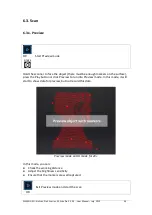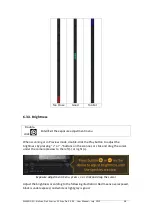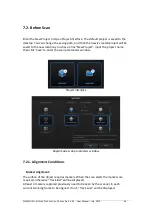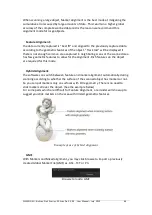SHINING 3D - EinScan Pro 2X series - EXScan Pro 3.3.0.0 - User Manual – July 2019
51
5.3.2.
Edit scan(s)/group(s)
Double click
on a group or a scan, to enter the edition mode. The edition are applied
to the selected data only. Modifications will not affect the rest of the data.
Shift + left mouse
: select data on the 3d view, and enter the edition mode. the
edition are applied on the visible data only.
See *5.2.2+ for the edition functions.
5.3.3.
Alignment
If you use markers, the data will automatically align with the marker positions. If not,
an automatic alignment will be calculated with a best-fit of the single scan to the
previous scans according to the geometric features. If the object is not with enough
geometric features, you can use manual alignment.
Click the button to open the Manual Alignment interface
Drag and drop single scan or group to the float and fixed window
Single scan or group can be dropped into both windows. Scans in the group are not
allowed. Split the group first if it is needed.
click the button to remove the scan/group from fixed or float window
Texture visible or invisibal (color pack only)
SHIFT + click left mouse button
to select at least 3 non-collinear corresponding
points in the 3D preview windows for Manual Alignment, as shown below.
Ctrl+Z:
cancel last point picked
Содержание EinScan Pro 2X
Страница 26: ...SHINING 3D EinScan Pro 2X series EXScan Pro 3 3 0 0 User Manual July 2019 26 Browse and import the PLE file ...
Страница 44: ...SHINING 3D EinScan Pro 2X series EXScan Pro 3 3 0 0 User Manual July 2019 44 4 4 Scan Workflow ...
Страница 55: ...SHINING 3D EinScan Pro 2X series EXScan Pro 3 3 0 0 User Manual July 2019 55 Browse to load a GMF ...