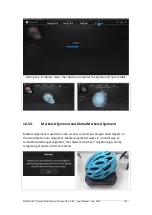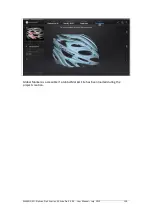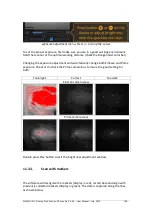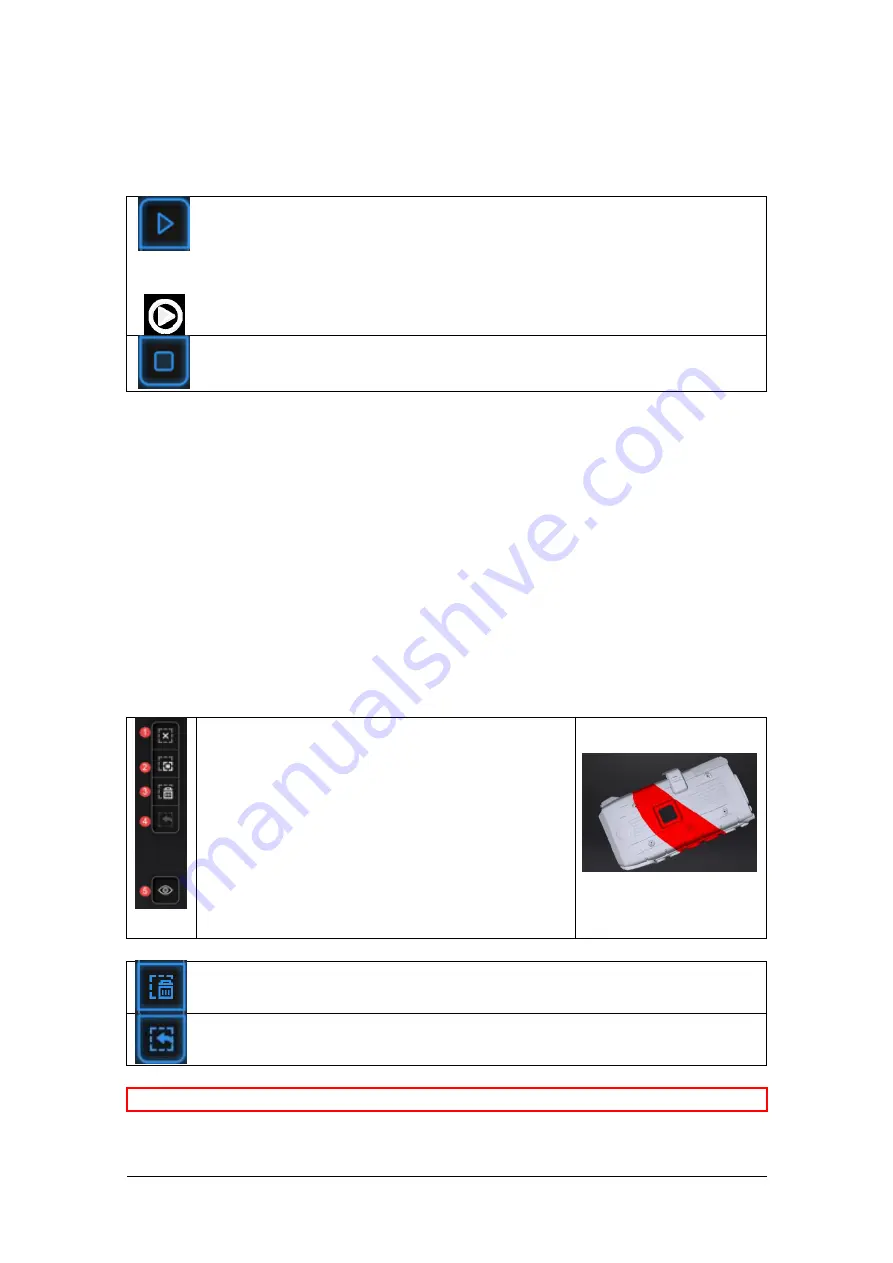
SHINING 3D - EinScan Pro 2X series - EXScan Pro 3.3.0.0 - User Manual – July 2019
131
Press play button or click Pause in the software to enter the Pause menu. The data
will be Auto-saved in the project file.
Continue scan
OR
press
Generate point cloud
Press Play button or click Start in the software to continue the scan,
Click Stop to generate point-cloud: an optimized point-cloud 3D data will be
generated.
Or select data to use Edit tools
11.4.2.
Edit menu
SHIFT + Left mouse
:
Select redundant area, the selected section will be displayed in
red, as shown below.
Ctrl + Left mouse:
deselect the selected data
Edit buttons:
①Deselect
②Revert
③Delete
④Undo
⑤Show/Hide texture (color pack only)
⑥Shift + Left mouse: choose data
⑦Ctrl + Left mouse: deselect selected data
Delete selected data
Click the button or “DELETE” in the keyboard to delete selected data.
Undo
You can only undo the last deleted data.
⚠
Note:
Handheld scan mode does not support the deletion of markers.
Содержание EinScan Pro 2X
Страница 26: ...SHINING 3D EinScan Pro 2X series EXScan Pro 3 3 0 0 User Manual July 2019 26 Browse and import the PLE file ...
Страница 44: ...SHINING 3D EinScan Pro 2X series EXScan Pro 3 3 0 0 User Manual July 2019 44 4 4 Scan Workflow ...
Страница 55: ...SHINING 3D EinScan Pro 2X series EXScan Pro 3 3 0 0 User Manual July 2019 55 Browse to load a GMF ...