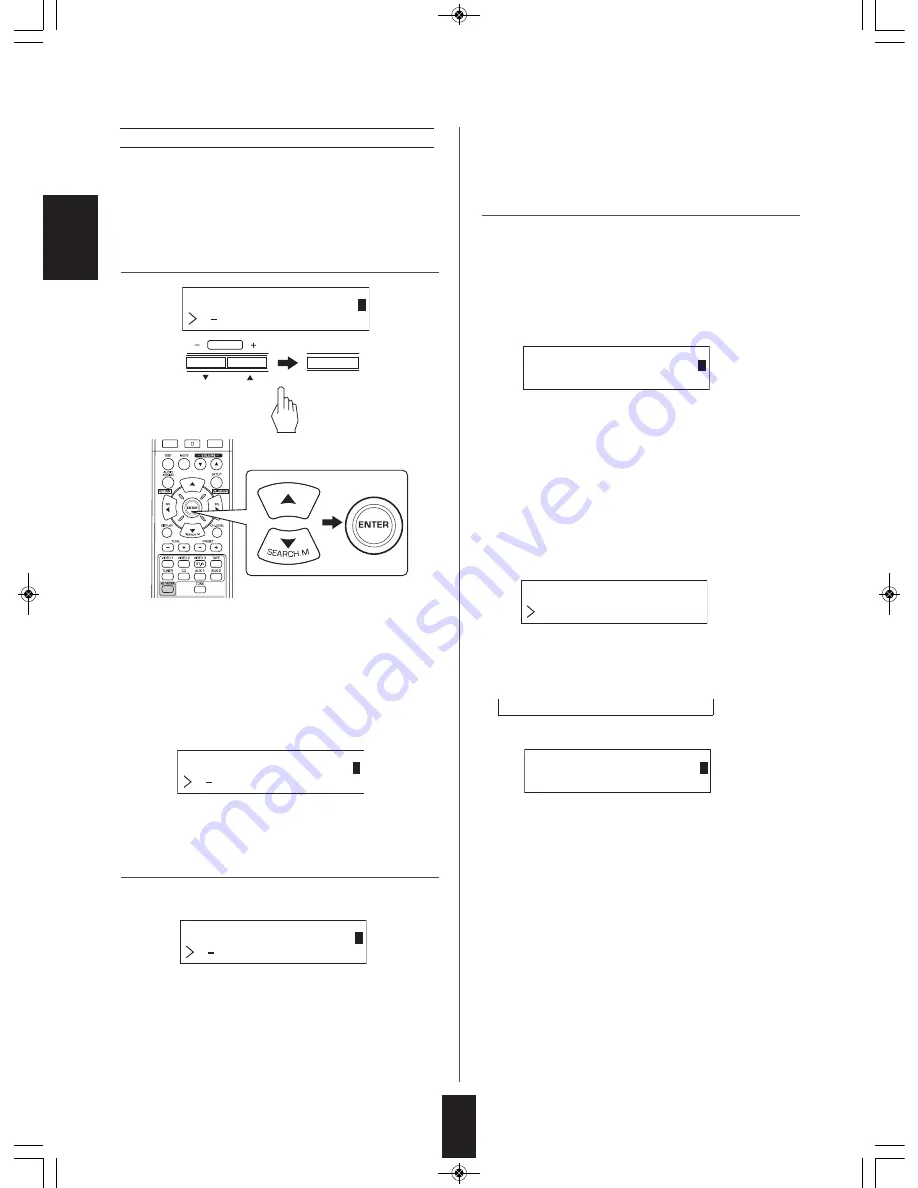
ENGLISH
①
Press the CURSOR UP(
▲
)/DOWN(
▼
) buttons to select
the desired setting item, then press the ENTER button.
• Each time the CURSOR UP(
▲
) or DOWN(
▼
) button is
pressed, the setting mode changes as follows.
→
IP
↔
MASK
↔
Gateway
↔
DNS
←
②
Press the CURSOR LEFT(
◀
)/RIGHT(
▶
) buttons to
move to the desired digit.
• To delete a number, press the CURSOR LEFT(
◀
)
button. Each time this button is pressed, numbers are
deleted one by one.
③
Press the CURSOR UP(
▲
)/DOWN(
▼
) buttons to enter
the desired number.
• Each time the CURSOR UP(
▲
) or DOWN(
▼
) button is
pressed, the character changes as follows.
a~z, A~Z, 1~0 and characters(@, ., blank, etc.)
④
Repeat the above steps
②
and
③
to complete the entry.
⑤
To confirm your entry, press the CURSOR RIGHT(
▶
)
button to move to the digit next to the lowest, then press
the ENTER button.
• Then the “Static Mode” menu will be displayed.
⑥
Repeat the above steps
①
~
⑤
to enter other setting
items.
32
When selecting “Settings”
• When listening to Internet radio broadcasts or music files
for the first time, first make settings for network, etc. for
optimum performance.
1.
Select the desired item, then press the ENTER
button.
PRESET
ENTER/MEMO
or
• Each time the CURSOR UP(
▲
) or DOWN(
▼
) button is
pressed, the setting mode changes as follows.
Network
↔
General
• When selecting “General”, see page 33.
1 N e t wo r k
S e t t i n g s
AT
■
When selecting “Network”
• To listen to Internet radio stations, music broadcasts or
music files stored on your computer via your home
network, you should configure network settings first.
2.
Press the CURSOR UP(
▲
)/DOWN(
▼
) buttons to
select “Modes” or “Status”, then press the ENTER
button.
Example: When selecting “Modes”
Example: When selecting “IP”
• When “Modes” is selected, you can configure network
settings.
• When selecting “Status”, you can check the information on
network settings (see page 33).
N e
S e t
r k
t i n g
t wo
1 Mo d e s
AT
N e
M o d
r k
e s
t wo
1 DHC P
AT
I P
0 .
1
1 .
. 1
5
0 8 [ a ]
AT
* In case of selecting “STATIC”
• You can set the network settings manually when the
router’s DHCP server is disable.
■
Note :
• Because the following information of the router is required,
confirm the information prior to the manual setting : IP
address, Subnet mask, Gateway, DNS.
S t
M o d
c
e
a t i
I P : 1 0 .
1 0 8
1 . 5 .
AT
• If your router’s DHCP server is enabled, you can select
“DHCP”.
• If it is disabled, select “STATIC”.
* In case of selecting “DHCP”
• When “Switch to DHCP mode?” is displayed, press the
ENTER button.
• The network settings are automatically configured and the
“Status” menu will be displayed. (See “When selecting
“Status” on page 33.)
◆
When selecting “Modes”
3.
Press the CURSOR UP(
▲
)/DOWN(
▼
) buttons to
select “DHCP” or “STATIC”, then press the
ENTER button.
G e
/
t
i
g
t
n
I P . . .
AT
RD-606i(G)_ENG_110511_RD-606i(G)_ENG 2011-05-13 오전 9:57 페이지 32






























