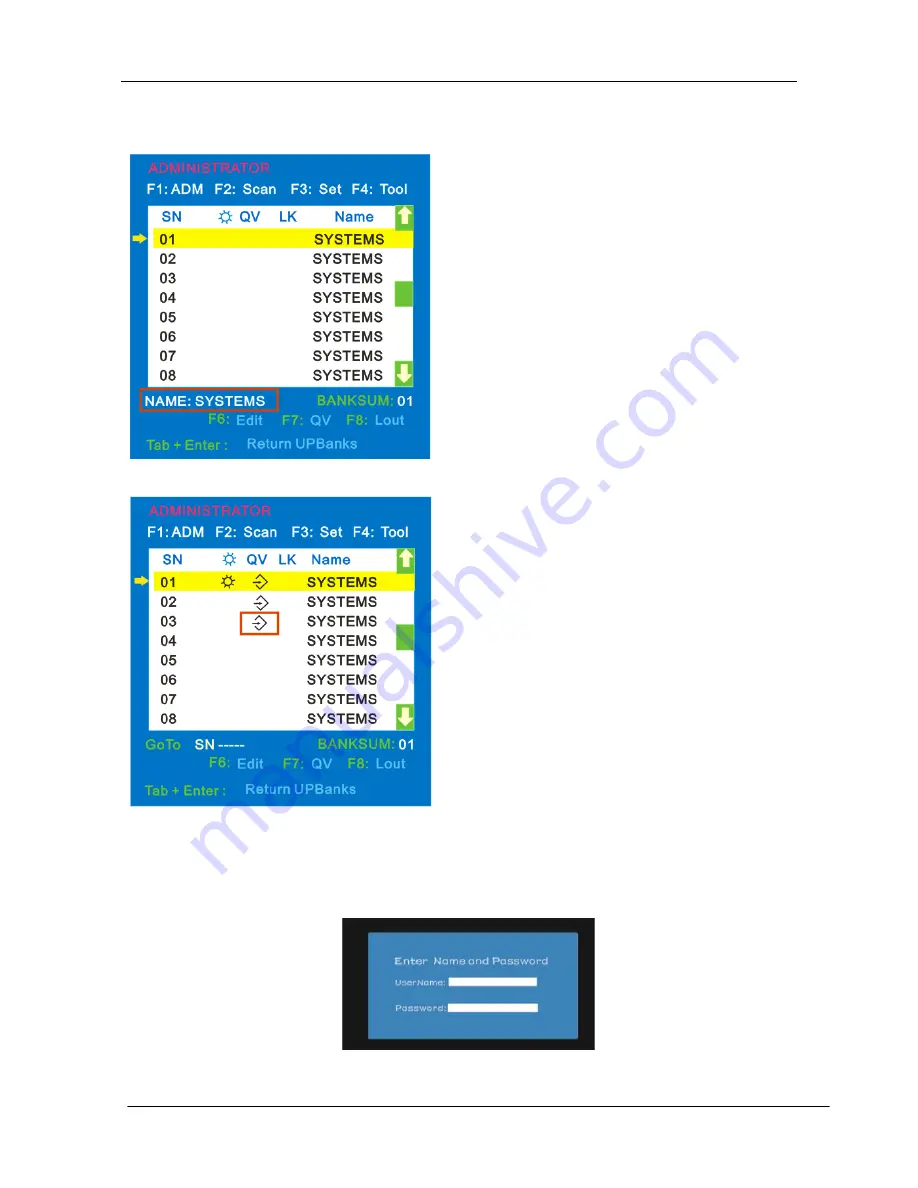
KC2108i /KC2116i/KC2132i User Manual
- 22 -
F6-Edit port name
F7-Set Quick View port
F8-LOUT
Press
【
F8
】
exits the OSD main menu and fully exits current port, then the log in
window appears:
Users must log in all over again to regain access to the OSD.
Select ports with
【
↑
】
【
↓
】
keys;
Press F7 to include current port
as
Quick
View,
then
an
arrowhead appears in the QV
column to indicate so;
Note
:
Press F7 to cancel the QV symbol if
the current port has already have a QV
arrowhead symbol in its QV column; if
you want to cancel all the QV function,
press
Restore
Values
under
F4:Tool.( The port name restores to
default setting at the same time.)
Choose the port with
【
↑
】
【
↓
】
key;
Press F6 and key in the new name
or modify the old one, then press
Enter to save the name and exit
editing.
Press
【
Esc
】
to cancel and exit the
editing.
Note:
The NAME characters include:
All alpha characters
:
A-Z
All numeric characters
:
0-9
Default value
:
SYSTEMS
Содержание KC2108i
Страница 31: ...KC2108i KC2116i KC2132i User Manual 31 Diagram 5 7 Soft Keyboards Diagram 5 8 Soft Keyboard Mapping...
Страница 32: ...KC2108i KC2116i KC2132i User Manual 32 Diagram 5 9 Encoding Compression...
Страница 33: ...KC2108i KC2116i KC2132i User Manual 33 Diagram 5 10 Predefined Compression Diagram 5 11 Lossy Compression...
Страница 35: ...KC2108i KC2116i KC2132i User Manual 35 6 IP Menu Options 6 1 Remote Control...
Страница 36: ...KC2108i KC2116i KC2132i User Manual 36 KVM console KVM IP Figure 6 1 Telnet console Figure 6 2 Telnet console...
Страница 39: ...KC2108i KC2116i KC2132i User Manual 39 Make sure Wake on Magic packet is Enable...
Страница 64: ...KC2108i KC2116i KC2132i User Manual 64 Figure 6 13 User Console Setting...
Страница 69: ...KC2108i KC2116i KC2132i User Manual 69 6 5 Device Settings...
Страница 76: ...KC2108i KC2116i KC2132i User Manual 76 Figure 6 21 IP Filter Settings...
Страница 81: ...KC2108i KC2116i KC2132i User Manual 81 Serial Port Figure 6 25 Serial Port...






























