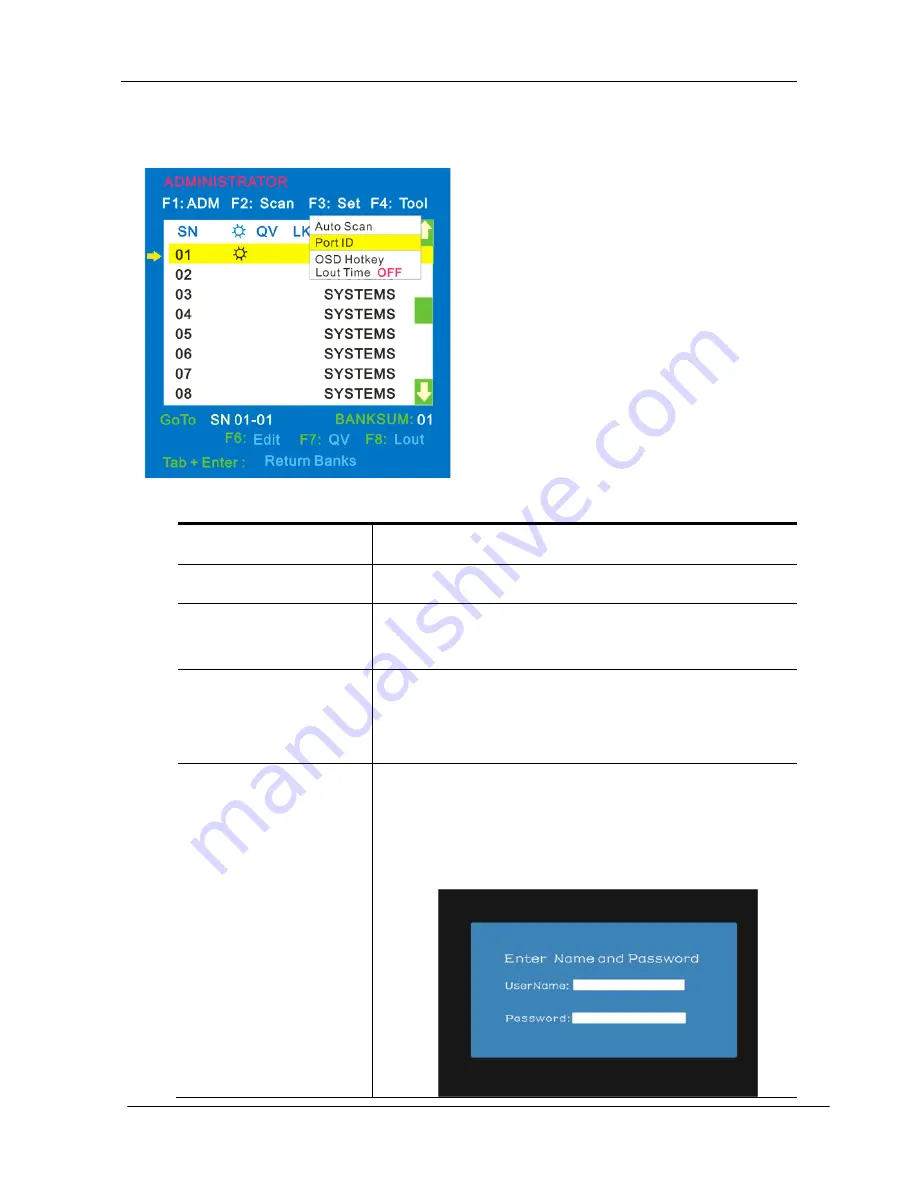
KC2108i /KC2116i/KC2132i User Manual
- 19 -
F3
Menu Overview
Menu Explanation
Submenu
Default value
Auto Scan
5S
(
effective range 5-99
)
Port ID
0S
:
not display the port ID
1-98S: display the seconds, maximum 98s
99S: permanent display
OSD Hotkey
【
Scroll Lock
】
+
【
Scroll Lock
】
【
Caps Lock
】
+
【
Caps Lock
】
【
F12
】
+
【
F12
】
【
Ctrl
】
+
【
Ctrl
】
+
【
KVM Hotkey
】
Lout Time off
0: close the screen saver setting
01-99M: set the screen saver timeout
Note
:
It is automatically log out if the current operator
is no longer operate for a while, then the KVM will be
locked and you need to enter user name and
password to operate again
Operating instructions
1
)
Press
【
F3
】
or
【
←
】
【
→
】
enters the
F3 submenus from other menus.
2
)
Press
【
↑
】
【
↓
】
moves the highlight
bar to select the submenu.
3
)
Press
【
Enter
】
selects and exits Set
menu.
4
)
Press
【
Esc
】
cancels the operation
and exits Set menu.
Содержание KC2108i
Страница 31: ...KC2108i KC2116i KC2132i User Manual 31 Diagram 5 7 Soft Keyboards Diagram 5 8 Soft Keyboard Mapping...
Страница 32: ...KC2108i KC2116i KC2132i User Manual 32 Diagram 5 9 Encoding Compression...
Страница 33: ...KC2108i KC2116i KC2132i User Manual 33 Diagram 5 10 Predefined Compression Diagram 5 11 Lossy Compression...
Страница 35: ...KC2108i KC2116i KC2132i User Manual 35 6 IP Menu Options 6 1 Remote Control...
Страница 36: ...KC2108i KC2116i KC2132i User Manual 36 KVM console KVM IP Figure 6 1 Telnet console Figure 6 2 Telnet console...
Страница 39: ...KC2108i KC2116i KC2132i User Manual 39 Make sure Wake on Magic packet is Enable...
Страница 64: ...KC2108i KC2116i KC2132i User Manual 64 Figure 6 13 User Console Setting...
Страница 69: ...KC2108i KC2116i KC2132i User Manual 69 6 5 Device Settings...
Страница 76: ...KC2108i KC2116i KC2132i User Manual 76 Figure 6 21 IP Filter Settings...
Страница 81: ...KC2108i KC2116i KC2132i User Manual 81 Serial Port Figure 6 25 Serial Port...






























